GEO Details
Navigation: Stats ➡️ GEO Stats ➡️ GEO Details
From the GEO Stats page you can navigate to the GEO Details Page by clicking on one of the values in the datagrid.
The GEO Details page gives you the ability to Drill Down and Focus on any GEO you choose by Clicking on the Continent, Country, State/Region or City you want to view.
When clicked, a new tab/window will open so you always have the original view of the data open and ready to cross-reference if needed.
Page fields and details
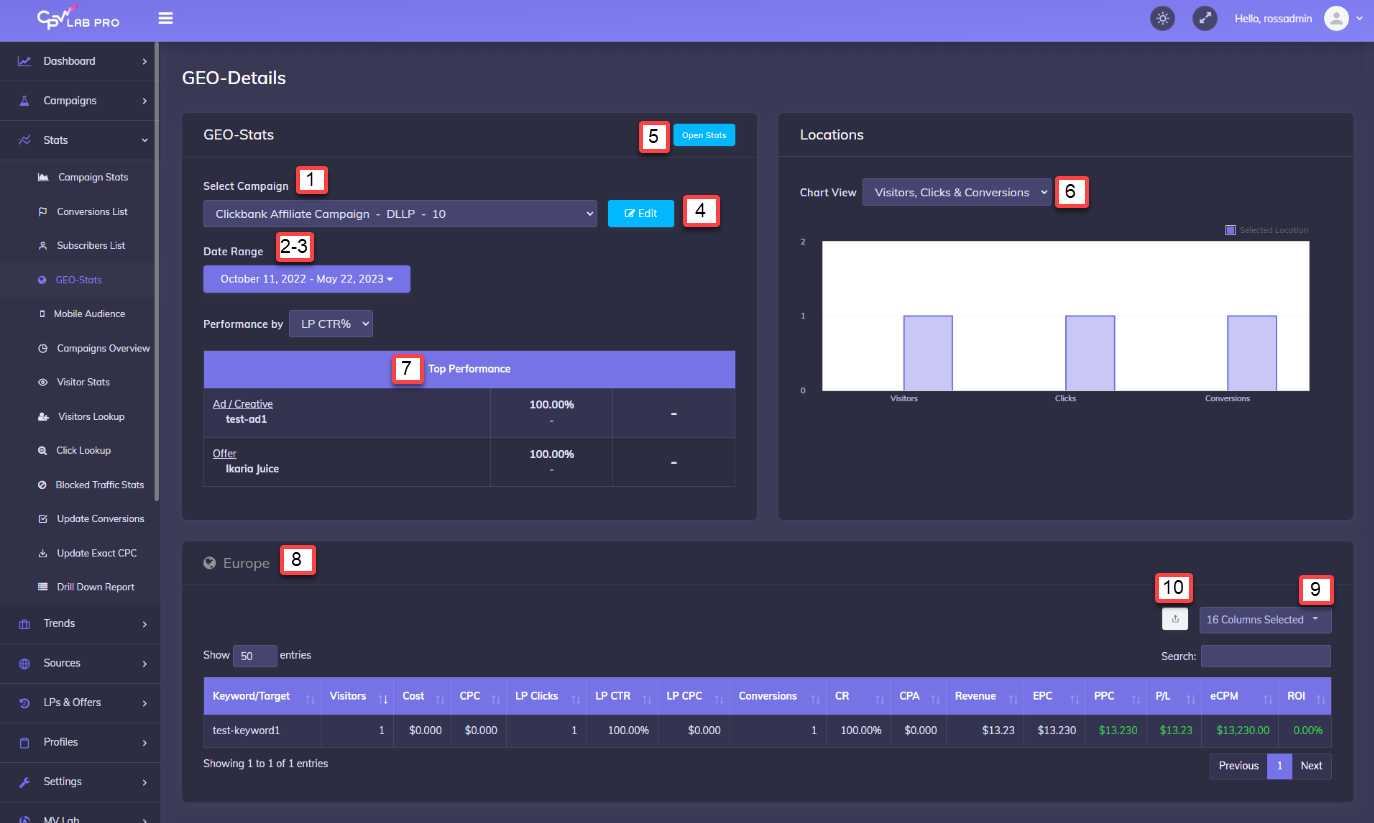
1. Campaign
- Select a Campaign to View Stats
2. Date Range / Preset Date Ranges
- Enter a Date Range or Select a Preset Interval
3. Edit Campaign
- Jump to the Edit Campaign page for the Selected Campaign.
4. Open Stats
- Jump to Campaign Stats for the Selected Campaign.
5. Chart View
- Select your Preferred Chart View.
6. Highest Performing Ad, Page and Offer Breakout
- Using the “Performance by” dropdown menu, select a Metric to Display the Highest Performing Ad, Page and Offer in the Campaign for the selected location.
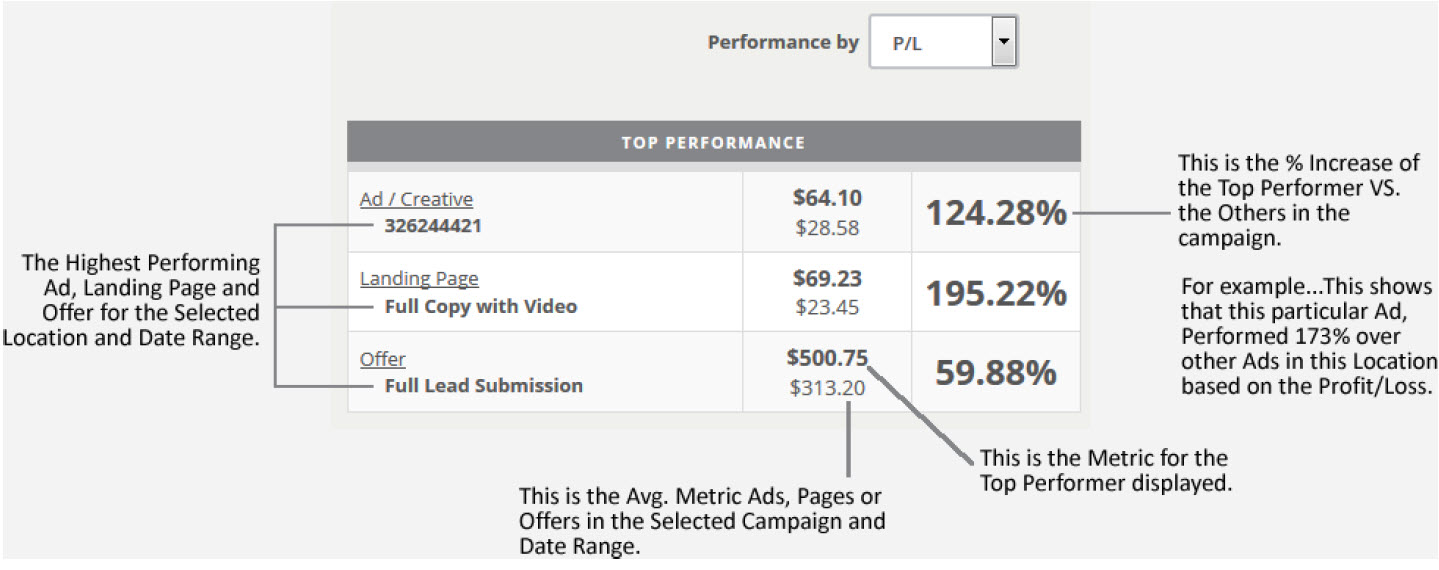
7. GEO-Details Section
- You’ll see a Title with the Full Location you are viewing. From here, you can also click through any Location to Change the GEO-Details view.
8. Data Options
- Choose from over 30 Different Data Points to View in the Incoming Visitor Stats.
9. Export CSV
- Export all stats in view to a CSV file.
You may also find useful:
