Campaign Reports
Navigation: Trends ➡️ Campaign Reports
Create Reports using Upload Reports and Ad Spend Templates.
- Once setup, it’s easy to create additional reports for any Traffic Source.
- See the Upload Reports and Ad Spend Templates sections for more details about creating reports.
Reports use only hard data, directly from your Traffic Source Spending Reports and the Converting SubIDs / IPs you enter.
Or for conversions, you can also use existing conversions in the Stats over the date range of the report.
Page fields and details
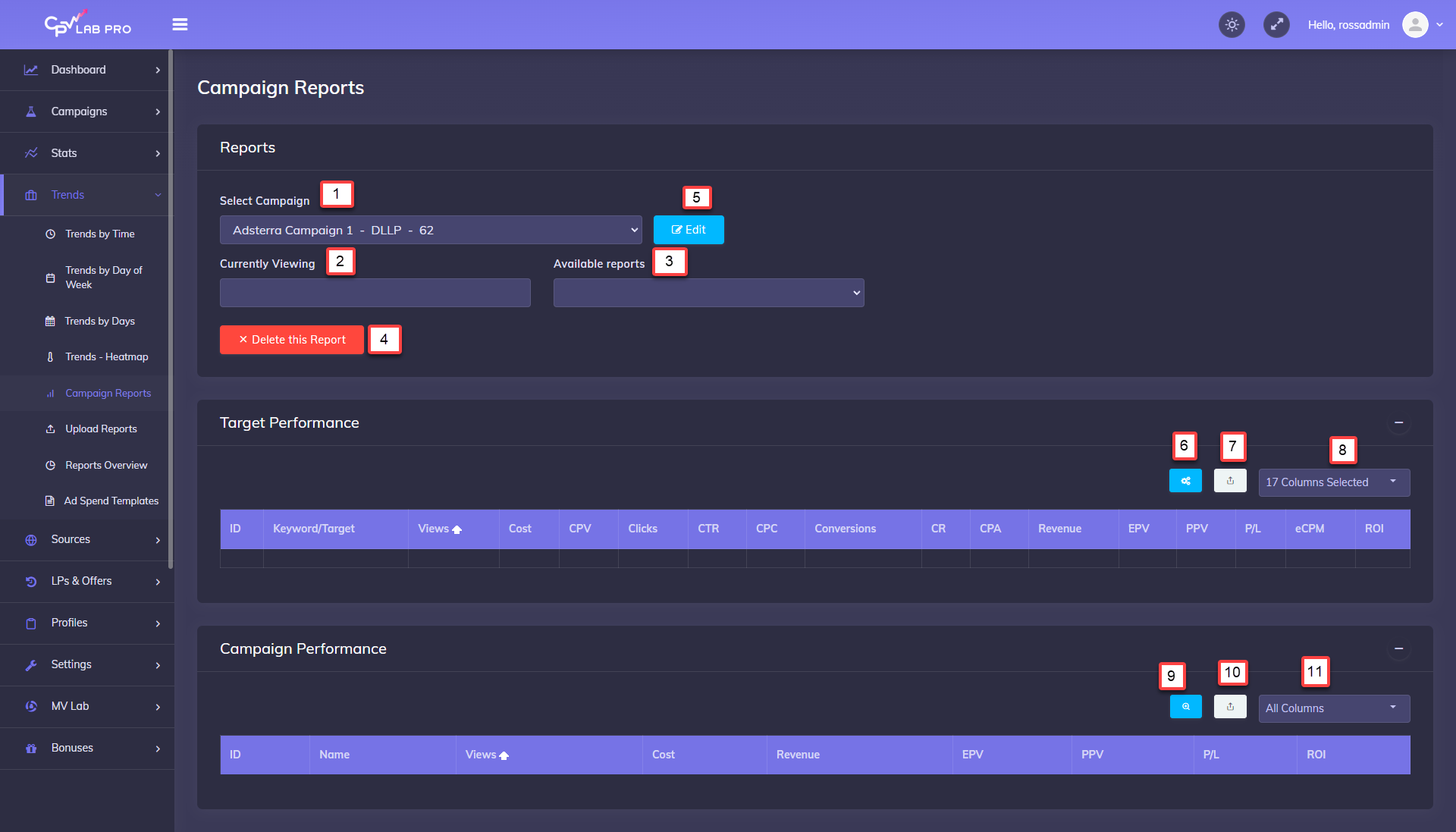
1. Select Campaign
- Select a Campaign to View Individual Reports
2. Currently Viewing
- This shows the title of the report you are currently viewing.
3. Available reports
- From this Dropdown Menu, you can select any Report you’ve uploaded for the selected campaign.
4. Delete this Report
- Removes the Report you are currently viewing.
5. Edit Campaign
- Jump to the Campaign Settings for the selected campaign.
6. Optimize Button
- Click to Optimize the Campaign using the selected report.
7. Export to CSV
- Export the Target Section of the Report to a CSV File.
8. Data Options
- Choose the Data options you want to include in the Target Section of the Report.
9. Report Overview
- Click to Jump to the Reports Overview to see All Campaign Reports.
10. Export to CSV
- Export the Campaign Section of the Report to a CSV File.
11. Data Options
- Choose the Data options you want to include in the Campaign Section of the Report.
You may also find useful:
