Trends
Navigation: Trends
➡️ By Time
➡️ By Day
➡️ Days of Week
➡️ Heatmap
Trends allows you to spot peak Times and Days for your campaigns giving you the ability to daypart your campaigns for maximum ROI.
On the Trends page you have many different options available to view your Data. You can even view Trends for individual targets within your campaign or the Overall trends for All Targets.
Page fields and details
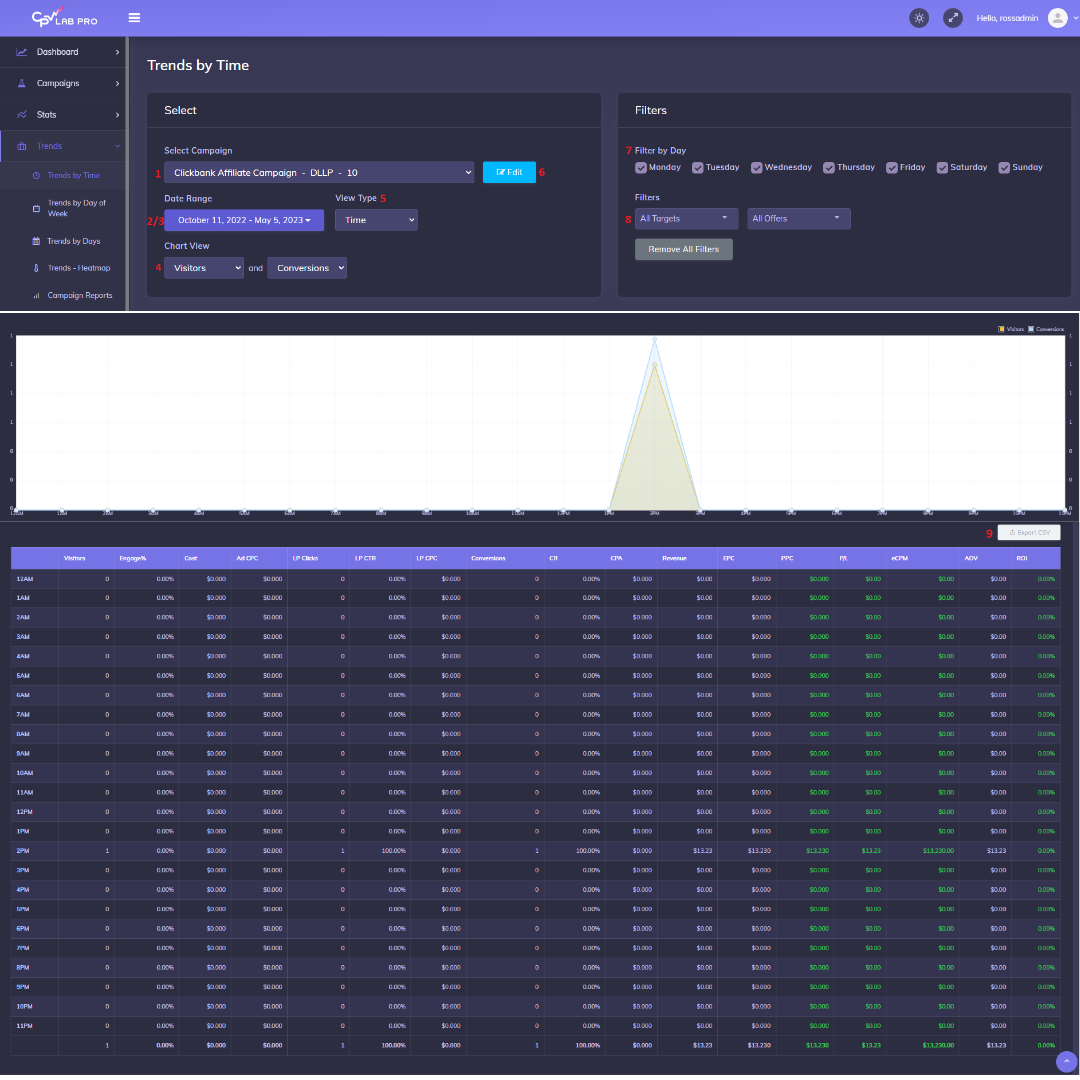
1. Select Campaign
- Choose a Campaign to View Trends
2 & 3. Date Range / Preset Date Ranges
- Enter a Date Range or Select a Preset Interval
4. Chart View
- Select 1 or 2 Data Points to Chart.
5. View Type
- Choose the Type of Trends to View…by Time, by Day, Days of Week or Heatmap.
6. Edit Campaign
- Jump to the Edit Campaign page for the Selected Campaign.
7. Filters
- Drill-Down and Select single or multiple Keywords/Targets, Pages and/or Offers.
8. Filter by Day
- Select All Days of the Week, or only Specific Days for Detailed Day-Parting Stats.
9. Export CSV
- Export to CSV the Trends Stats as they are currently displayed.
You may also find useful:
