GEO Stats
Navigation: Stats ➡️ GEO Stats
- GEO-Stats drill down into your Data, by Continent, Country, State/Region and City or any combination of those 4 options to identify to highest performing locations within your campaign.
TIP
NOTE:
When setting up Campaigns, be sure to CHECK “Geo Data” in the Capture Options on the Campaign Setup Page in order to use this feature.

Page fields and details
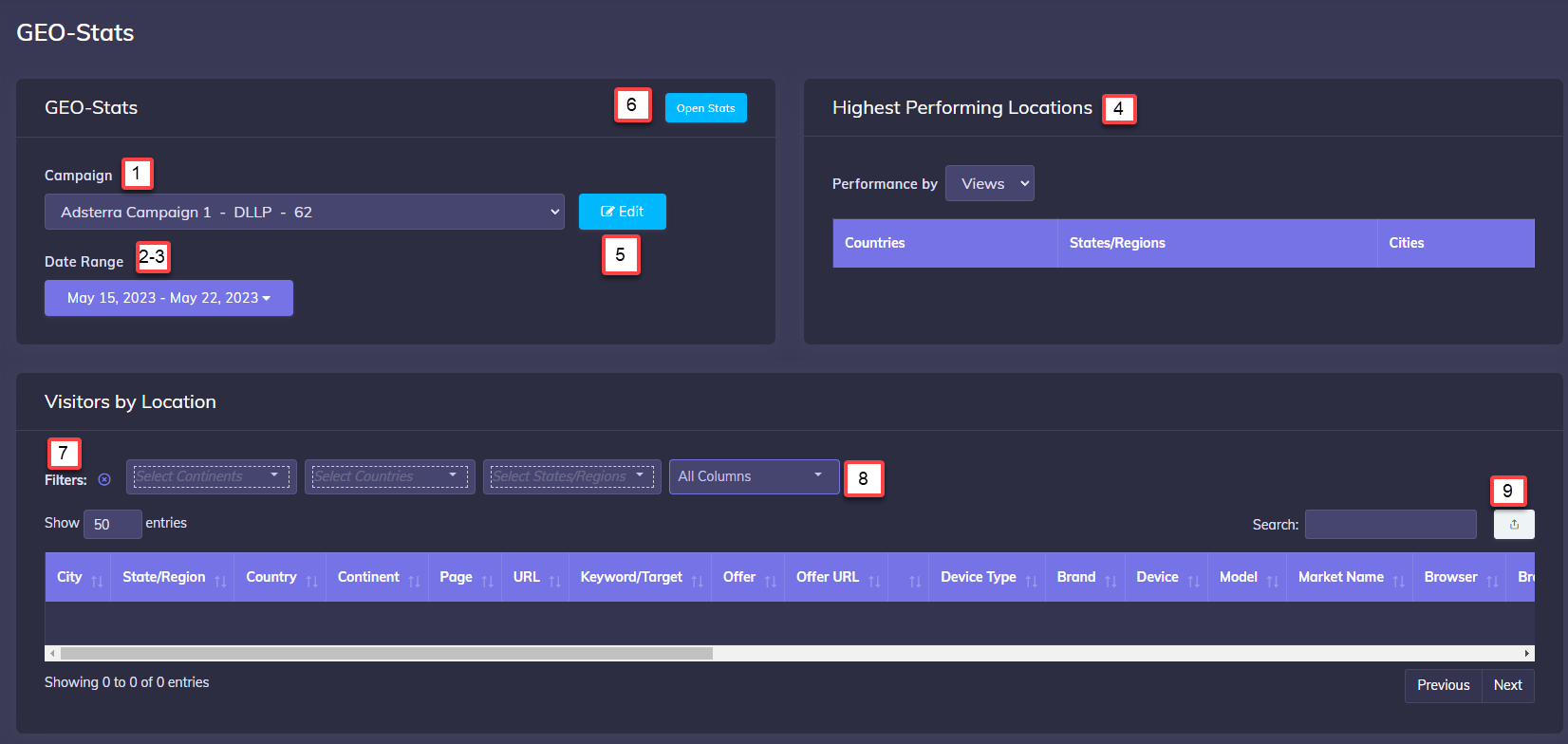
1.Campaign
- Select a Campaign to View Stats.
2 &3. Date Range / Preset Date Ranges
- Enter a Date Range or Select a Preset Interval
4.Highest Performing Locations Breakout
- Using the “Performance by” dropdown menu, select a Metric to Display the Highest Performing Locations in the Campaign.
- You can then Click Any Country, State or City to jump to the GEO-Details for that particular location for detailed performance reports.
5.Edit Campaign
- Jump to the Edit Campaign page for the Selected Campaign.
6.Open Stats
- Jump to Campaign Stats for the Selected Campaign.
7.Filters
- Drill-Down and Select single or multiple Keywords/Targets, Pages and/or Offers.
8.Data Options
- Choose from over 30 Different Data Points to View in the Incoming Visitor Stats.
9.Export CSV
- Export all stats in view to a CSV file.
Use the Filters to limit the Displayed Data to specific Geographies in your Campaign.
Use the Option Selection Dropdown to choose the data to display for your Selected GEOs. This also allows you to select the GEO View used for the Data: simply Show (Check) or Hide (Uncheck) Continent, Country, State/Region or City to Group and View the data.
You may also find useful:
