Stats Management
Navigation: Settings ➡️ Stats Management
- Stats Management page has 4 sections:
- I. Remove Stats
- II. Remove False Conversions
- III. Remove Referrer Records from Database
- IV. Offer Payout Bumps & Decreases
I. Remove Stats
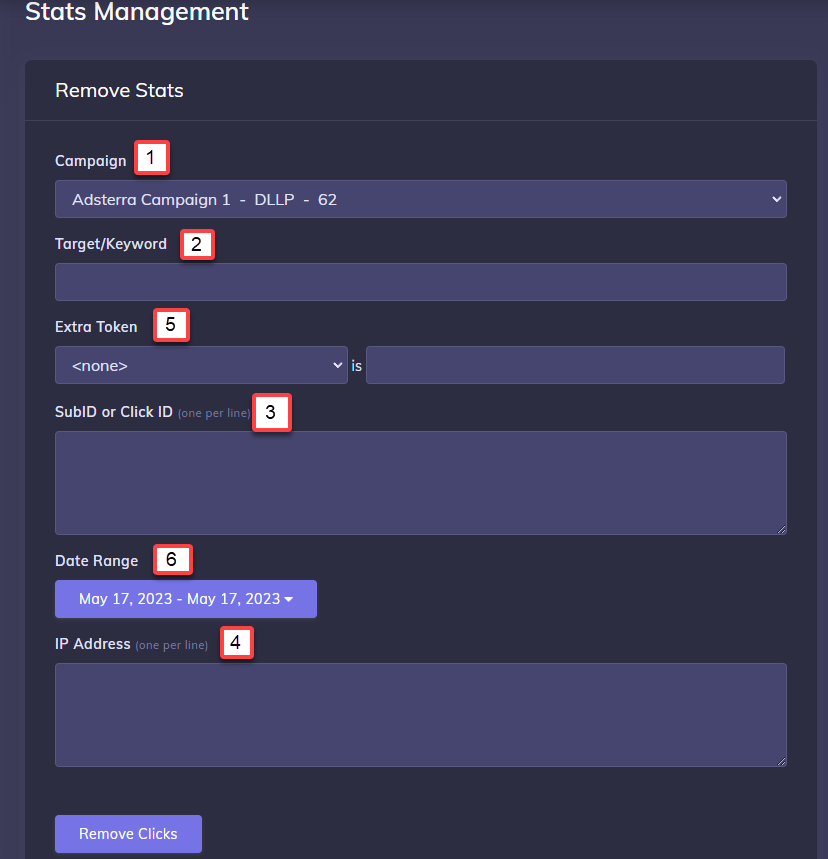
1. Campaign
- Select the Campaign to Remove Stats
2. Target / Keyword
- Enter a specific Target or Keyword to Remove Stats for.
3. SubID or Click ID
- Enter a specific SubID or Click ID to Remove Stats for.
4. IP Address
- Enter an IP Address to Remove Stats for.
5. Extra Token
- Select an Extra Token in the Selected Campaign, and Enter a Value of the Token to Remove from the Stats.
6. Date Range
- Select a Date Range to Remove Stats for within the Campaign.
II. Remove False Conversions
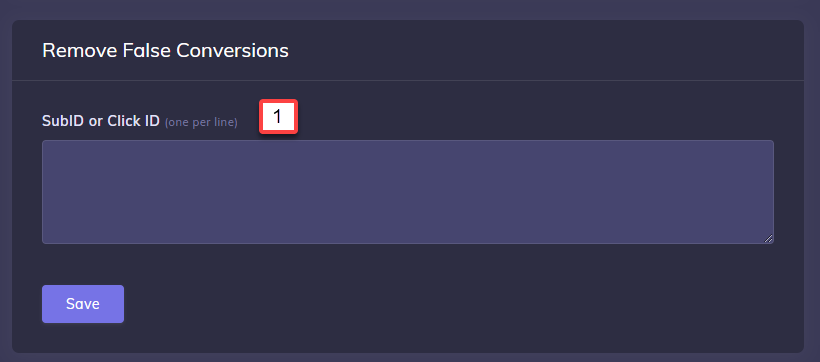
1. SubID or Click ID
- Enter a list of SubIDs and/or Click IDs, one per line to remove any conversions that are invalid or pixel misfires.
III. Remove Referrer Records from Database
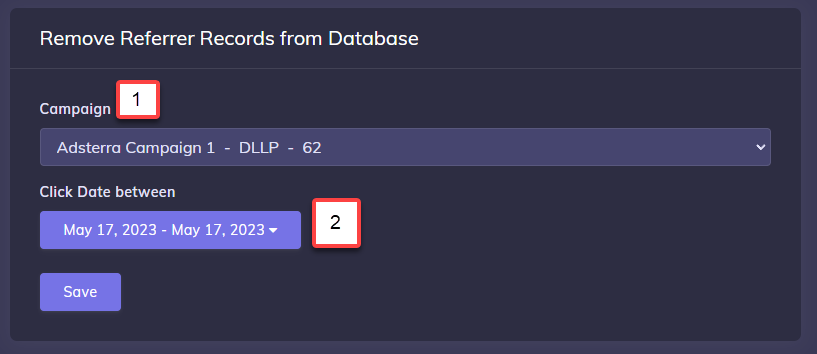
- Clearing out old un-usable referrer data that you have captured and stored in your campaigns, can now easily be removed from the Database.
- Using the interface above you simply select a campaign or All Campaigns and then enter the date range you want to remove referrer data for, then click Save.
- The referrer data will be removed from the Database to free up space and resources from unwanted data that’s no longer being used. Keep in mind, this cannot be undone! When removing referrer data, make sure you have selected the proper campaign and date range.
1. Campaign
- Select All Campaigns or a Specific Campaign
2. Click Date
- Enter the Date Range to Remove the Referrers from the Selected Campaign/s and Date Range.
IV. Offer Payout Bumps & Decreases
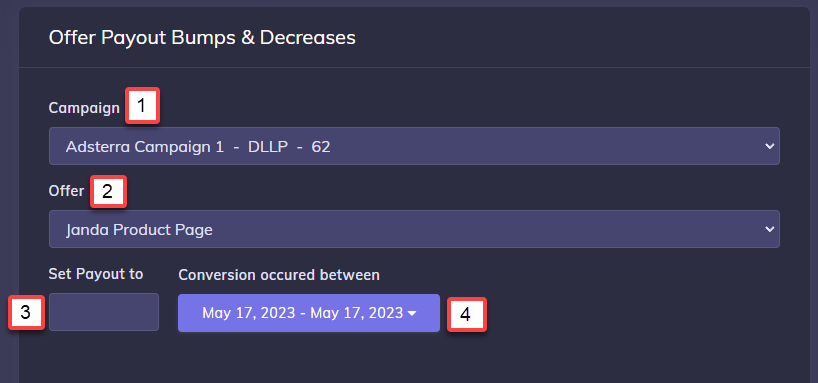
1. Campaign
- Select a Campaign
2. Offer
- Choose an Offer within the Selected Campaign to set a new payout.
3. Set Payout to
- Enter the Payout amount for Existing Conversions and the Date Range up until the Payout Changed and you updated this on the Campaign Setup Page.
4. Conversion occured
- As above, Enter the Payout amount for Existing Conversions and the Date Range up until the Payout Changed and you updated this on the Campaign Setup Page.
