Optimization Profiles
Navigation: Profiles ➡️ Optimization
One of the most time consuming elements of any paid media campaign is generally the optimization.
- You have to look through your stats and make decisions based on the data.
- Campaign Optimization Filters allow you to make these decisions ONCE, and then CPV Lab Pro will handle the decision making process from there automatically and give you a Simple Optimization Report with the Actions to take based on the Profile you created.
Optimization Profiles work very much like Alert Profiles and allow you to assign campaigns a specific optimization profile with set metrics goals.
The Stats page will use the Optimization Profile assigned to each campaign when displaying the Remove/Change options in Red, and any Winners in Yellow.
When you open a campaign in the Optimize section of CPV Lab Pro, it will automatically apply these filters to the stats and give you a breakdown of what needs to be done within the campaign, broken down into 3 categories: Winners, In Progress & Remove.
A. Page fields and details
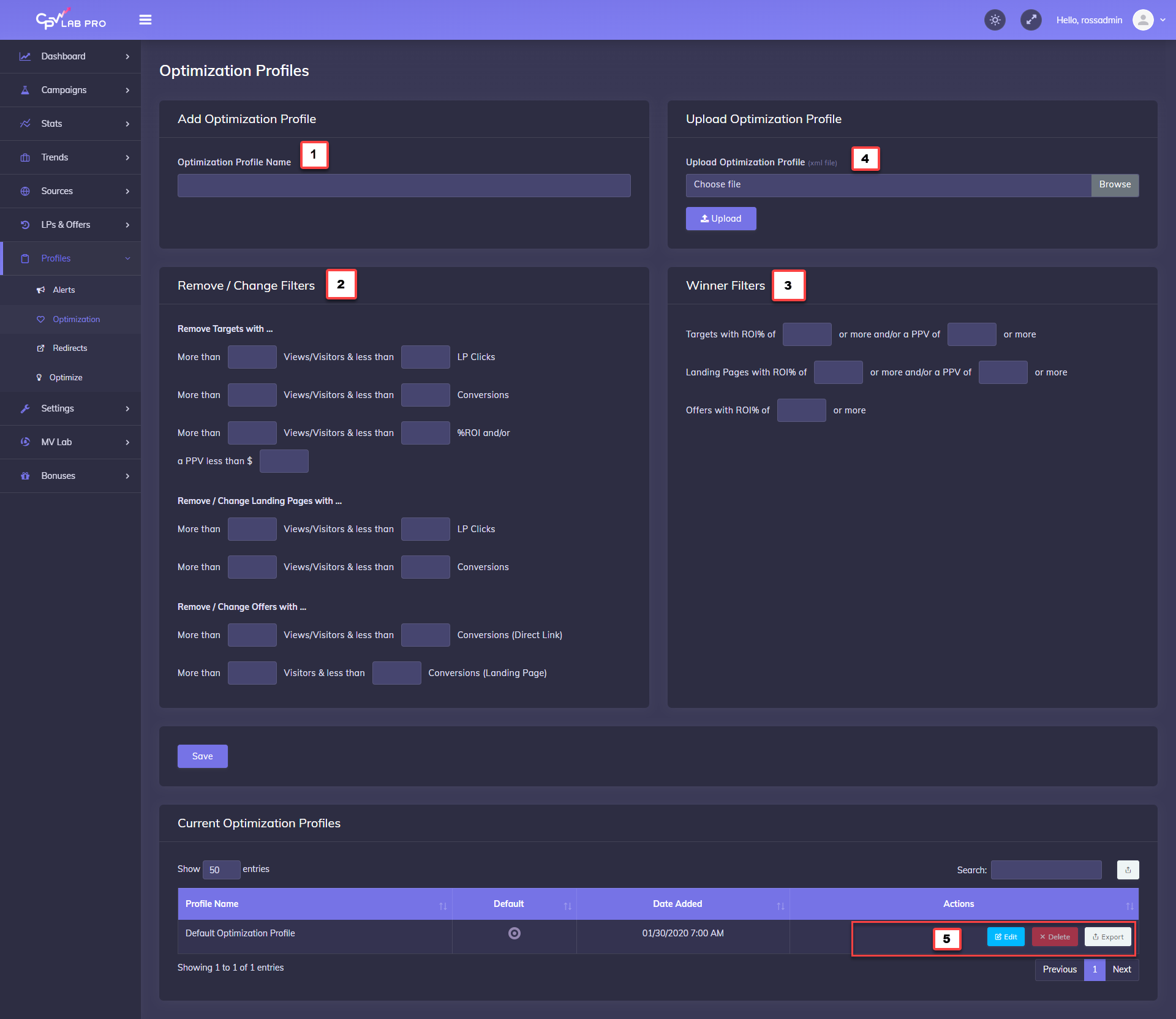
1. Optimization Profile Name
- Enter a Name for this Optimization Profile
2. Remove/Change Filters
- You can use all of these options, or only a few. It’s completely up to you.
- Enter goals that will trigger alerts if they are not reached.
3. Winner Filters
- As with Remove / Change Filters, you can use all of these options, or only a few. It’s completely up to you.
- Enter goals that will mark Winning Targets/Keywords, Pages & Offers in Campaign Stats.
4. Upload Optimization Profile
- You can upload Optimization Profile Files (xml files) that you share or receive from other users, etc.
5. Current Optimization Profiles and Actions
- Edit, Delete and Export Optimization Profiles to Share.
6. Export All Optimization Profiles
- Export All Optimization Profiles in One XML File.
B. Assign Optimization Profiles to Campaigns
- On the Add / Edit Campaign Setup for any campaign type you’ll see the Profiles Menu on the Right-side of the Primary Settings.
- Just click to expand to view the Profile options
- Select the Alert and/or Optimization Profile to assign to the campaign
- Then Click Save Campaign
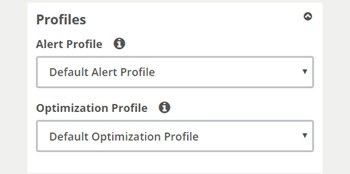
You may also find useful:
