Optimize
Navigation: Profiles ➡️ Optimize
- The Optimize Page works by Applying Optimization Profiles you created to campaigns, in order to show you the actions you should take, based on the goals you setup.
- This allows you to make decisions once and CPV Lab Pro will always make that decision for you from then on.
Page fields and details
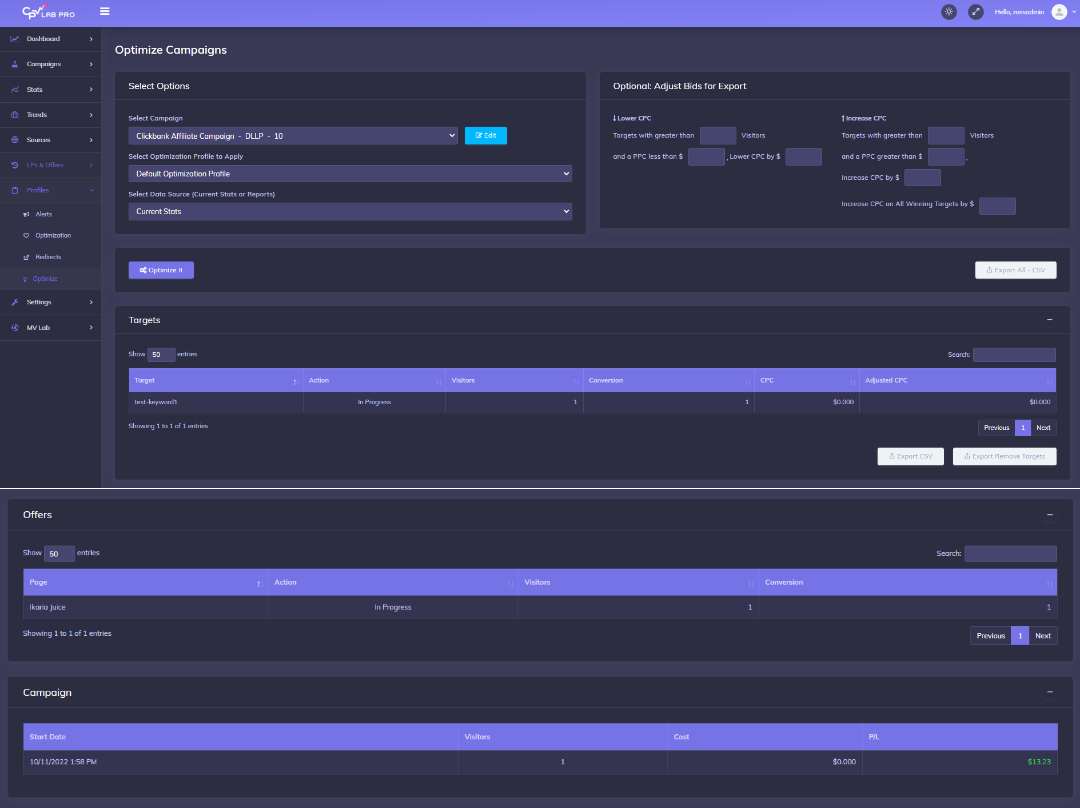
- Follow these Simple Steps:
- Step 1 - Select Campaign
- Step 2 - Select Optimization Profile to Apply to the Campaign
- Step 3 - Select the Data Source to Use, either the Current Stats or a Report
- Step 4 - Adjust Bids for Export (Optional)
- Any CPC/CPV adjustments you make here will show in the Optimization Report as
"Adjusted CPC/CPV" - This does not update this information at your traffic source, this information is used to show in the Optimization Report the specific actions to take.
- Any CPC/CPV adjustments you make here will show in the Optimization Report as
- Step 5 - Optimize!
- When all settings have been entered and you're ready to create the optimization report click the "Optimize it" button
- Step 6 - You'll then see the Optimization Report with Sections for Targets/Keywords, Landing Pages, Offers and the Overall Campaign Performance.
- The Key Information in this Report is in the "ACTION" Column, to show you want to do, based on the Goals in the Optimization Profile.
- 1 of 3 Actions will be show for each Target/Keyword, Landing Page and Offer in the Campaign.
- Winner - Optimization Profile Goals Reached
- Remove - Optimization Profile Goals NOT Reached
- In Progress - Not enough Data yet to make a decision
- Step7 - Once the Report is Created, you can Export the Targets/Keywords into a CSV File or All the Data to a CSV File.
You may also find useful:
