Update Exact CPC
Navigation: Stats ➡️ Update Exact CPC
- The CSV report files that can be used for uploading exact bids are the same files that can be used for the standard Reports feature from CPV Lab Pro. (opens new window)
- The report templates can be defined in the Ad Spend Templates page from the Reports menu, where you can define the column names.
- When the Exact CPC Column is defined (not blank), CPV Lab Pro will get the exact bids (for target of ad) from this column.
- If the Exact CPC Column is left blank, then CPV Lab Pro will calculate the exact bids by dividing the total cost (Amount/Spend/Cost Column) by the number of views (Views/Impressions Column).
A. Page fields and details
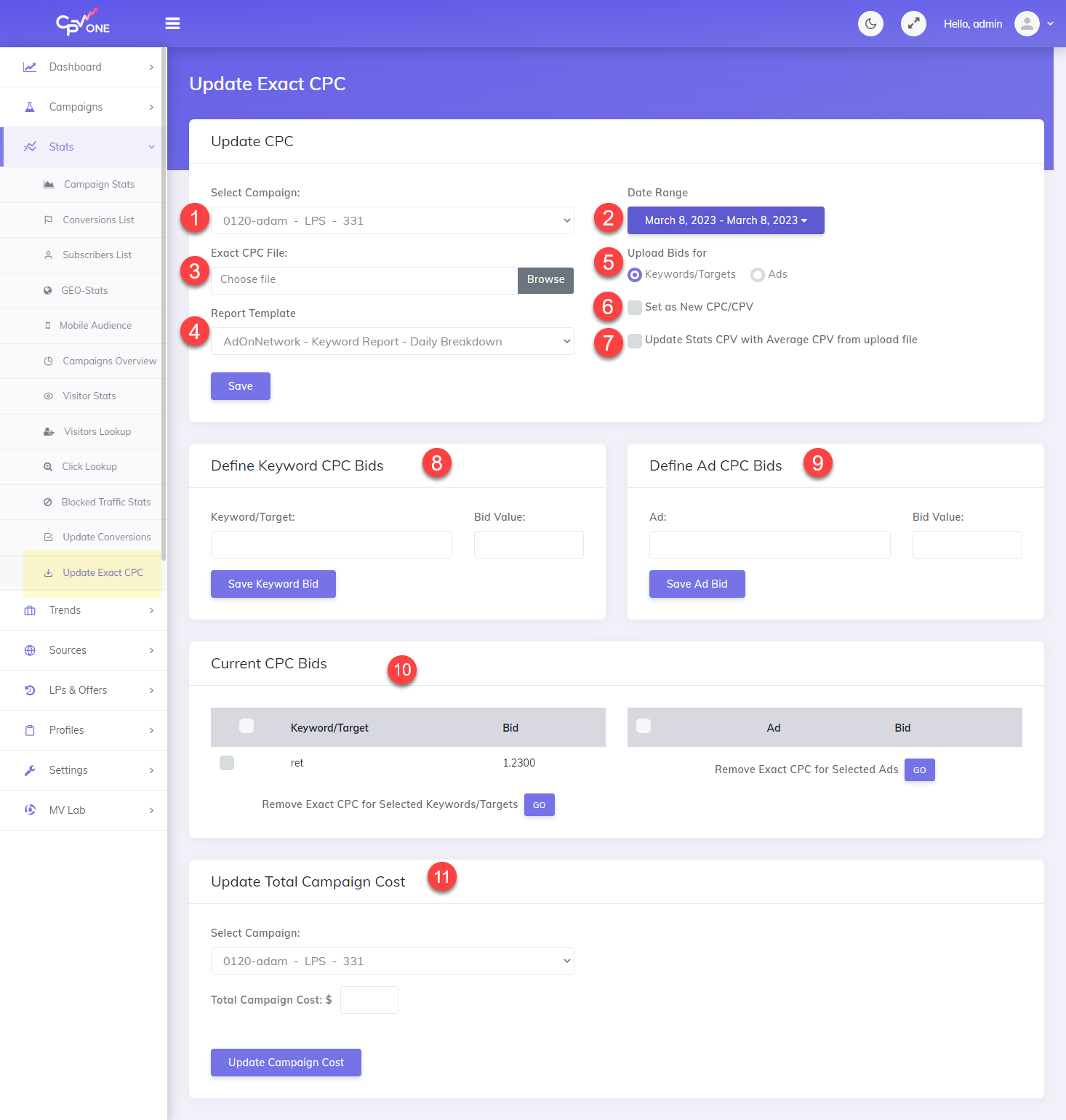
1. Select Campaign
- Select a Campaign to Update
2. Date Range
- Select the date interval for the records you want to update
3. Exact CPC File
- Upload the CSV file used to update the CPC
4. Report Template
- You need to select a report template that will match the structure of the uploaded file in order to let CPV Lab Pro know which columns to read from the report file.
- This part is very important because the uploaded CSV file must match the structure defined in the report template.
5.Upload Bids for
- Choose what type of bids you upload: either for Keywords/Targets, either for Ads.
6. Set as New CPC/CPV
- If you want to keep using the uploaded CPC values from now on for all the new incoming visitors (for the Targets/Ads from the uploaded file), then you should check the Set as New CPC/CPV option.
7. Update Stats CPV with Average CPV from uploaded file
- If you want to recalculate the value for the Average CPV of the campaign based on the uploaded data, you should check the Update Stats CPV with Average CPV from uploaded file option.
8. Define Keyword CPC Bids
- You can define the CPC bid for a specific keyword /target
- How is it working:
- select the campaign
- paste the keyword from that camapign
- specify the bid value
- Click Save
9. Define Ad CPC Bids
- You can define the CPC bid for a specific ad
- How is it working:
- select the campaign
- paste the ad from that camapign
- specify the bid value
- Click Save
10. Current CPC Bids
- will show the current custom bids for Targets and Ads in the selected campaign.
- These are the CPC values that will be used for new visitors having those specific Targets and Ads, while all the other visitors will have the default CPC defined in the Campaign Setup page.
- You can remove bids for Targets and Ads by checking their rows and clicking on the button at the bottom of the table.

11. Upload total campaign cost
You can upload the total campaign cost and have it automatically adjusted in CPV Lab Pro.
Keeping the Cost data accurate in the tracker may become tricky when you have variable CPC values and the Traffic Source doesn’t offer a token for the CPC.
- Until now the best option was to periodically upload a spending report with a breakdown of CPC values per Target or per Ad.
Starting with version 9, you also have the option to upload the total campaign cost in the tracker and this will be reflected instantly in the costs already registered.
- Here you will select the campaign that you are updating and then enter the total Cost.
- This will automatically update the average CPC (Bid) of your campaign in CPV Lab Pro and also update all the CPC values registered for older visitors.
- Once this is done, you will have the same Total Cost tracked for this campaign in CPV Lab Pro and in your Traffic Source.
You can upload a new Total Campaign Cost whenever you need it and when you see that the Cost in Stats is off compared to the Traffic Source.
You may also find useful:
