AI Page Validation — catch setup issues before you launch
AI Page Validation is a pre-launch tool in CPV Lab (opens new window) and CPV One (opens new window) that checks your campaign for common setup problems. It tells you what is correct and what needs fixing so you can launch campaigns confidently.
This page explains:
- what AI Page Validation checks,
- how to run it,
- how to read the results,
- quick fixes for common problems,
- troubleshooting tips.
Why use AI Page Validation?
Before you send traffic, many small mistakes can cause lost clicks, bad tracking, or ad account rejections.
AI Page Validation finds those issues automatically so you can fix them quickly:
- Prevent broken links and 404s
- Ensure your landing pages have the tracking code installed
- Confirm offers use the correct
subidparameters and URL format - Verify traffic sources provide a ClickId (visitor id) to the landing page
- Detect traffic-source-specific settings that must be enabled (for example, UA tracking for some networks)
- Check your domain on VirusTotal to reduce risk of ad network rejection
How to run AI Page Validation
Open CPV Lab or CPV One and go to Campaigns → [Create / Edit Campaign](campaign-setup-page.md.
Fill in campaign details as usual (tracking settings, landing pages, offers, traffic source settings).
Click Save & AI Validation (this button saves your campaign and runs the validation checks).
A popup will appear with a list of validation checks and their status:
- V — OK (passed)
- X — Failed (needs fix)
For any failed check, follow the suggested action. After you fix issues, click Save & AI Validation again to re-run the checks.
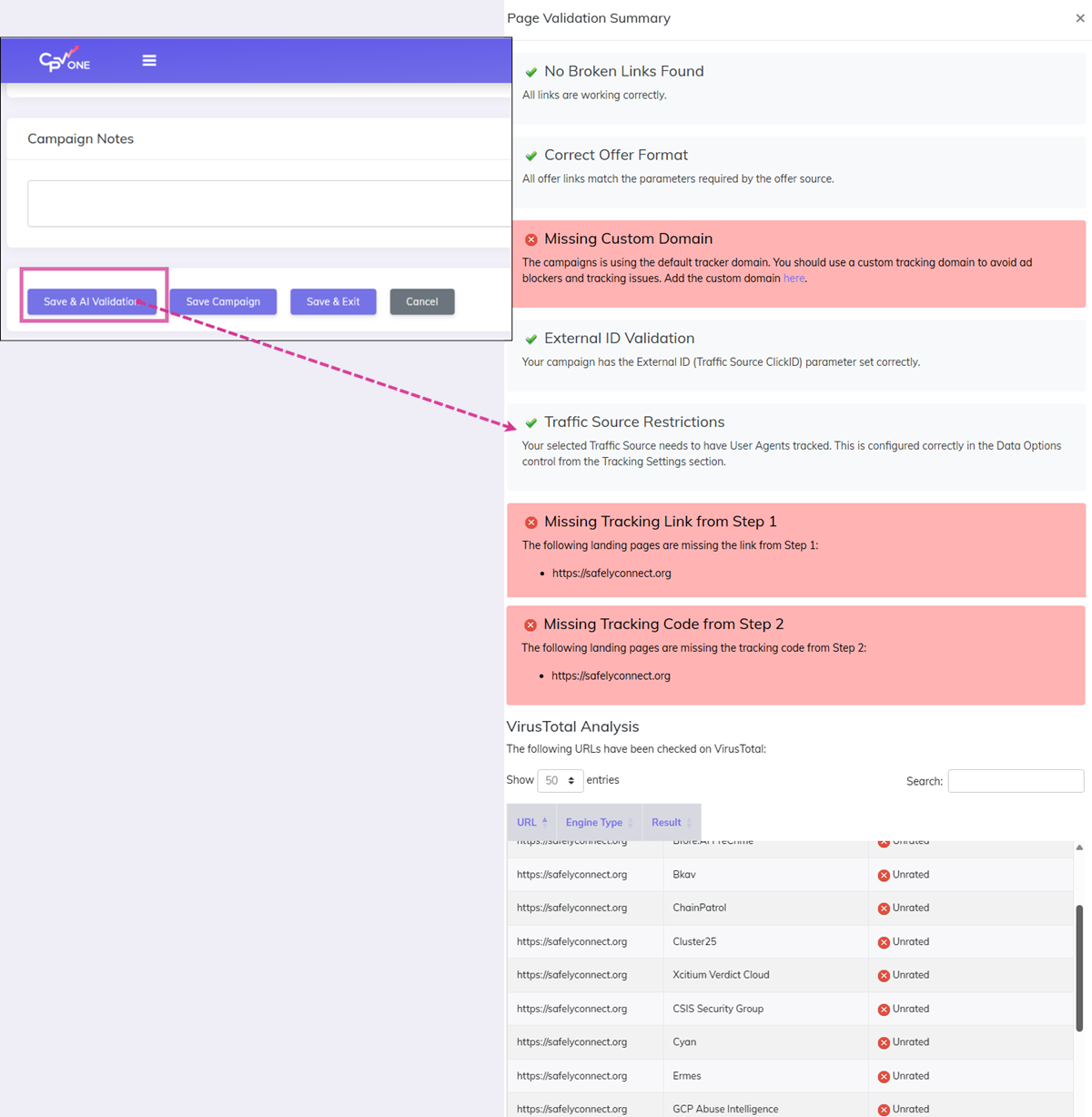
What the AI checks (full list) and what each means
| Check | What it verifies | Why it matters |
|---|---|---|
| Broken Links | Visits landing page and offer links to test HTTP response (200 OK) | Prevents 404s and lost traffic |
| Correct Offer Format | Ensures offer URLs include required subid parameters and required tokens | Offers must receive tracking parameters to credit conversions |
| Missing Custom Domain | Confirms you selected a custom domain instead of using default tracker domain | Custom domains reduce ad rejection or blocking and improve deliverability |
| External ID Validation (ClickId) | Verifies the traffic source sends a ClickId (visitor id) token parameter to landing page | ClickId is required to match clicks with conversions |
| Traffic Source Restrictions | Checks for traffic-source-specific settings (for example UA tracking for some ad networks) | Ensures the source's required tracking options are enabled |
| Missing tracking links (Step 1) | Verifies links in landing pages point to offer tracking links (Step 1 links) | Prevents missing or incorrect offer redirects |
| Missing tracking code (Step 2) | Checks visitor tracking pixel / JS is present on landing pages | Without tracking, clicks may not be recorded |
| VirusTotal analysis | Submits the landing page domain to VirusTotal database and checks for malicious flags | Avoids sending traffic to flagged domains and reduces ad network rejections |
How to interpret the validation popup
- Green ✓ — good to go for that item. No action required.
- Red ✕ — a problem that needs to be fixed before launch. The popup shows a short explanation and recommended fix.
Each failed item includes a suggested fix. Example: if Broken Links failed you will see the exact URL that returned an error (404/500) so you can correct it.
VirusTotal — what we check and privacy note
- AI Page Validation queries VirusTotal for public reports about a domain or URL. VirusTotal aggregates data from many security vendors.
- If VirusTotal shows a domain as suspicious, the validation will flag it. This helps avoid ad network rejections and blocked traffic.
- Privacy note: VirusTotal queries public info only — no private data is shared by CPV Lab during the check.
Example workflow — fix & re-run
- Run Save & AI Validation. Broken links and missing pixel are reported.
- Open landing page source; add CPV Lab Step 2 tracking snippet before
</body>. - Fix any wrong hrefs found by the Broken Links check.
- Save changes and re-upload the HTML to your hosting domain.
- Re-open campaign and click Save & AI Validation again. Confirm all checks are green.
Common problems and quick fixes
Use this table to quickly fix common validation failures.
| Failed check | Typical cause | Quick fix |
|---|---|---|
| Broken Links | Wrong URL, 404 page, redirect loop | Open URL in browser, fix path or upload missing file; update landing page link |
| Missing Custom Domain | You left default tracker domain selected | Select the proper custom domain for tracking in campaign settings |
| ClickId missing | Traffic source not passing the External ID token (clickid or cid, etc) | Enable External ID token in traffic source settings |
| Offer format invalid | Offer URL missing required subid or has wrong parameter names | Follow offer network docs and add required parameters (e.g., ?subid={!subid!}) |
| Missing tracking code | Landing page lacks CPV Lab or CPV One tracking code | Add the supplied Step 2 tracking code before </body> |
| VirusTotal flagged | Domain listed by VirusTotal as suspicious | Investigate why; use another domain or request VirusTotal re-scan if false positive |
Tips & best practices
- Run AI Page Validation when you do changes to your campaign.
- Use a custom domain for landing pages to use first party data and not miss conversions.
- Keep a short pre-launch checklist (broken links, tracking code, offer params) and use AI Page Validation as a final step.
- If VirusTotal shows a false positive, contact the security vendor or use a fresh clean domain.
Troubleshooting & FAQ
Q: AI shows External ID (ClickId) missing
- A: Check that on the "Macros and Tokens" section of your campaign you have
External ID Tokenwith a correct value.
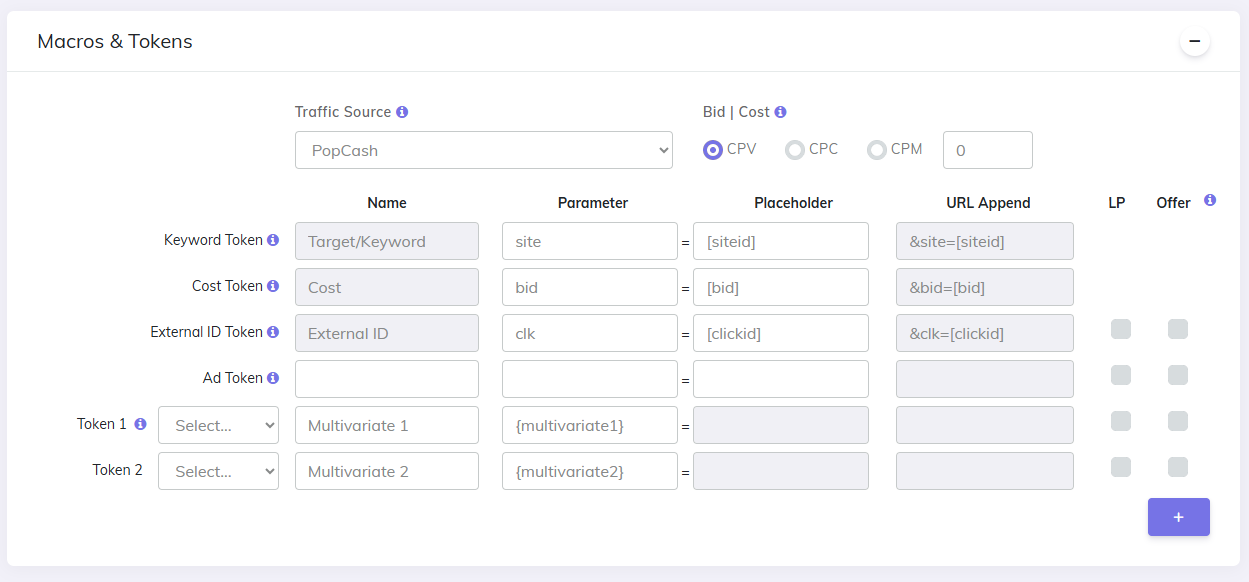
Q: VirusTotal flagged my domain but I believe it’s safe.
- A: Review the Vendor list in VirusTotal, fix any reported issues on the site (malware, suspicious scripts). You can request a re-scan on VirusTotal or use a different domain while you resolve the issue.
Q: AI Page Validation times out on a page check.
- A: Some pages block automated checks or are slow to respond. Try a manual test in your browser. Make sure your server returns a 200 HTTP status code quickly.
Quick checklist
- [ ] Add CPV Lab Step 1 (offer tracking link) to landing page buttons/links
- [ ] Add CPV Lab Step 2 (visitor tracking) before
</body>on landing pages - [ ] Select proper custom domain in the campaign (avoid default tracker domain)
- [ ] Ensure traffic source ClickId token is present on the campaign Tokens list
- [ ] Verify offer URLs include required
subidparameters for their network - [ ] Run Save & AI Validation and fix any red ✕ items
- [ ] Re-run validation until all checks are green
