Redirect Methods & Hiding/Blanking/Faking referrers
Most of the times you will want to keep your Landing Page and Traffic Source details private and don’t send them to the Affiliate/CPA Network.
- In order to help achieve this CPV Lab Pro (opens new window) comes with 3 redirect methods that can be used in your campaigns from the following controls:
Redirect methods in CPV Lab | CPV One
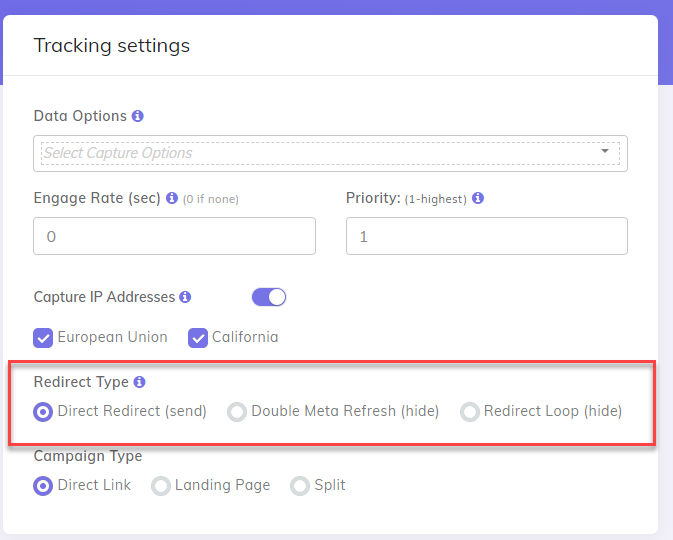
- Direct Redirect – performs a standard 302 Redirect which sends referrer details.
- The referrer will appear as the Landing Page from your campaign or a page from your Traffic Source.
- Double Meta Refresh – uses the meta refresh method in order to blank the referrer.
- With this method the referrer will appear blank.
- Redirect Loop – uses JavaScript in order to hide the original referrer.
- In this case the referrer appears as the baseloopredirect.php page from your CPV Lab Pro domain
| Redirect Method | Redirect Page | Technology | Referrer |
|---|---|---|---|
| Direct Redirect | - | 302 Redirect | Landing Page or Traffic Source |
| Double Meta Refresh | baseredirect.php | Meta refresh | blank |
| Redirect Loop | baseloopredirect.php | JavaScript | http://cpvlabpro-domain/baseloopredirect.php |
The fastest redirect method will always be the Direct Redirect because it doesn’t use any redirect page, but it has the disadvantage of leaking the Landing Page or Traffic Source to the Affiliate Network.
- If you are running your own offers, then you can use the Direct Redirect method since you will have no problem in sending referrer details.
- If you use a landing page, then the referrer will be the landing page.
- If you send traffic directly to the offer, then the referrer will be the traffic source.
The other 2 redirect methods (Double Meta Refresh and Redirect Loop) are the methods that hide the original referrer
- These 2 methods have been optimized and improved in order to be fast under normal server load and also during traffic spikes on your website.
- Between these 2 methods the Double Meta Refresh is slightly faster than the Redirect Loop, but it’s a matter of milliseconds, so it shouldn’t be noticeable for your visitors.
Testing the referrer
In order to check how the referrer will appear to your Affiliate Network for the different redirect methods, you can create a test Direct-Link campaign which has as the Offer URL the whatismybrowser.com website.
- This website will display the referrer, so you can see exactly the referrer that will be sent to the Affiliate Network.
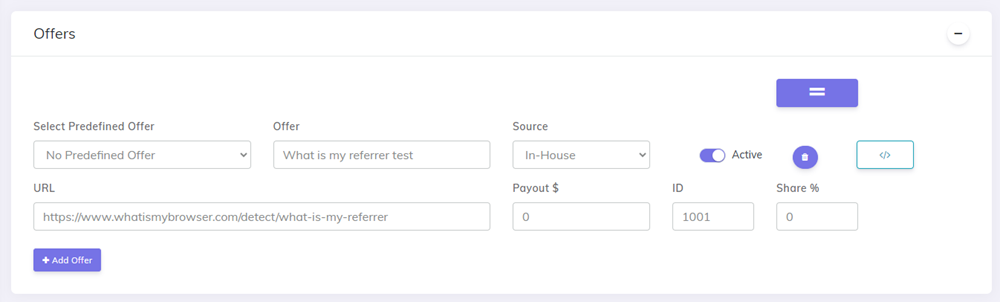
Now you can run tests with the available redirect methods by loading the Campaign URL in a browser.
- You will be redirected to the
whatismybrowser.comwebsite and the referrer will be displayed.
Faking/Spoofing the referrer
- If your Affiliate Network wants to see some page as the referrer instead of the blank referrers (using Double Meta Refresh) or the CPV Lab Pro domain as referrer (using Redirect Loop), then there are options available to fake the referrer URL to something else.
- The way referrers work won’t allow us to set the referrer to any URL that you desire because the visitors have to actually visit the URL that will be set as referrer.
- Below there are described 2 methods of faking the referrer:
- the second using the URL shorter service from Twitter (t.co)
- the third one using any domain that you own.
1. Fake the referrer using the URL shorter service from Twitter (t.co)
The trick here is that you need to generate a t.co short URL using the Twitter service. This can be done by following the following steps:
- login into your Twitter account (create an account if you don’t have one)
- open the Messages window from the top menu
- create a new message and enter your own Twitter username to send the message to (start the username with @)
- click Next
- send the actual Offer URL in a message
- right click on the URL that was sent and copy the link – this will be your Offer URL defined in the campaign setup page from CPV Lab Pro
- it should look like:
https://t.co/NWsTCddwf6
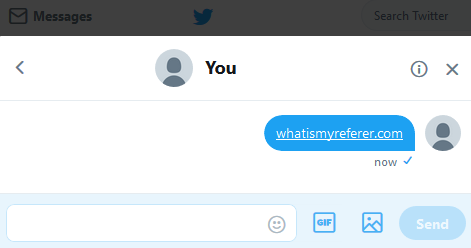
The campaign should look like this:
- unchecked Append SubID to Offer – the t.co service doesn’t forward parameters, so the subID shouldn’t be appended to the Offer URL
- Double Meta Refresh redirect method
- Offer URL: https://t.co/NWsTCddwf6
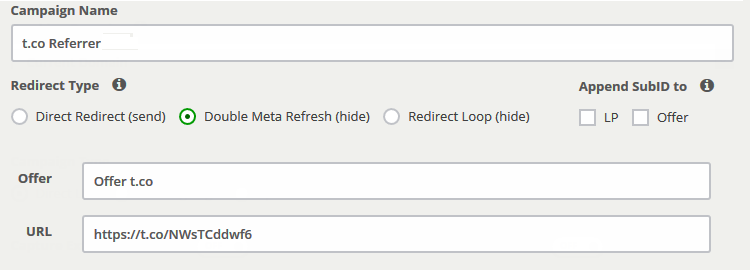
Save the campaign and run a test with the Campaign URL provided on the campaign setup page.
- Notice how the offer redirect will get to the actual offer URL (
https://www.whatismybrowser.com/detect/what-is-my-referrer). - Also notice that the page will show the referrer as https://t.co/NWsTCddwf6 instead of a blank referrer or the CPV Lab Pro instance URL.
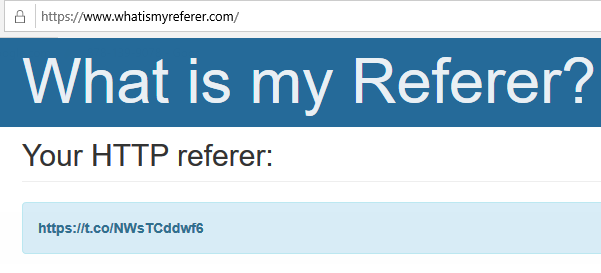
Disadvantage:
- This referrer faking method has the disadvantage that it cannot pass the CPV Lab Pro subID to the offer page for each visitor.
- This means that you can only use the Tracking Pixel in your Affiliate Network... the Postback URL cannot be used since the subID wasn’t passed to the offer page.
2. Fake the referrer using your own domain
You can also use another domain that you own to redirect traffic to it and make the referrer of the offer appear as that domain.
- This may come helpful if you create a nice and clean website on this domain and you want that your Affiliate Network see the traffic as coming from this domain instead of the original Traffic Source or the CPV Lab Pro domain or blank referrers.
The setup should be like this:
- get a new domain that you will use for the offer redirect (this domain will appear as the referrer for the Affiliate Network).
- Let’s say that we have the my-redirect-domain.com domain.
- assign this domain to a hosting account (either a new hosting account, either the same hosting account as your CPV Lab Pro instance)
- select the PHP version for the new domain to be the same as the PHP version from your CPV Lab Pro install
- find the
baseloopredirect.phppage in the CPV Lab Pro install package (or in your CPV Lab Pro instance) and upload it on the new domain (it can be in the root of the domain, in a subfolder or in a subdirectory).- You can also rename the baseloopredirect.php page to anything you want.
Example:
- In this example we will rename the
baseloopredirect.phppage topage.phpand upload it at: https://my-redirect-domain.com/exit/page.php - in your campaign set the offer URL to be like this:
https://newdomain/baseloopredirect.php?url=<URL-encoded-Offer-URL>- where baseloopredirect.php should be replaced with the renamed page name
- where
<URL-encoded-Offer-URL>should be replaced by the encoded actual offer URL (without the starting ‘http’ text)- You can use the following website to generate the encoded version: https://www.urlencoder.org/
- Let’s take as a sample offer URL the following page that shows the referrer and add the subID parameter to it:
https://www.whatismybrowser.com/detect/what-is-my-referrer/?subid=

- So the URL that will be set as the Offer URL in campaign setup page will become:
https://my-redirect-domain.com/exit/page.php?url=s%3A%2F%2Fwww.whatismybrowser.com%2F%3Fsubid%3D
TIP
Don’t forget to remove the starting ‘http’ characters from the encoded URL
The campaign should look like this:
- checked Append SubID to Offer
- Direct Redirect method (since the referrer will be set by the redirect page on the new domain)
- Offer URL: https://my-redirect-domain.com/exit/page.php?url=s%3A%2F%2Fwww.whatismybrowser.com%2F%3Fsubid%3D
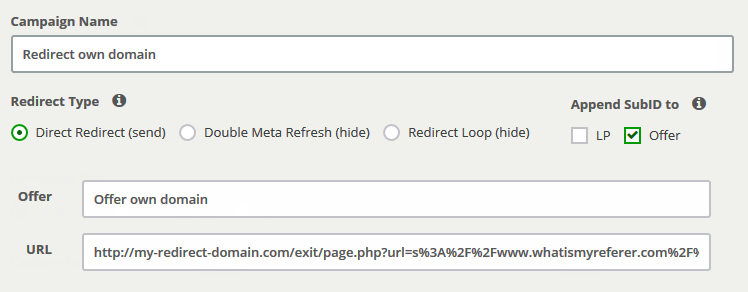
Save the campaign and run a test with the Campaign URL provided on the campaign setup page.
- Notice how the offer redirect will get to the actual offer URL (https://www.whatismybrowser.com/detect/what-is-my-referrer/?subid=) and that the subID will be automatically added to the URL.
- Also notice that the page will show the referrer as https://my-redirect-domain.com/exit/page.php instead of a blank referrer or the CPV Lab Pro instance URL.
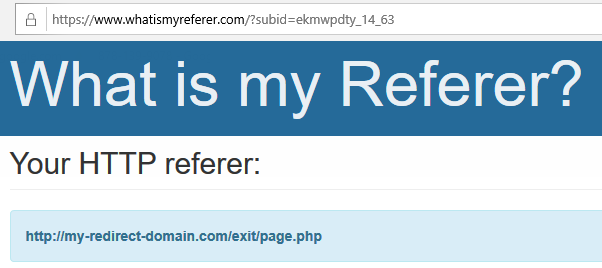
Advantage:
- This referrer faking method has the advantage that it can pass the CPV Lab Pro subID to the offer page for each visitor
- so you will be able to use both a Tracking Pixel and a Postback URL in your Affiliate Network to send conversions back to CPV Lab Pro.
