Blocked Traffic Rules
Navigation: Settings ➡️ Blocked Traffic Rules
- Blocked Traffic Rules allow you to define IPs, IP ranges, User Agents and Referrers to block from appearing in your Stats. This is useful to block Bot traffic.
- These Blocked Traffic Rules are Global for all campaigns within CPV Lab Pro.
- When traffic comes in, it’s checked against the blocking rules and if it matches at least one rule, then this traffic won't count in Stats.
- The Landing Page or Offer will still be displayed, because the bots from Traffic Sources may be suspicious if the landing page is not found.
- A default set of rules have been added for some of the major bots and useragents, primarily from Google, Yahoo and Bing/MSN. You can also add new rules at any time.
Page fields and details
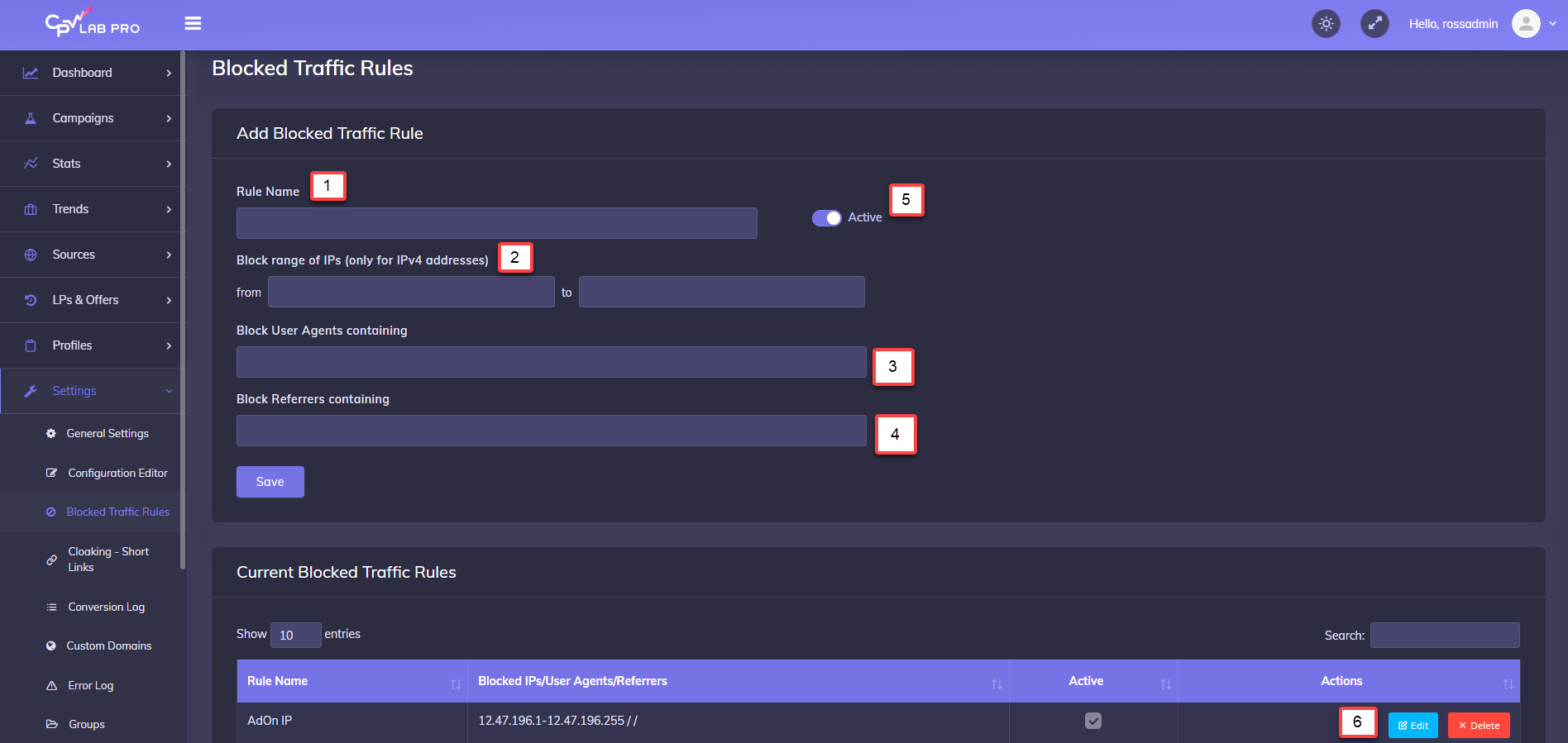
1. Rule Name
- Enter a Name for the Blocked Traffic Rule
2. Block range of IPs
- You can enter a single IP as: 10.0.0.11
- Or an IP Block or Range as:
10.0.0.1 to 10.0.0.11
3. Block User Agents containing
- You simply enter a string that can be a part of the user agent or the entire user agent.
- If this string will be present in the user agent for incoming traffic it will not count in the Stats.
4. Block Referrers containing
- Enter any text that will be present in the referrer url.
- If this text matches an incoming referrer url, it will not count in the Stats.
- Ability to block traffic containing a specific text in the referrer
5. Active
- If the Active check is selected, then the rule is active
- You can define rules and have then Active or Inactive
6. Edit/Delete Rule
- Once a rule is created it will show up in the table at the bottom of the page
- Each rule has EDIT /DELETE buttons so you can Change the settings for it or delete it, as you wish
The Blocked Traffic Stats display all activity and traffic that has been blocked. Along with the Date/Time, IP, Useragent and the Reason it was blocked.
