Alert Profiles
Navigation: Profiles ➡️ Alerts
- Set Goal-Based Alerts to quickly identify the under-performers in the campaign that are draining ad spend and not generating revenue. Create Alerts based on Click, Subscriber and/or Conversion Goals.
A. Page fields and details
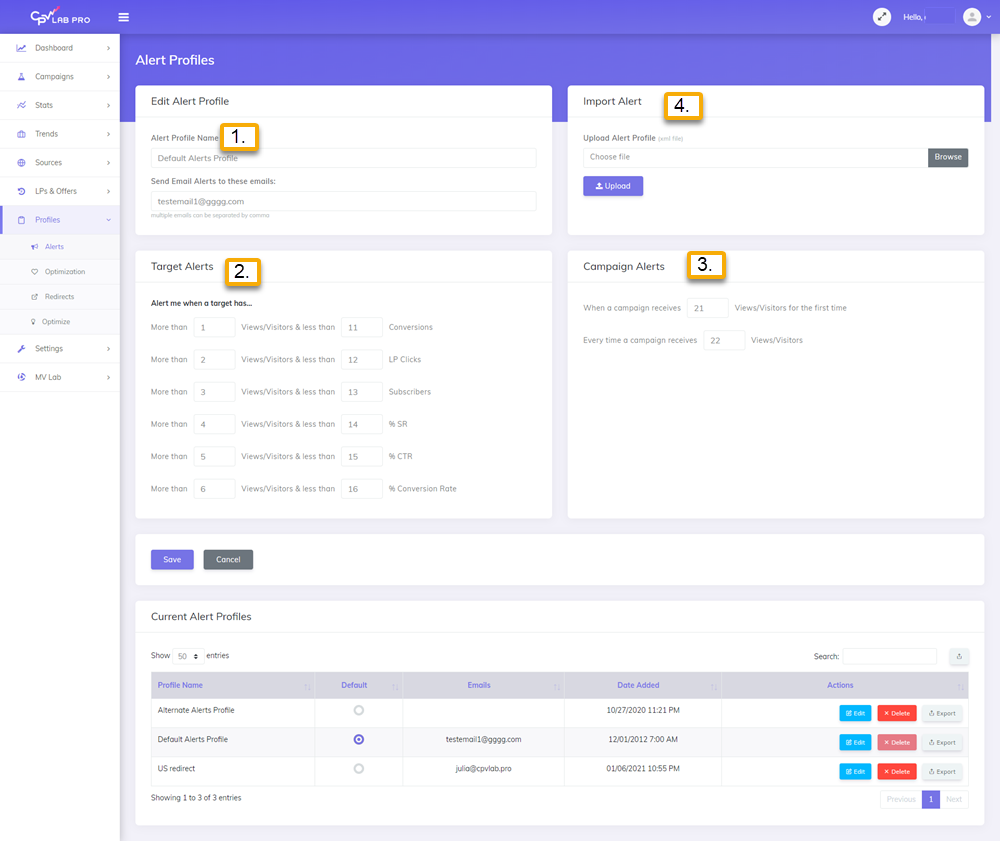
1. Alert Profile Name
- Enter a Name for this Alert Profile
2. Target / Keyword Alerts
- You can use all of these options, or only a few. It’s completely up to you.
- Enter goals that will trigger alerts if they are not reached.
3. Campaign Alerts
- These are great to schedule when it’s time to review or optimize a campaign.
- For example
- set this to 5,000 Views/Visitor for both settings
- For example
- Then you can simply login to CPV Lab Pro, check out the campaign and determine what to do from there. The same with the other campaign alerts settings.
- This way, you know exactly when to review and optimize a campaign, with no additional effort.
4. Upload Alert Profile
- You can upload Alert Profile Files (xml files) that you share or receive from other users, etc.
5. Current Alert Profiles and Actions
- Edit, Delete and Export Alert Profiles to Share.
B. Where will Alerts be Displayed
- On the Campaign Setup page you will be able to select an Alert Profile for each Campaign
- Then, the Stats page will use the Alert Profile assigned to each campaign when displaying the alerts information (the lines in red color).
C. Assign Alert Profiles to Campaigns
- On the Add / Edit Campaign Setup for any campaign type you’ll see the Profiles Menu on the Right-side of the Primary Settings.
- Click to expand to view the Profile options.
- Select the Alert and/or Optimization Profile to assign to the campaign
- Click Save Campaign.
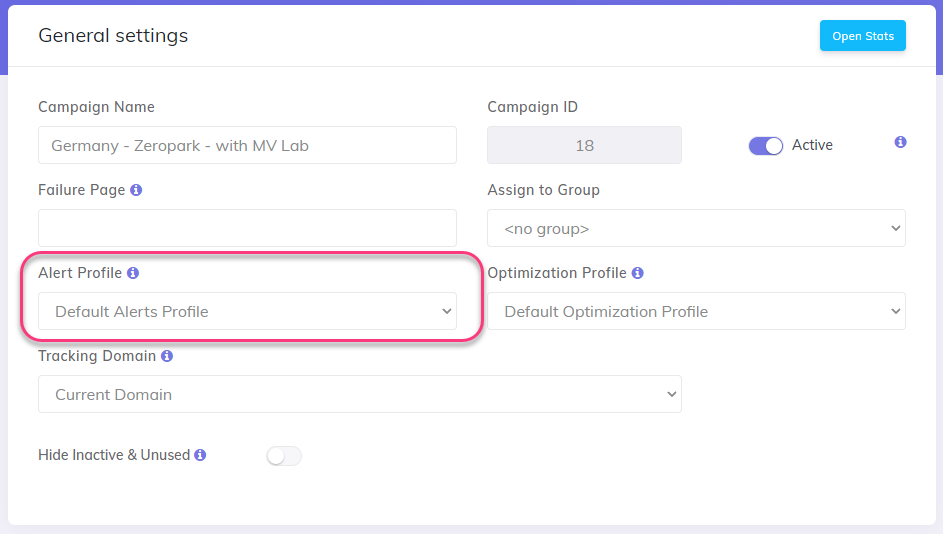
You may also find useful:
