Landing Page Rotator Tool
- MV Lab can also work as a Landing Page Rotator Script which will send incoming visitors to pre-configured pages based on the shares defined.
- This is a useful feature when your Traffic Source requires redirecting traffic directly to your landing page instead of the Campaign URL (tracking being done with the Direct Traffic code) and you still want to spread visitors across multiple landing pages.
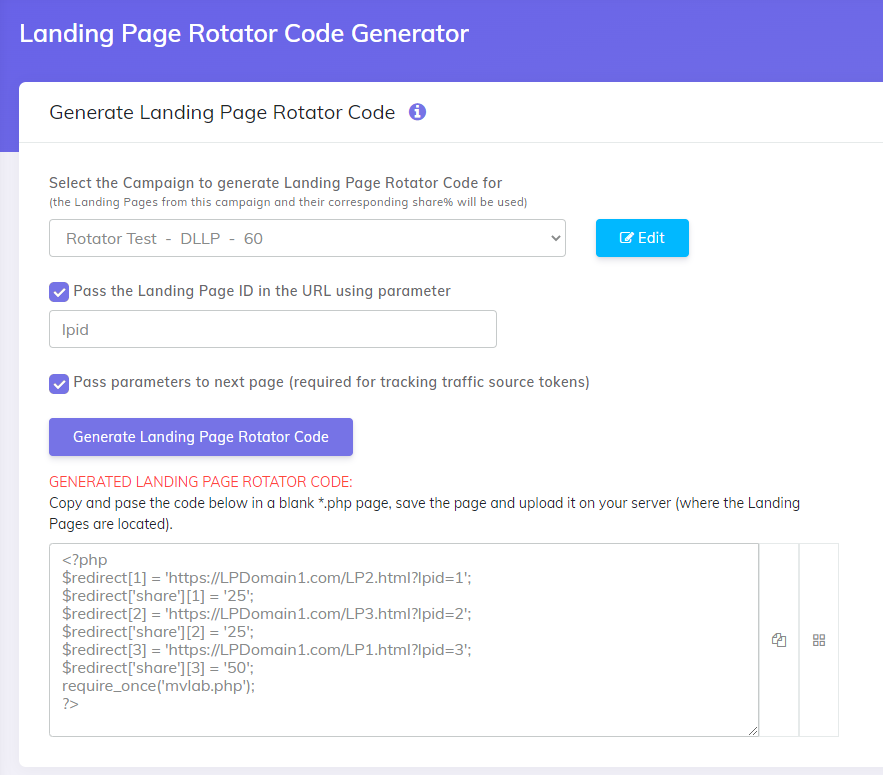
Example
- A very good example for this is the new Parallel Tracking from Google Ads which requires a direct link to the landing page.
- In order to have your campaign tracked in CPV Lab Pro you will make use of the Direct Traffic Code in your landing pages.
- But what if you want to split traffic from a single Google ad to multiple landing pages?
- In this case you will use a rotator page placed on the same domain as the landing pages and this page will send traffic to one of your desired landing pages.
- The code for the rotator page can be generated automatically by the ‘Landing Page Rotator Code Generator’ page under the MV Lab menu in CPV Lab Pro.
Steps for such a scenario:
1. Create your campaign in CPV Lab Pro in the regular way.
- Define all your landing pages
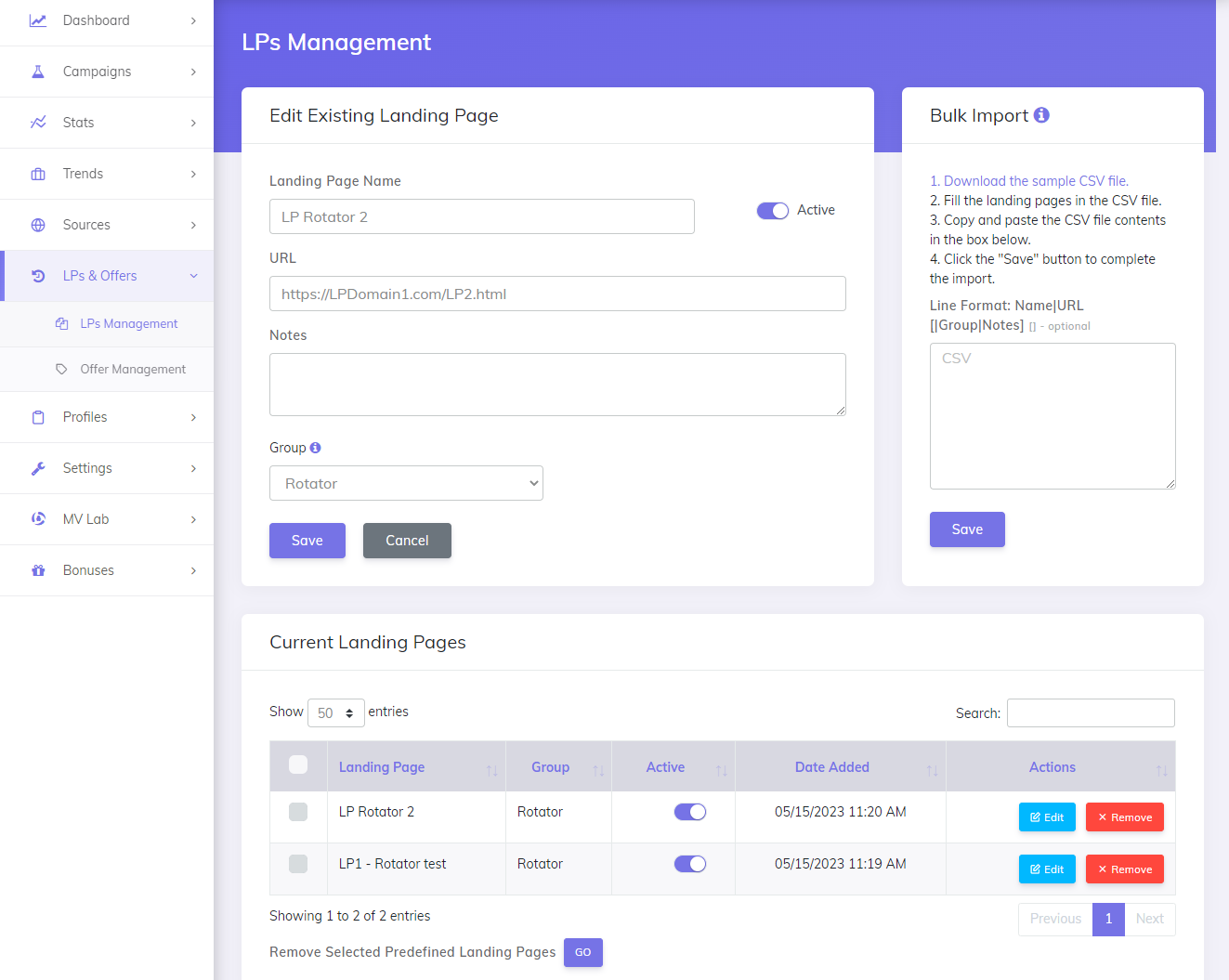
- Add the landing page to your campaign
- They will have unique IDs. Setup the desired shares.
- All landing pages must be on the same domain.
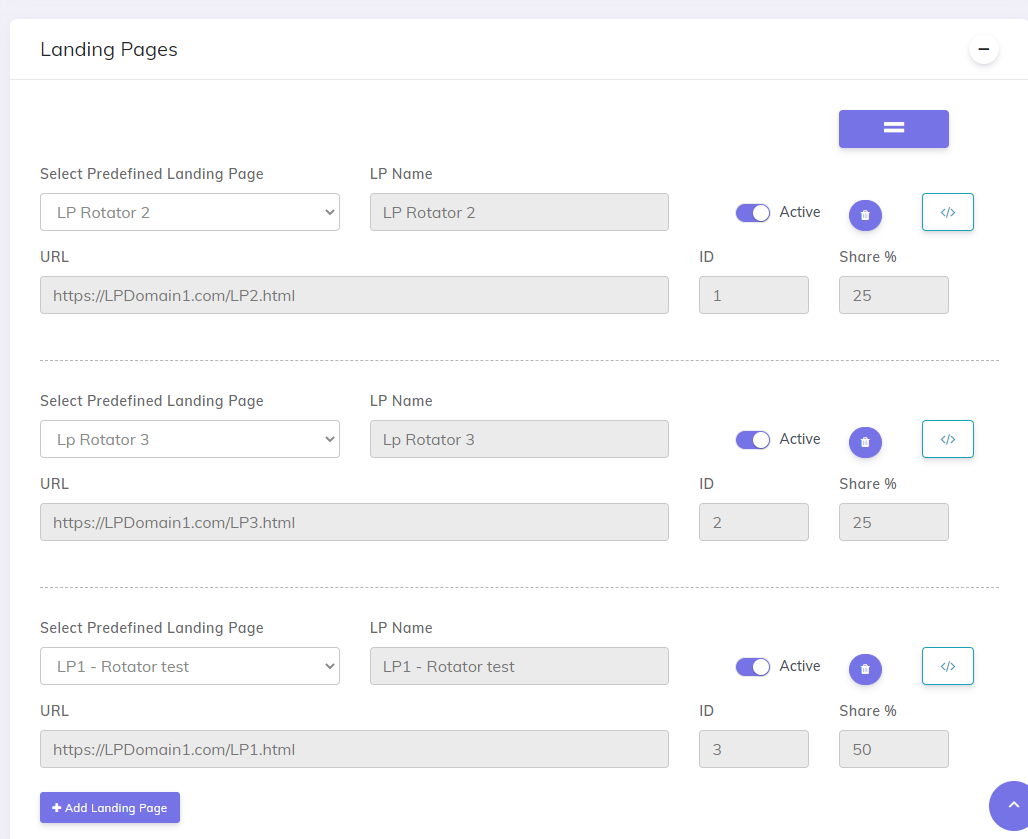
2. Access the ‘Landing Page Rotator Code Generator’ page under the MV Lab menu and select the campaign to generate the rotator page for.
- Click on the ‘Generate’ button and you will receive the rotator code.
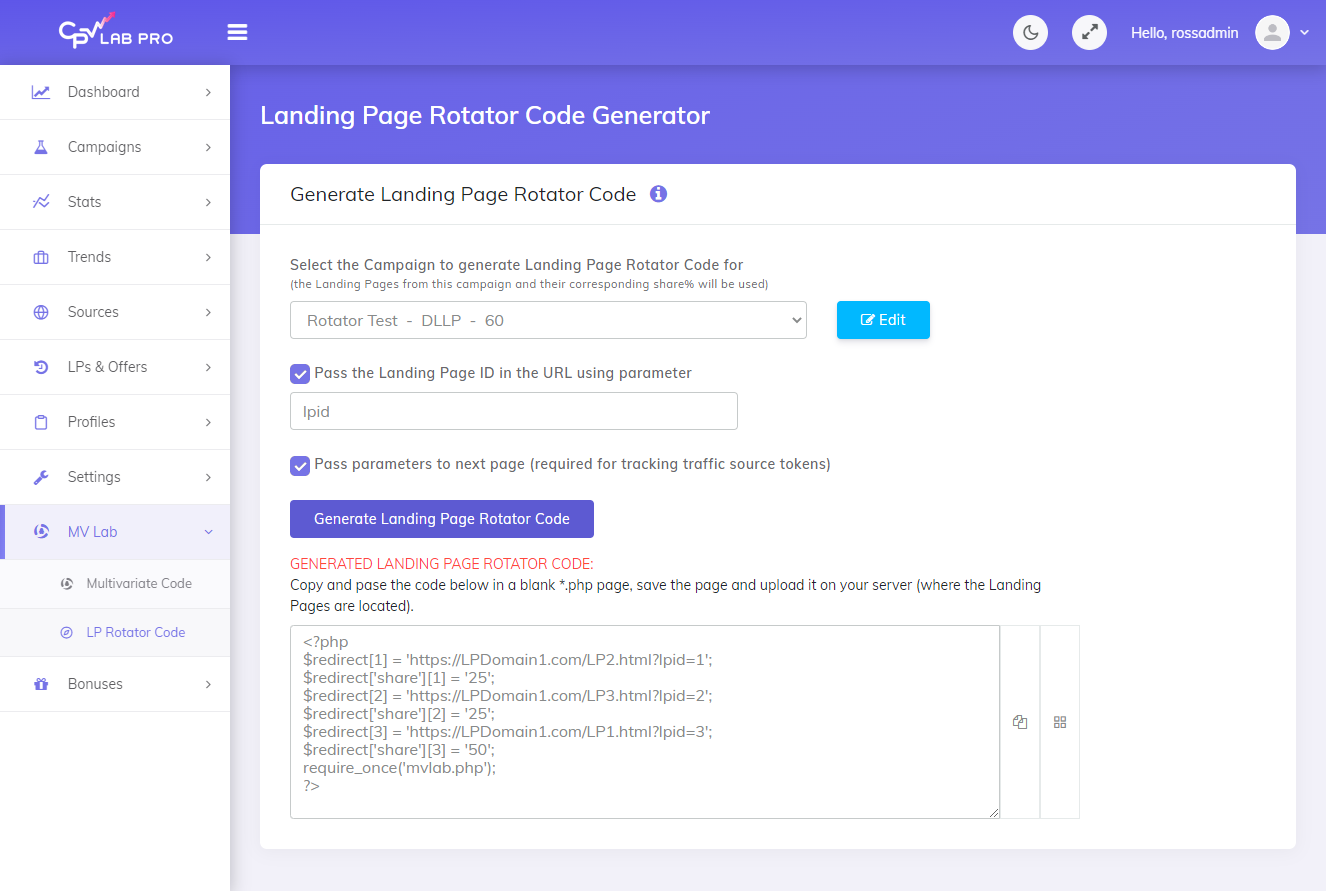
3. Create a blank *.php page and paste the code generated above into the page.
- Make sure that you save the page with a PHP extension (like
lp-split.php).
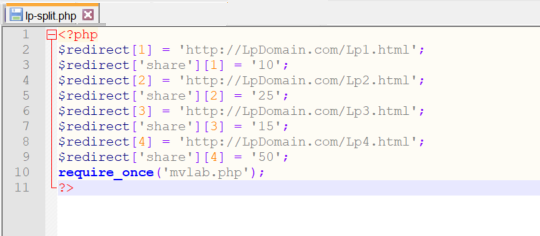
4. Upload the rotator page on the same domain as the landing pages.
5. Upload the mvlab.php file from the MV Lab package on the same domain, in the same location.
- Make sure that you have licensed this domain in the User Area prior to this point.
6. Enter the rotator page (complete URL for lp-split.php) as the Final URL (or Destination URL) at your Traffic Source (Google Ads)
7. Now you can access the lp-split.php page on your server and notice that it redirects to one of your landing pages.
- Access the page for several more times and you will be redirected to other landing pages.
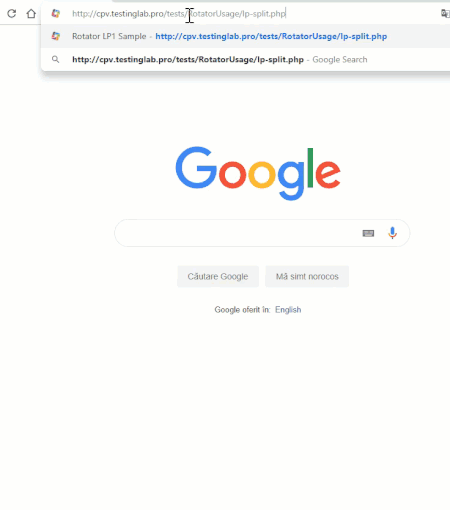
The rotator page will automatically forward all parameters received, so you can pass any parameters from the Traffic Source to the rotator and they will be forwarded to the landing page.
TIP
Note: When your Traffic Source allows redirecting traffic to the Campaign URL, it is always preferred to use this option instead of the rotator page. The Landing Page rotation will be done by CPV Lab Pro (opens new window) based on the shares defined in the campaign setup page.
Option to pass the Landing Page ID in the Rotator
- The Landing Page Rotator feature of MV Lab can also pass the Landing Page ID (defined in the campaign setup page) as a parameter in the LP URL.
- The parameter used for the
Landing Page IDcan be configured from the Landing Page Rotator Code Generator page in CPV Lab Pro.
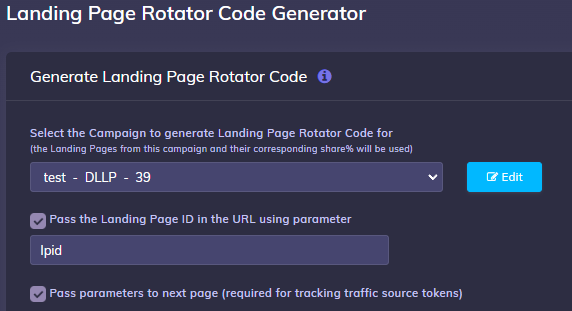
You may also find useful:
