Traffic Sources
The Traffic Sources page in CPV Lab | CPV One ad tracker is used to manage the traffic sources used for the campaigns tracked inside the tracker.
Video Tutorial for adding a traffic source in CPV Lab (opens new window)
Navigation: Sources ➡️ Traffic Sources
Page fields and details
- On the Traffic Sources page you can:
- Add a new Traffic Source from a predefined catalog
- Add a new Traffic Source manually
- Update/Delete Existing Traffic Sources
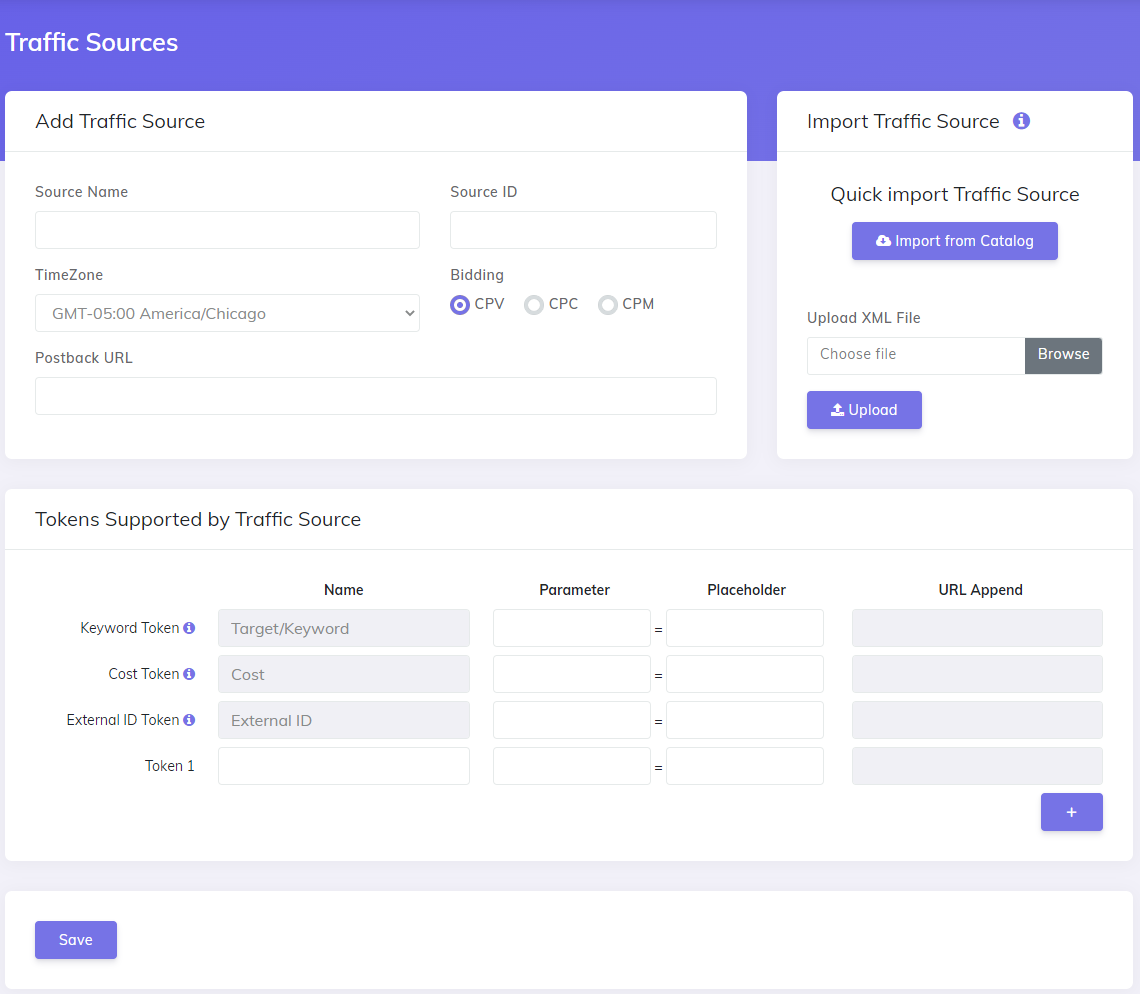
1. Add a new Traffic Source from the predefined catalog
- Click on the "Import Predefined Traffic Source" button
- Click on the logo of the Traffic Source that you want to import
- The Traffic Source is loaded and all the fields are filled with data
- Click "Save"
- The Traffic Source will be listed in the table below and it can now be used in your campaigns
2. Add a new Traffic Source manually
To Add a new traffic source manually, you need to fill all the fields from the Traffic Source page
- Go to the Traffic Source page (under Settings menu)
- By default the "Add new Traffic Source" form is shown
- Start filling the fields from the form
- Source name - Enter a Name for the Traffic Source
- Source ID - Enter a Unique ID for each Traffic Source
- TimeZone - Select the Timezone the Traffic Source uses for their Stats Interface
- Postback URL - Enter the format for the Postback URL supported by this Traffic Source (Optional)
- The Postback URL is used in Server2Server (S2S) postback
- Each traffic source has its own parameters included in the Postback URL (the parameters come from Traffic Source)
- However, when entered in CPV Lab Pro the Traffic Source Postback URL must contain the CPV Lab Pro tokens (
{!tscode!}for the unique visitor code and the optional{!revenue!}). Additional details in the predefined tokens page
- Bidding - Select the Type of Bidding/Pricing (CPC - Cost Per Click / CPV - Cost Per View)
- Here you can find more details about parameters and tokens for each Traffic Source
3. Update/Delete Existing Traffic Sources
- In the list of Traffic Sources, each record has the following buttons available:
- Edit - to edit the traffic source
- Delete - to delete the traffic source
- Export - to export an XML with the traffic source settings
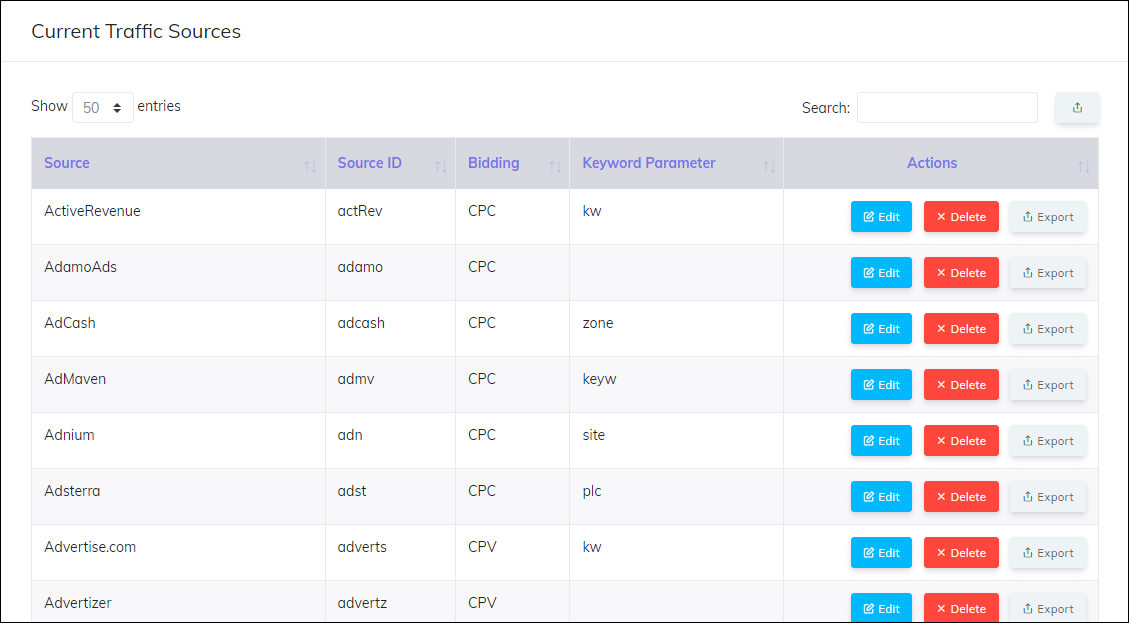
You may also find useful:
