Setting up a TikTok Ads campaign with CPV Lab | CPV One
This is a guide showing how to setup a TikTok Ads campaign in CPV Lab (opens new window) or CPV One (opens new window) marketing performance tracker.
Campaign Setup in CPV Lab | CPV One
Setting up a campaign for TikTok can be done in the same way as for any other traffic source. Here are the steps required.
1. Import the TikTok Traffic Source (if you don’t have it already in your tracker)
- Access the Traffic Sources page and import TikTok from the Catalog of networks
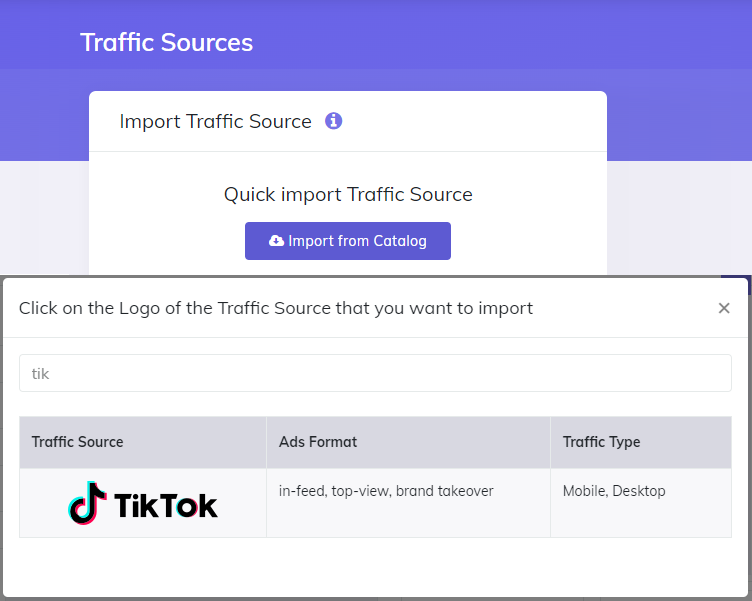
2. Choose TikTok as the traffic source for your campaign.
- You will get the available tokens pre-filled. The important token here is External ID Token because this will contain a unique code for each visitor.
- Choose as extra tokens the metrics that you want to see in reports from the ones available in the dropdowns.
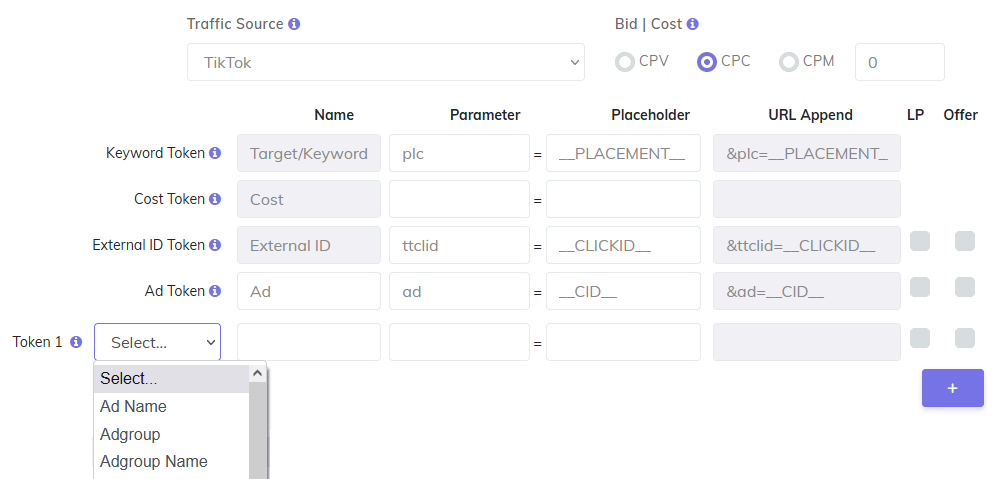
3. Choose the Data Options that you want to capture in your campaign.
- It is very important to select the User Agents Data Options as this is needed in order to pass conversions back to TikTok.
- Also make sure that you have the IP address capturing checked.
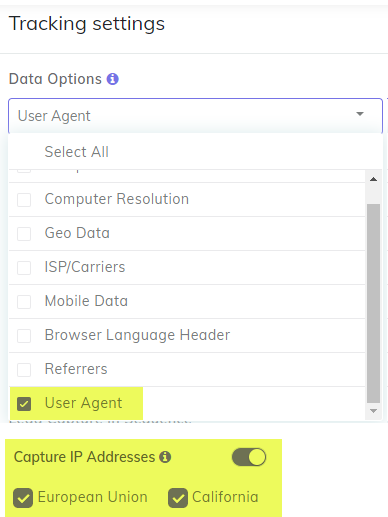
4. Define the landing pages and offers for your campaign.
Define the landing pages and offers for your campaign
- you can use from the predefined landing pages or offers OR
- you can add new ones directly in the campaign
Add the Step 2 code provided in the campaign setup page and add it in your landing pages, just before the closing
</body>tag.
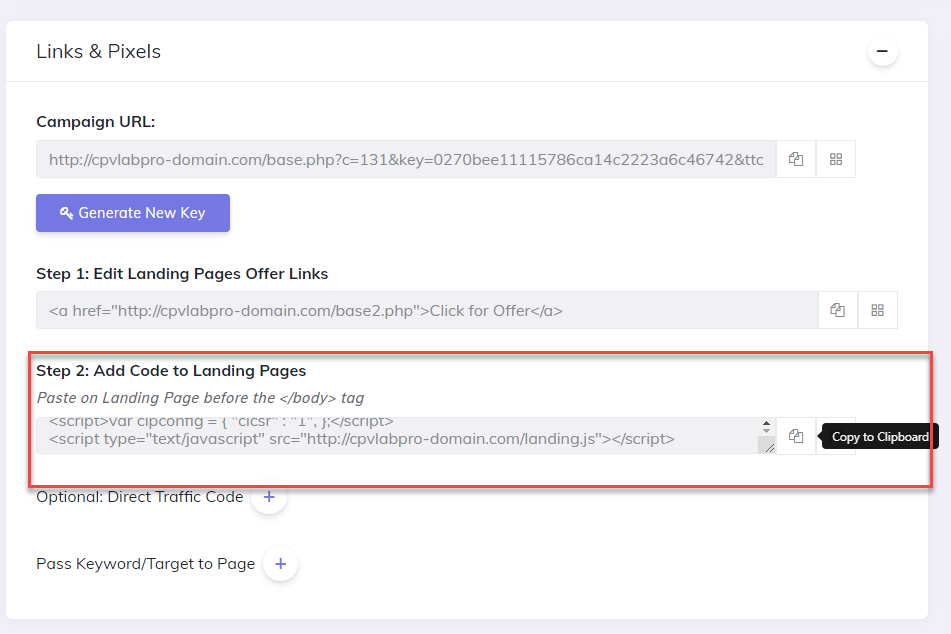
5. Take the provided Campaign URL (base.php page) and use it as the URL of the ads defined in TikTok.

- Notice that the Campaign URL contains the
__CLICKID__macro which will be replaced by TikTok with a unique code for each visitor
TIP
Note: TikTok accepts both Campaign URL tracking and Direct Traffic Code tracking, so you can use any of the 2 tracking methods. This guide uses the Campaign URL tracking method.
Campaign setup in TikTok Ads
- Create your campaign, ad groups and ads in TikTok using the TikTok Ads Manager interface.
- When creating an ad in TikTok, use the Campaign URL as the Destination URL, like this:
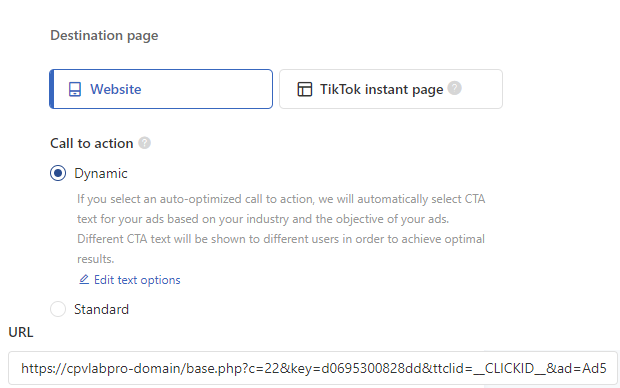
- The Campaign URL will contain all the tokens accepted by TikTok that you have configured to be captured in Extra Tokens.
Final Notes
- The TikTok campaigns are setup in CPV Lab Pro similar to campaigns from other traffic sources with only these changes:
- The Traffic Source for your campaign should be “TikTok” (imported from the Catalog) and the External ID token should be configured for the
“__CLICKID__”macro - The TikTok API configuration (Pixel ID and Access Token) needs to be performed in order to pass conversion details back to TikTok
- The TikTok API integration needs to be in place to have the costs accurately displayed in CPV Lab.
- Make sure that you have checked the options to capture the User Agents and IP Addresses from your visitors
- The Traffic Source for your campaign should be “TikTok” (imported from the Catalog) and the External ID token should be configured for the
WARNING
There may be a small delay (up to 15 minutes) between the moment conversions are passed from CPV Lab Pro to the TikTok API and the moment that they appear in the Pixel details page from TikTok Ads Manager. This is normal and doesn’t affect tracking.
Find more details in the video below:
Video Tutorial for setting up your TikTok campaign in CPV Lab (opens new window)
You may also find useful:
