Direct Traffic Features
Tracking Direct Traffic (Organic, Links, etc.)
Direct Traffic are visitors that arrive at your landing pages without going through the campaign url.
- Example: by a search engine result, press release link, forum post, etc. Or directly typing in the landing page url.
These types of visitors that don’t go through the campaign url won’t have the tracking cookie set and the redirects to next level LPs or offer pages won’t work.
- This is intentional and CPV Lab Pro was designed for this to help prevent prying eyes (usually other marketers and competing affiliates) from finding your landing pages and going through your entire campaign.
However, this is very useful for paid traffic, but if you have organic traffic hitting your landing page/s the same applies to them as well. So, to allow organic visitors through your landing pages and offers we introduced the ability to handle direct traffic in campaigns.
Direct traffic appears in the Stats with the referrer shown in the Target column.

How to enable Direct Traffic in a campaign?
- To Enable the Direct Traffic feature within a Campaign, you only need to add a piece of code to all the of the Web Pages you want to support. This is optional and only used if you want to allow direct traffic to go through the campaign.
- After Setting Up a Campaign, you’ll see the required piece of code in the Links & Pixels section at the bottom of the Campaign Setup page.
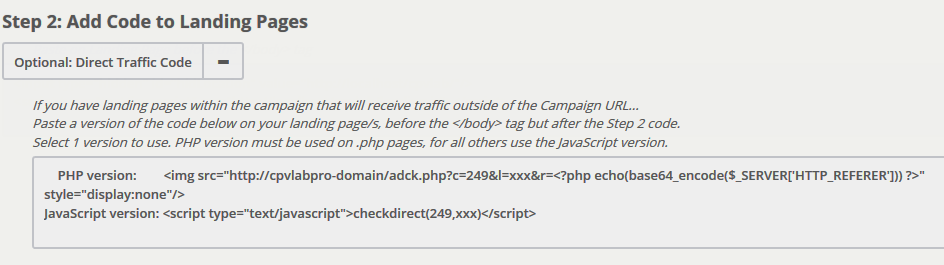
in the above image CampaignID is 249 and
xxxshould be replaced with the unique Landing Page ID defined for each LP in your campaign.Use the PHP version of the code only on pages saved as
.php.- If you have
.htmor.htmlpages, use the Javascript Version of the code.
- If you have
Only one version needs to be used!
When the Step 2 - Optional: Direct Traffic Code is used (in addition to adding Step 2 code in LPs), CPV Lab Pro will track both:
- the traffic that comes through the Campaign URL
- direct traffic (from search engines results or direct links to the LPs).
This piece of code checks if the tracking cookie exists in the users’ browser and if it doesn’t (direct traffic), it creates a tracking cookie from the landing page. Then Stats and Conversions from direct traffic will be registered and displayed in Stats.
Example:
- You have 2 pages ranking in Google and receiving Organic Traffic:
- http://domain.com/books.htm for the keyword “child books”
- http://domain.com/tshirts.htm for the keyword “funny tshirt”
- You would then simply setup these landing pages in your Campaign and Assign a unique ID to each page:
- ID 2 for http://domain.com/books.htm
- ID 3 for http://domain.com/tshirts.htm
- Then the code placed on these pages would be unique to that specific landing page so you could see what page was performing.
- Since these are
.htmpages in the example above, we’ll use the Javascript Version of the Direct Traffic Code.- Let’s say the Campaign ID is 249
- Your Javascript Code would be setup on each page as:
- ID 2 for http://domain.com/books.htm
<script type="text/javascript">checkdirect(249,2)</script>- ID 3 for http://domain.com/tshirts.htm
<script type="text/javascript">checkdirect(249,3)</script>
- Then you’ll have your
base.phplinks to either other landing pages you are tracking or linking them directly to offers.
- You have 2 pages ranking in Google and receiving Organic Traffic:
Summary:
- let’s say you have the following outbound links on this page:
- Direct Link to Offer 1: http://YourCPVlabProDomain.com/base3.php?id=1
- LP for Presell Offer 2: http://YourCPVlabProDomain.com/base2.php
- Direct Link to Offer 2: http://YourCPVlabProDomain.com/base3.php?id=2
- if a visitor comes from a search on Google in this example, and lands on
http://domain.com/books.htm, CPV Lab Pro will assign the tracking cookie. - then if that visitor clicks a banner or link to the Offers or to the Presell page and then to the offer.
- All Metrics will be recorded as usual,except with Direct Traffic, the referrer is shown in the Target column within the Stats.
- let’s say you have the following outbound links on this page:
Site Wide Direct Traffic Examples
Let’s say you have a multi-page website or wordpress blog
Instead of going through and adding all these pages to your campaign with a unique Landing page ID for each, you can:
- simply setup just the home page, and then place the same direct traffic code snippet on every page
- or if using WordPress, just add the code to your Template so it will appear on all pages.
You can add just the home page, and in this example we’ll say it’s Campaign 358 and the Home Page is setup with ID 5 within the Campaign Setup Page.
So the code would be one of the following depending on what version you need to use:
- Use the PHP version on
.phppages and the Javascript version on.htmor.htmlpages. - Remember, you only need to use one version of the code, NOT both on the same page!
- Use the PHP version on
In this example, we would then add 1 of the code snippets below to all of our pages, where we want the Direct Traffic feature to function:
- PHP version:
<img src="http://cpvlabpro-domain/adck.php?c=358&l=5&r=<?php echo(base64_encode($_SERVER['HTTP_REFERER'])) ?>" />- Javascript version:
<script type="text/javascript">checkdirect(358,5)</script>
NOTE: To test Direct Traffic you need to open a Private Browser Window each time so you don't have the tracking cookie setup already.
