Traffic Company integration in CPV Lab Pro
Who is Traffic Company?
Traffic Company is a CPA Network with their own In-house offers and a large list of offers from (exclusive) brands worldwide.
The verticals they are mainly active in are mainstream and adult video, utilities, games, dating, insurance/loan, and - their own in-house Click2Call campaigns which are basically sweeps with 1-click flow!!
Next to that, Traffic Company offers free pre-landers with their own in-house campaigns.
You can SIGN UP HERE (opens new window)
WARNING
Traffic Company has prepared a special bonus for CPV Lab Pro’s users!
Get an exclusively lifetime 85% Rev-Share on in-house Click2Call (IVR) campaigns!
The only thing you need to do is to:
- ✔ Register/Sign In at Traffic Company (opens new window)
- ✔ Start running the Click2Call campaigns
How to use Traffic Company in CPV Lab Pro
Below you will find details on how to setup and use Traffic Company Offers in CPV Lab Pro (opens new window).
- For Traffic Company you need to use the CPV Lab Pro Postback URL provided in the campaign setup page and you need to make sure the unique subID is passed back from Traffic Company to CPV Lab Pro for each conversion.
Step 1. Setup the Postback URL in your Traffic Company account
Login to your Traffic Company account
Go to Account -> Postback section
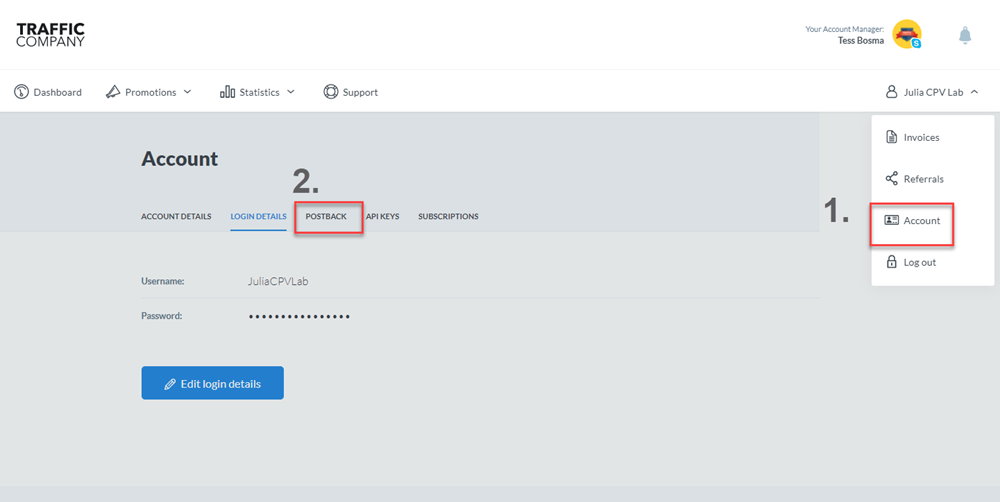
Select "CPV Lab Pro" as your Postback provider
Add your CPV Lab Pro domain in the "Domain" field
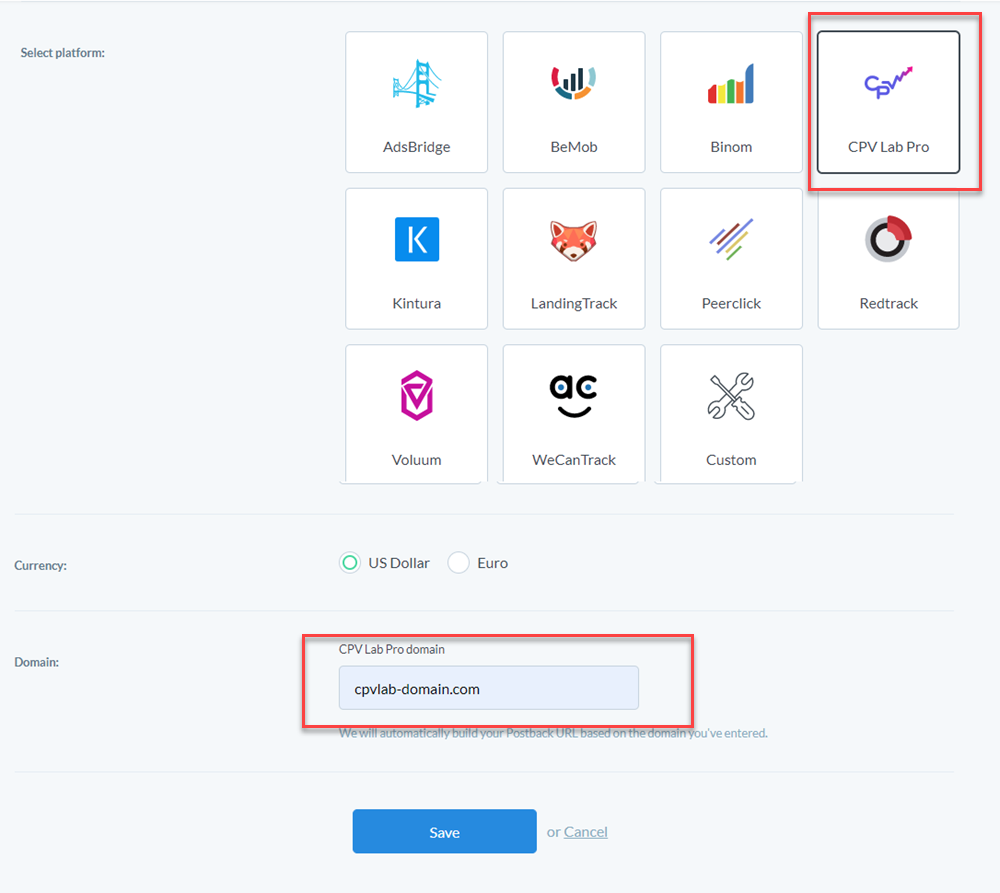
- Click save
- Your generated Postback URL should have same format as the one from CPV Lab Pro (step 2 below)
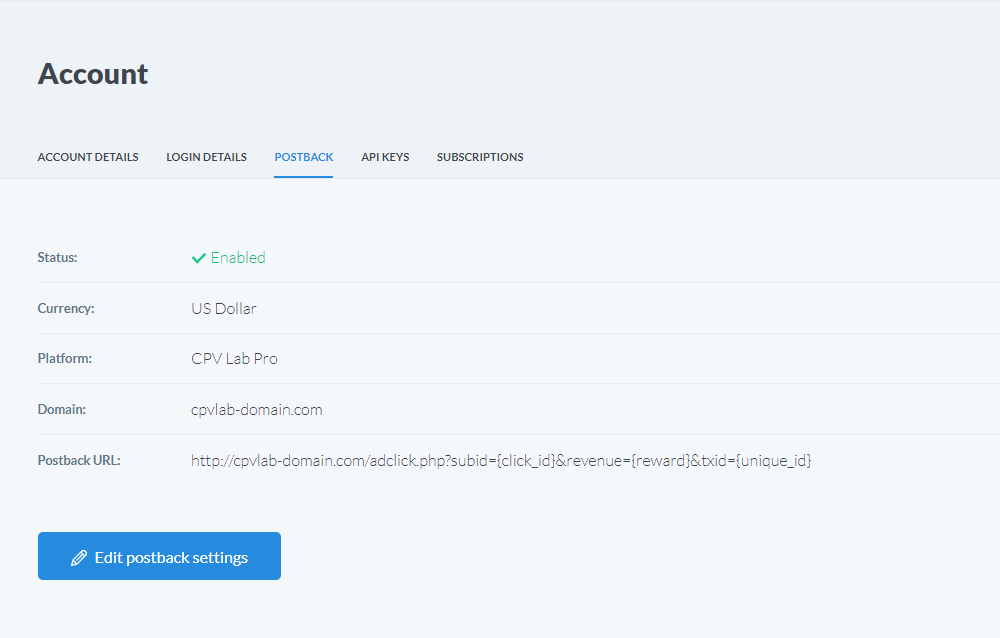
Step 2. Add Traffic Company as an Offer Source in CPV Lab Pro
- CPV Lab Pro comes with the Traffic Company Offer Source pre-configured in the Offer Sources Catalog, so in this case you just have to import it from the catalog and follow with Step 2
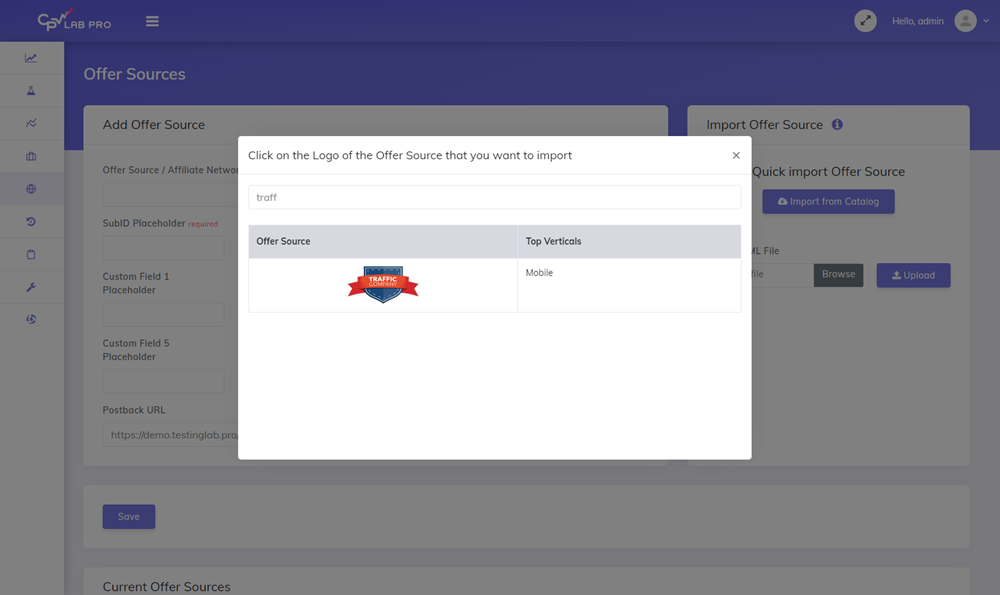
The detailed configuration for the Traffic Company Offer Source is the following:
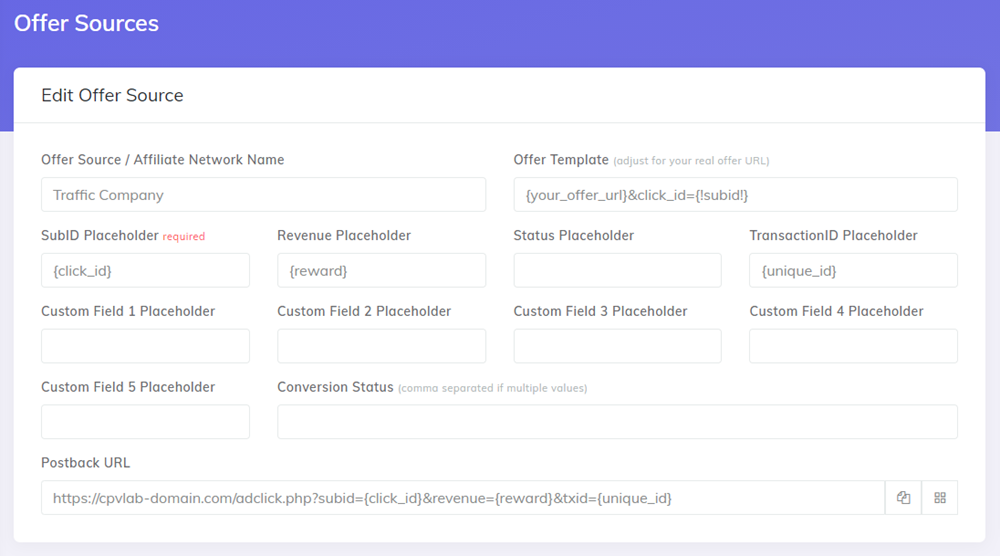
Step 3. Add the Traffic Company Offer Link in your CPV Lab Pro Campaign
a) Go to CPV Lab Pro and add your new offers in the Offer Management section
To get your offer links you need to follow the steps below
Go to your Traffic Company account and check your offer wall.
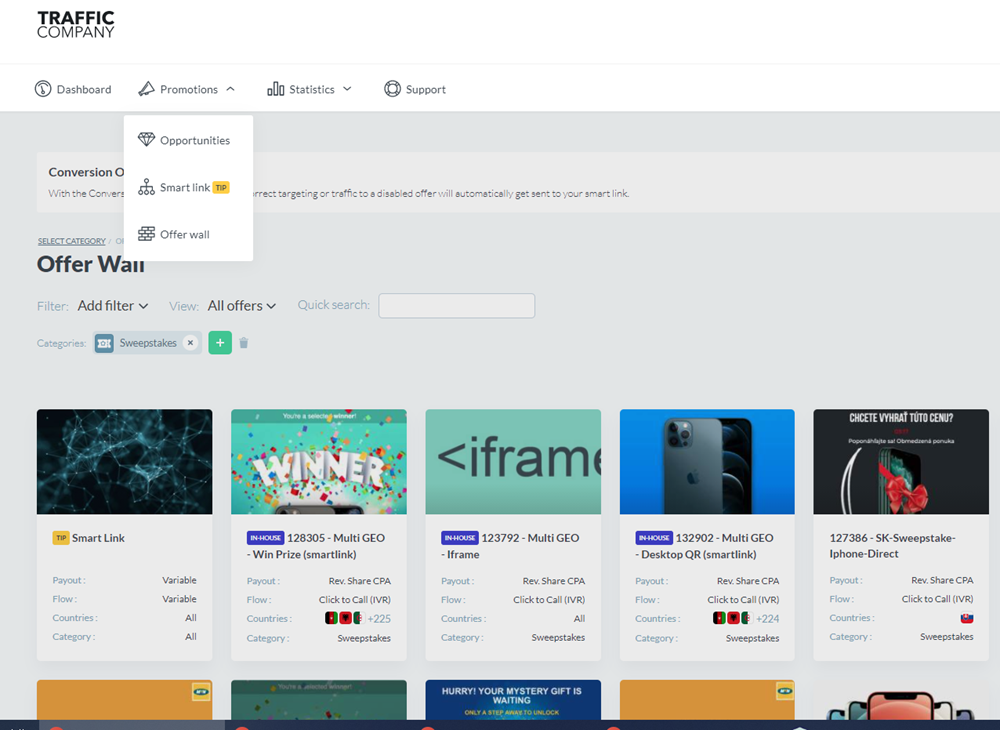
Select an offer and copy the Link showed once you click on the "Create Link" button
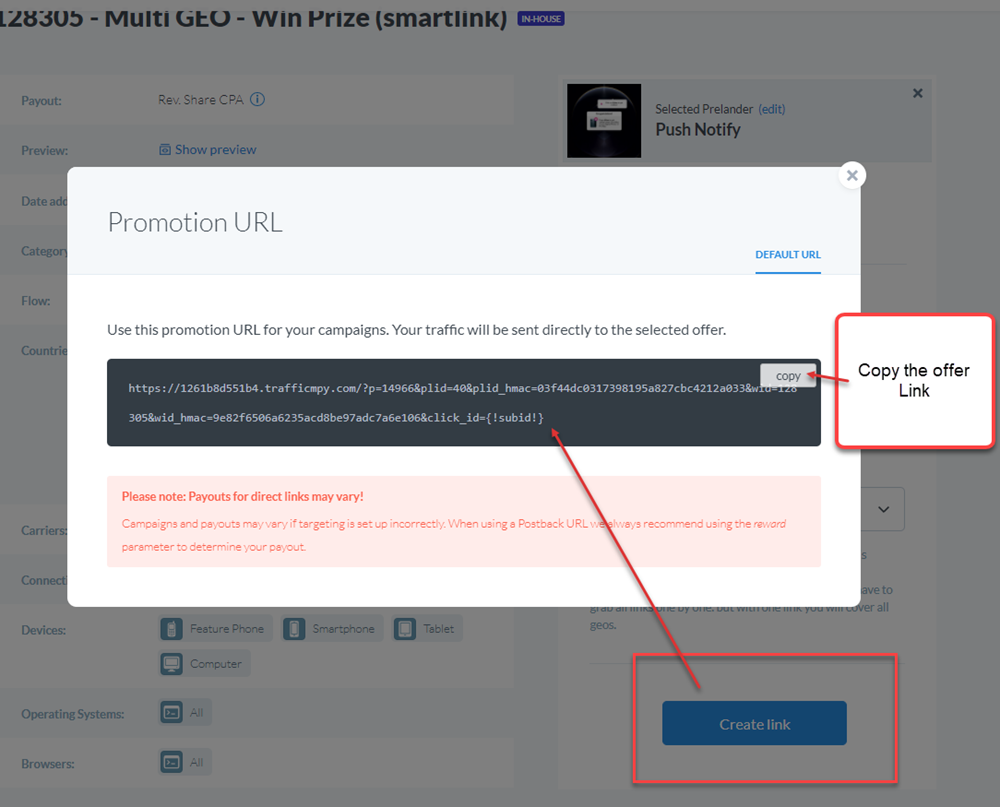
- Copy the Offer Link from Traffic Company and paste it in the Offer URL field from the CPV Lab Pro. Make sure you select Traffic Company as a Source for your offer.
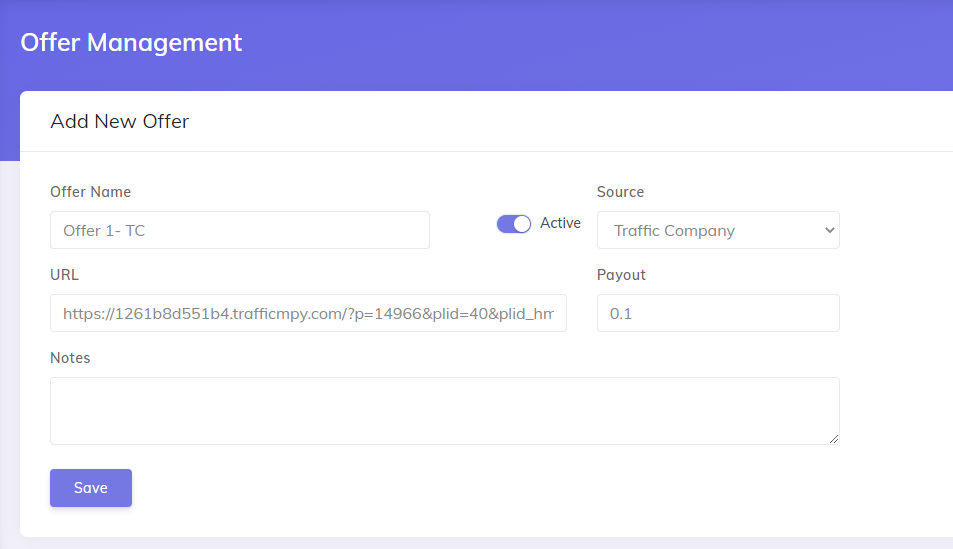
b) Create a new campaign in CPV Lab Pro
On the Offers section select your Offers from the dropdown
- OR add new offers and select "Traffic Company" as the "Source".
You can add additional parameters if you want to capture additional data
Important: Make sure that the {!subid!} is added as Value for the "click_id" parameter
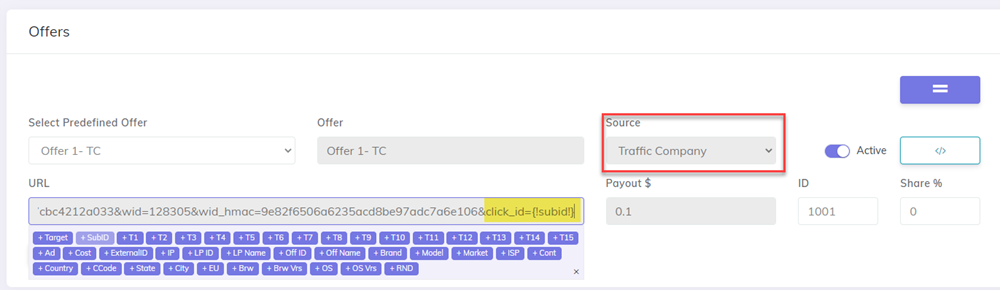
TIP
TIP: In CPV Lab Pro you have 2 options for adding offers:
- Directly in the campaign Setup Page when you create a new campaign
- In the Offer Management page
To easily manage your offers, we encourage you to use the Offer Management page (you can find it under "LPs and Offers" menu). In this way you can just select the offer you want to use on your campaign setup page and same offer can be used in multiple campaigns.
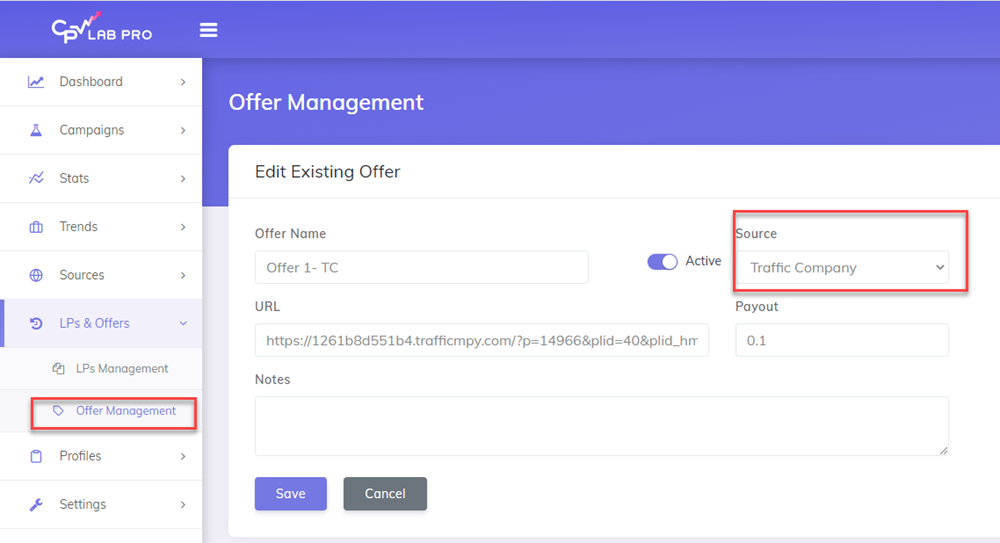
Step 4. Verify the postback URL
- If you followed all the steps above, then now you should have the Postback URL showing on the Tracking Pixel Section of the campaign setup page.
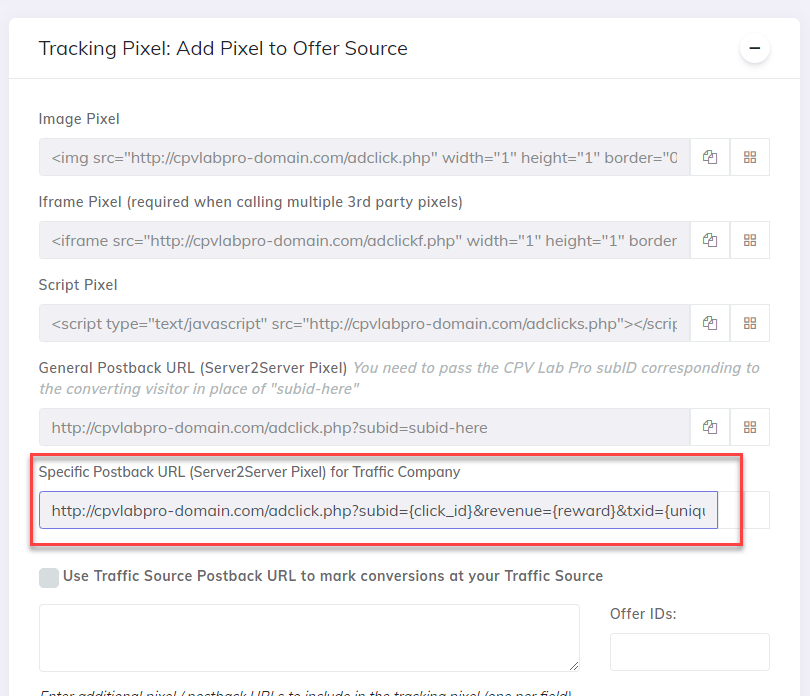
Step 5. Save your campaign
- Save your campaign in CPV Lab Pro and follow the stats for results.
