Adyoco integration in CPV Lab Pro
This is a step by step guide showing how to:
- setup and track an Adyoco offers in CPV Lab or CPV One ad tracker
- Create the campaign in CPV Lab | CPV One
- setup the Postback URL tracking to have CPV Lab and AdsCompass connected
Who is Adyoco?
Adyoco (opens new window) is a global network who brings companies and affiliates into contact. They have great offers in top earning verticals including surveys, sweepstakes, adult, dating, games, casino, gambling etc.
- Adyoco is listed as affiliate network in CPV Lab Pro (opens new window).
You can SIGN UP HERE (opens new window)
How to use Adyoco in CPV Lab Pro
Below you will find details on how to setup and use Adyoco Offers in CPV Lab Pro.
Step 1. Add Adyoco as an Offer Source
CPV Lab Pro comes with the Adyoco Offer Source pre-configured in the Offer Sources catalog, so in this case you just have to import it from the catalog.
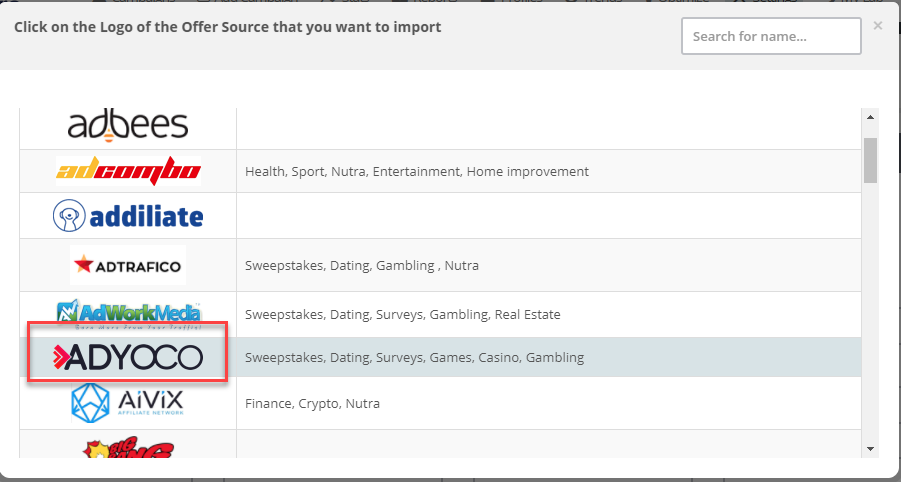
The detailed configuration for the Adyoco Offer Source is the following:
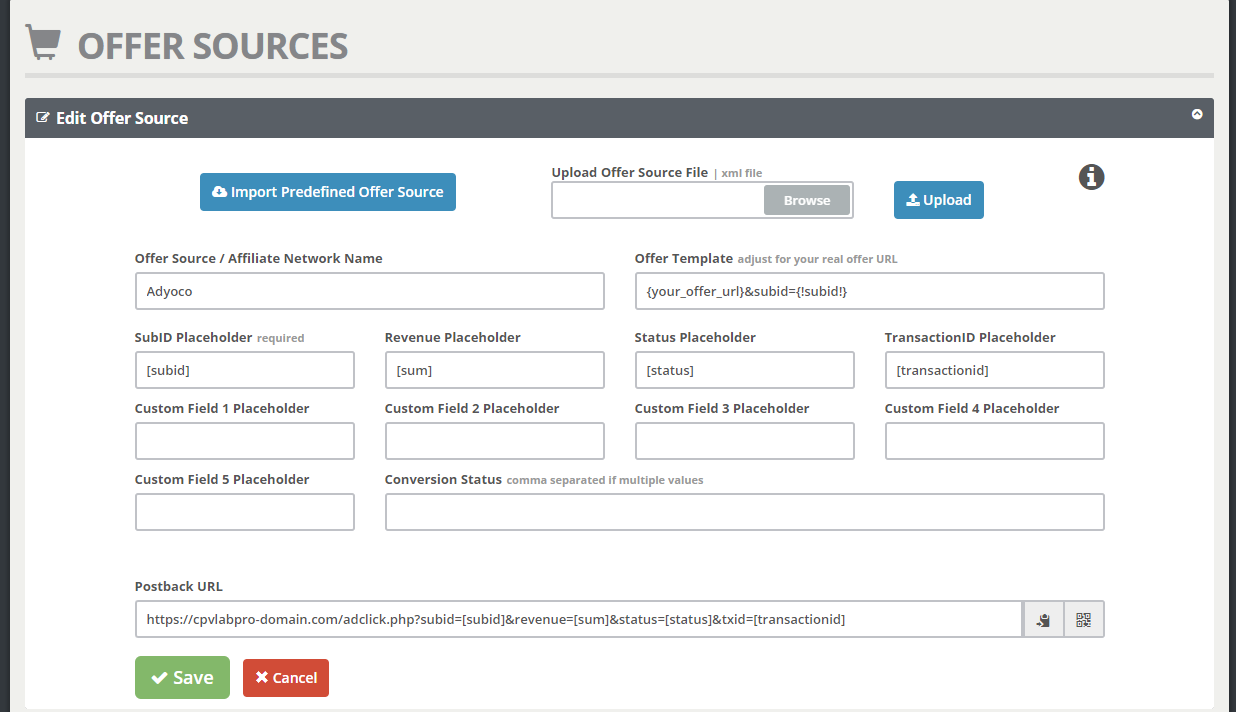
Step 2. Go to your Adyoco account and get your offers
- Go to your Adyoco account and check the offers.
- First you need to request access to an offer, wait for a while until it is approved
- Once your offer is "Active" go and check the Trackinglink & Creatives section
- Click on the "sub1" to add the
subidparameter to the OfferURL
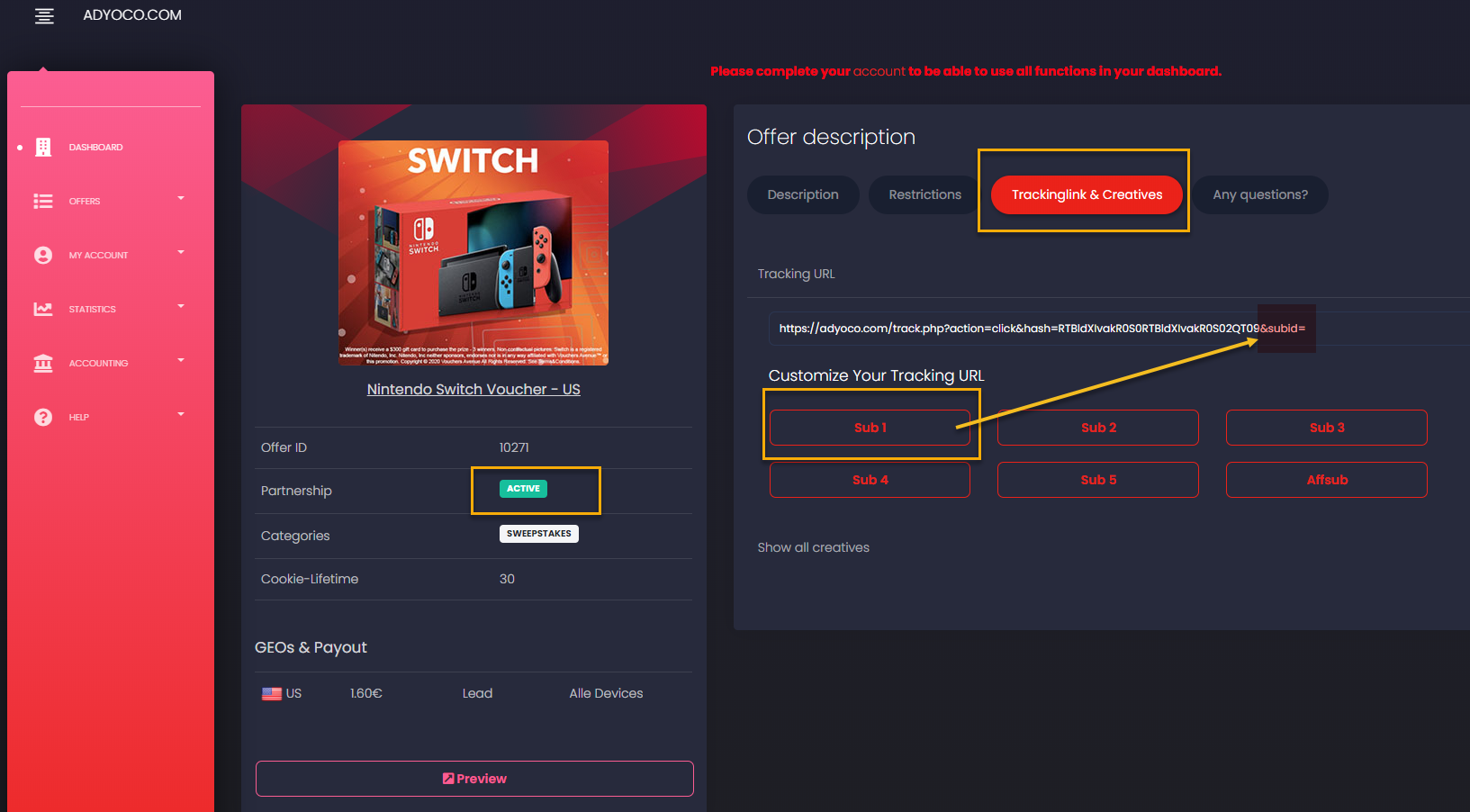
Step 3. Add your Adyoco Offers in the Offer Management (optional)
- CPV Lab Pro allows for the offers to be added directly in the campaign (if you have an offer just for that campaign) or in the "Offer Management" section (if you want to use them for multiple campaigns)
- In case you want to reuse your offers through multiple campaigns:
- Go to Settings -> Offer Management
- Add your offer
- Make sure you choose "Adyoco" as source
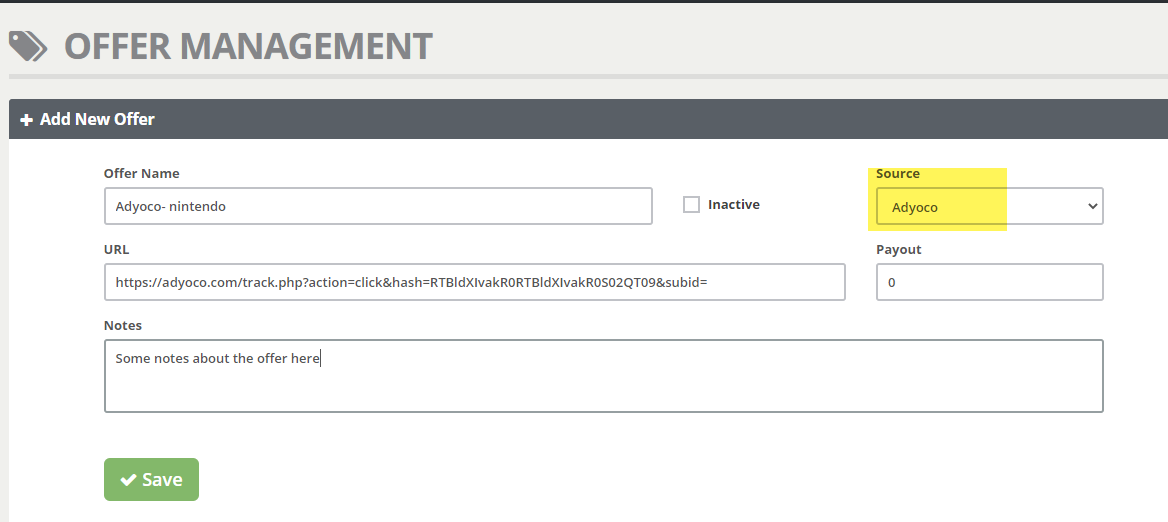
Step 4. Create a campaign and Pass the unique subID to Adyoco
Now create a campaign in CPV Lab Pro and follow the instructions below
- Enter your Adyoco Offer URL with the
subid={!subid!}parameter - You can find the Offer URL Template on the Offer Source setup page, as described at Step 1 above.
Example: https://adyoco.com/track.php?action=click&hash=RTBldXIvakR0RTBldXIvakR0S02QT09&subid={!subid!}
- Such an Offer URL that contains the
subidparameter will allow Adyoco to capture the subID generated by CPV Lab Pro
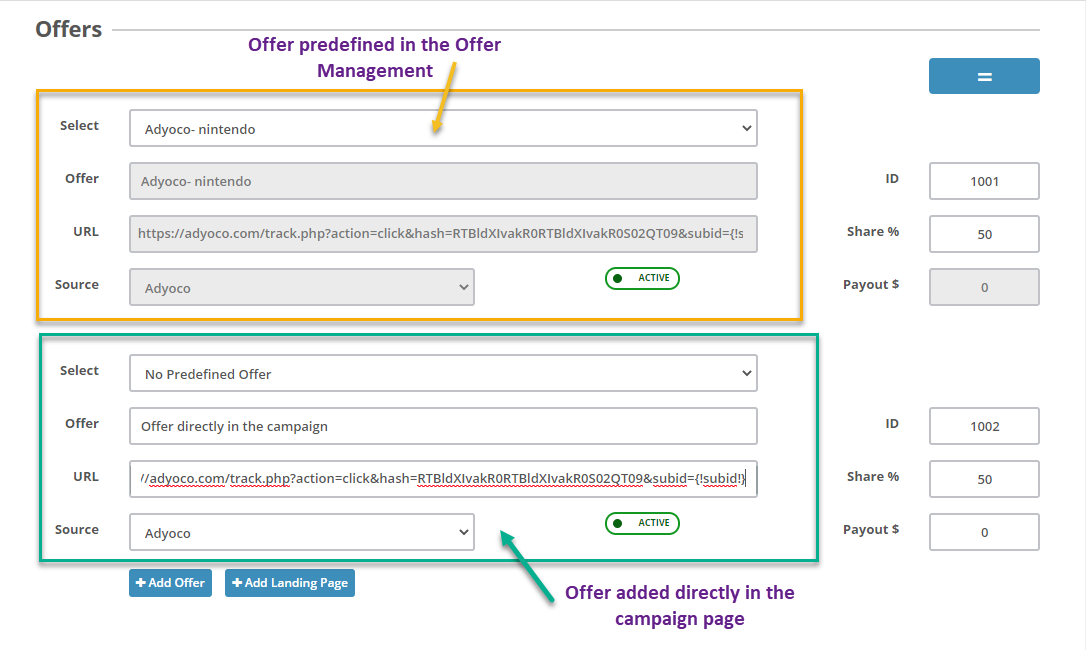
Step 5. Get your CPV Lab Pro postback URL and add it in your Adyoco account
- Go to the Links&Pixels section on the campaign setup page
- Since Adyoco is already integrated in CPV Lab Pro, the S2S Postback URL will show up, as in the image below:

- Copy the Postback URL in clipboard
- Go to your Adyoco Account and enter your Postback URL as:
http://cpvlabpro-domain.com/adclick.php?subid=[subid]&revenue=[sum]&status=[status]&txid=[transactionid]
- This Postback URL will tell Adyoco to send back to CPV Lab Pro the converting SubID and the payout for the conversion.
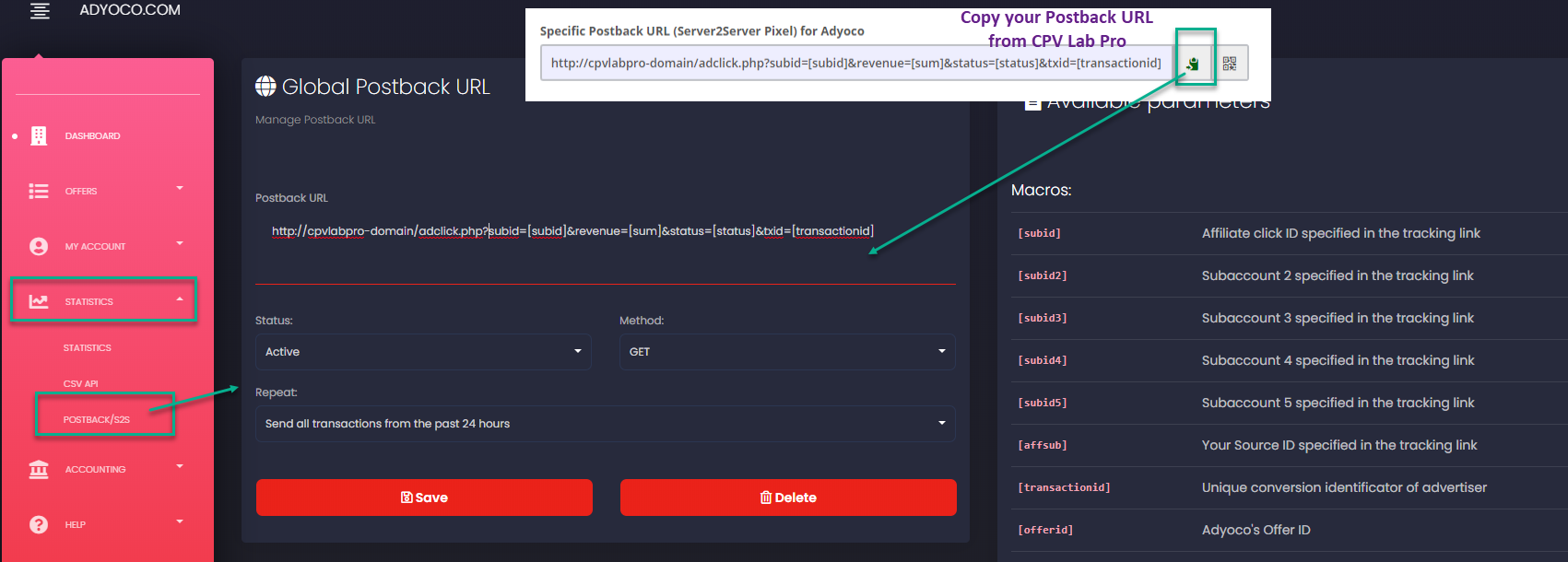
TIP
Note: Make sure you use your current CPV Lab Pro domain in the Postback URL (instead of the domain name above: cpvlabpro-domain.com)
That's it!
