CPV One - Custom Domain Setup with CloudFlare
Introduction
CPV One (opens new window) can track an unlimited number of pages and offers using a single instance (installation) and by default all the tracking links (base pages) use the instance domain as the base of the URL.
The Custom Tracking Domains feature allows you to attach different domains to your CPV One instance and use these domains in the tracking links, on a per-campaign basis.
- This is achieved by editing the DNS CNAME Records for the custom tracking domains at your Domain Name Registrar/Provider. You can find the entire process described in detail below.
Your normal CPV One tracker (opens new window) domain will be something like
https://cl-xxx.clpcld.com(note: this is just an example domain, it can be clprdr.com, clrdpr.com)Then by default all the tracking links (base.php, base2.php, base3.php) and pixels (adclick.php) use the cl-xx.dev.clpcd.com domain and they look like this:
http://cl-xxx.clpcld.com/base.php?c=1&key=qwewqewqewqehttp://cl-xxx.clpcld.com/base2.phphttp://cl-xxx.clpcld.com/adclick.php
The Custom Tracking Domains feature lets you attach different domains to your CPV One instance and use them in the tracking links for your campaigns.
- This is done by editing the DNS
CNAME Recordsfor the custom tracking domains at your Domain Name Registrar/Provider.
- This is done by editing the DNS
WARNING
When using a cloud hosted tracker is very important to get a custom domain setup, as the normal domain assigned to all users may be blocked for some traffic sources as it is used by everybody.
Steps to Setup a Custom Tracking Domain with Cloudflare
Step 1: Obtain the domain
If you don't already own the domain you wish to use as a custom tracking domain, you must purchase it first. Numerous domain registrars are available, but we recommend namecheap.com (opens new window), namesilo.com (opens new window), or dynadot.com (opens new window) as they are highly reliable options.
Step 2: Define Your Domain with CloudFlare
This is necessary only if you have a new domain.
- Log in to your CloudFlare account
- Click on
“+ Add Site” - Enter your domain in the designated field and click continue
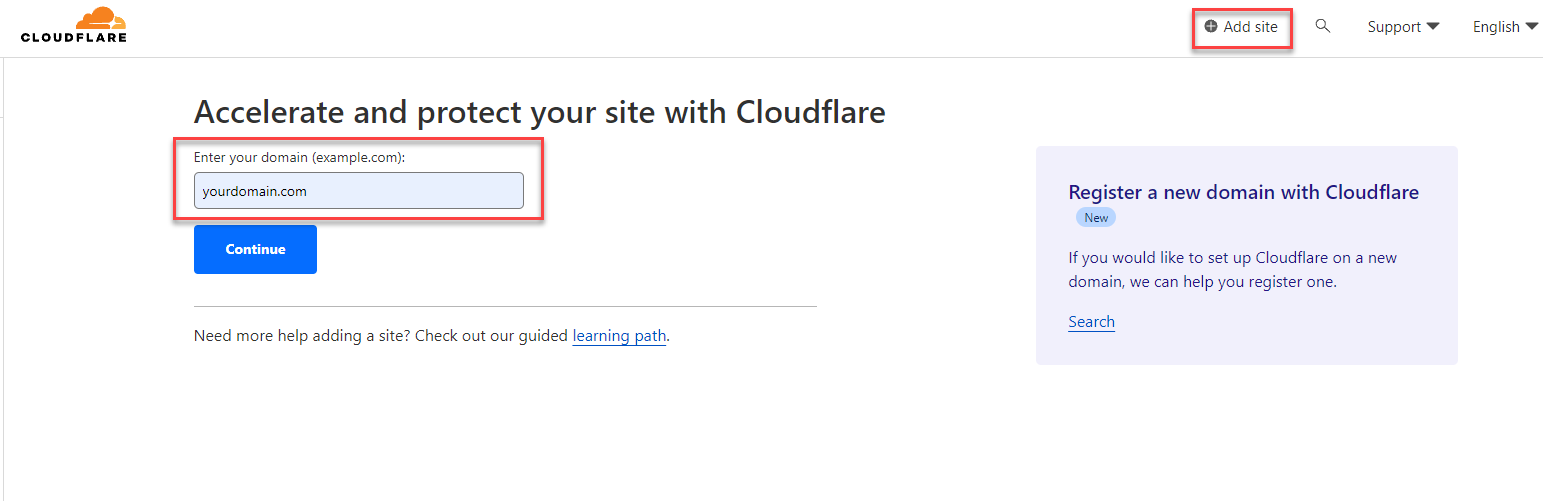
Expand the DNS section and click on
“Records”Define a CNAME Record
Ensure that the CNAME record is directed towards the domain associated with your primary CPV Lab instance.
If you have already set up an A record for the custom tracking domain, make sure to modify this CNAME record accordingly.
In case you haven't created an A record yet, you need to generate a new CNAME record using the vided details.
Example:
- Type: CNAME
- Name: go/trk/best/ etc.
- Target:
cname.clpcld.com - Proxy status: This needs to be turned OFF (DNS Only)
- TTL: 1 min (as low as possible)
Save
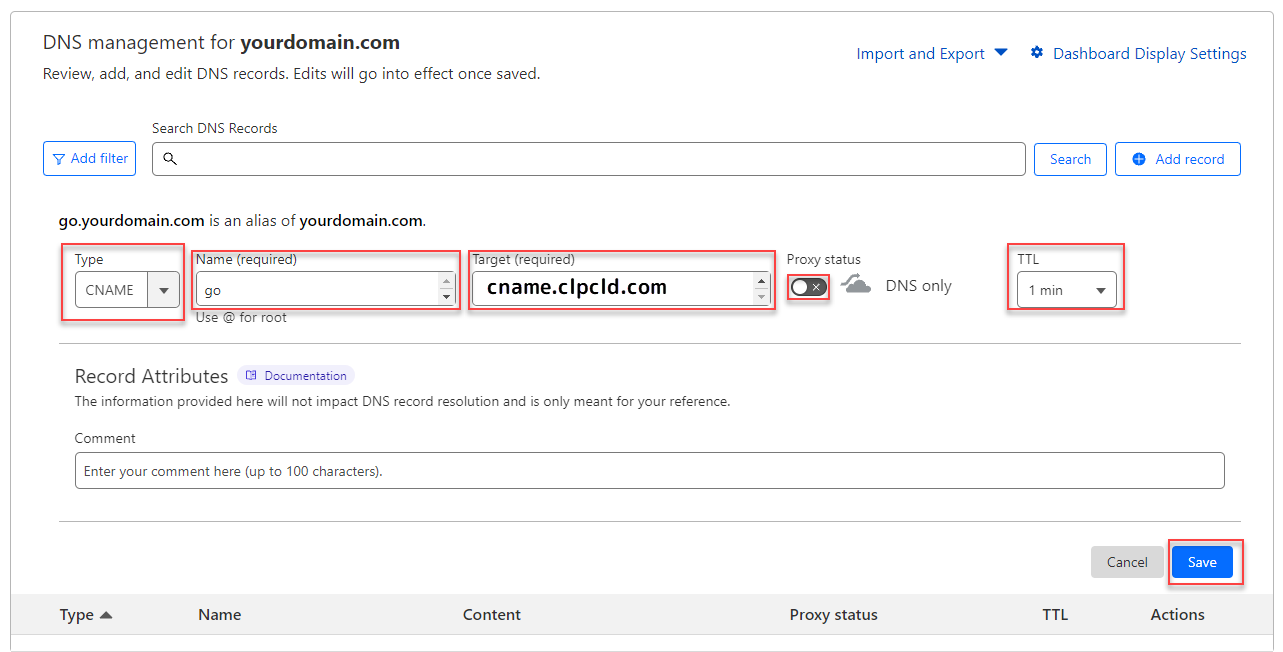
WARNING
Then, you have to wait for up to an hour for the DNS to be pagated. You can check the status here: https://www.whatsmydns.net/ (opens new window)
TIP
For a cloud hosted tracker like CPV One is much more important to get a custom domain setup, as the normal domain assigned to all users may be blocked for some traffic sources (as it is used by everybody).
Step 3: Define the Custom Tracking Domain in CPV One
You need to follow these steps:
- Login to your CPV One tracker
- Navigate to: Settings ➡️ Custom Domains
- Enter your newly created custom tracking domain starting with
https:// - Click Save

Step 4: Create a campaign in CPV One using your new Tracking Domain
Follow these steps to create a new campaign in CPV One:
- Setup a campaign with CPV One
- Ensure that you choose the recently created custom domain as your Tracking Domain.
![]()
- Upon completing all the steps, you will achieve successful link tracking with the newly created custom domain.
Step 5. Test your custom domain
- You need to wait for the new domain to propagate somewhere between 1 and 24 hours.
- Once the domain is propagated you can call the
custom-domain-check.phpon the custom tracking domain in a browser and the page should display a confirmation message. - Once you have this page loading on the custom tracking domain, it means the domain was assigned correctly
- you can select the custom tracking domain in your campaigns and all tracking links provided in the campaign setup page will use the custom domain selected.
![]()
