CPV One - Setup Custom Tracking Domains
CPV One (opens new window) can track an unlimited number of pages and offers using a single instance (installation) and by default all the tracking links (base pages) use the instance domain as the base of the URL.
The Custom Tracking Domains feature allows you to attach different domains to your CPV One instance and use these domains in the tracking links, on a per-campaign basis.
- This is achieved by editing the DNS CNAME Records for the custom tracking domains at your Domain Name Registrar/Provider. You can find the entire process described in detail below.
Your normal CPV One tracker (opens new window) domain will be something like
https://cl-xxx.clpcld.com(note: this is just an example domain)Then by default all the tracking links (base.php, base2.php, base3.php) and pixels (adclick.php) use the cl-xx.dev.clpcd.com domain and they look like this:
http://cl-xxx.clpcld.com/base.php?c=1&key=qwewqewqewqehttp://cl-xxx.clpcld.com/base2.phphttp://cl-xxx.clpcld.com/adclick.php
What if you need a different tracking domain?
- If you want to have a different domain in the tracking links of a campaign or group of campaigns then you need to define a Custom Tracking Domain!
- You can define up to 150 custom tracking domains in your CPV One tracker (depending on your plan)
TIP
Note: The CPV One interface (Campaigns, Stats, Trends pages) will always be accessed using your main domain (cl-xxx.clpcld.com), the custom tracking domains can only be used in tracking links and pixels.
So,they are used for your campaigns, not for your tracker dashboard.
Advantages of using a custom tracking domains
Keep your original tracker domain private and secure as your campaigns would use tracking links from the Custom Tracking domains
Easily change your Campaign URL and Tracking Links from a campaign by selecting a new Custom Tracking Domain in the Campaign Setup page
You can have the Campaign URL using the same domain as your Landing Page. This may be required by some Traffic Sources (like Google Ads) and will improve your campaign appearance.
- Example:
- if you promote weight loss offers and your Landing Page is placed at:
http://lose-weight-today.com/top-methods.html
- Your initial Campaign URL would look like:
http://cl-xxx.clpcld.com/base.php?c=1&key=qwewqewqewqe
- But you can add a Custom Tracking Domain for the
start.lose-weight-today.comsubdomain and use it in your campaign. This means that the Campaign URL that you submit to your Traffic Source would become:http://start.lose-weight-today.com/base.php?c=1&key=qwewqewqewqe
- if you promote weight loss offers and your Landing Page is placed at:
- Example:
You can have the Tracking Links using the same domain as your Landing Pages in order to hide the fact that you are redirecting to a different domain.
- Example:
- if you promote weight loss offers and your Landing Page is placed at:
http://lose-weight-today.com/top-methods.html
- Your initial Tracking Link placed in the above Landing Page in order to redirect to the Offer Page would be:
http://cl-xxx.clpcld.com/base2.php
- But you can add a Custom Tracking Domain for the
start.lose-weight-today.comsubdomain and use it in your campaign. This means that the Tracking Link placed in the Landing Page would become:http://start.lose-weight-today.com/base2.php
- if you promote weight loss offers and your Landing Page is placed at:
- Example:
- Plus, with this method you will be using first party data.
Steps to Setup a Custom Tracking Domain
Step 1. Get the domain
- If you don’t own the domain that you want to use as custom tracking domain, then you need to purchase the domain first.
- There are many domain registrars out there, we recommend namecheap.com (opens new window), namesilo.com (opens new window) or dynadot.com (opens new window) as they are very reliable.
Here is a short guide on how to setup a custom domain with Namecheap! (opens new window)
Step 2. Edit DNS Settings at Domain Registrar/Provider
- Access the domain registrar interface. In case you don’t know who your domain registrar is, you can find it by looking at the whois of your domain (https://www.whatsmydns.net/).
- You need to define a CNAME record.
- CNAME Record - the CNAME record should point to
cname.clpcld.com.- You can point your whole domain (root domain) and use it as a tracking domain.
- In case you have a website on your root domain, you can create a subdomain that you will use for tracking (like go.yourdomain.com or trk.yourdomain.com or start.yourdomain.com, etc) (recommended solution).
- If you already have an CNAME record for the same custom tracking domain, then edit this CNAME record.
- Otherwise create a new CNAME record for one of the scenarios below:
- CNAME Record - the CNAME record should point to
| Use Root Domain | Use Subdomain |
|---|---|
| - Type: CNAME Record - Host: @ - Value: cname.clpcld.com - TTL: Auto or 3600 | - Type: CNAME Record - Host: go or trk - Value: cname.clpcld.com - TTL: Auto or 3600 |
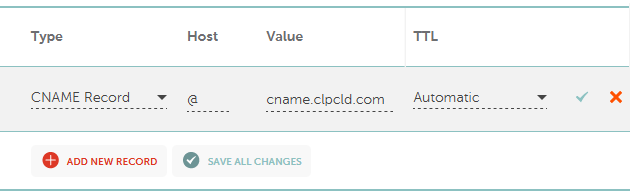 | 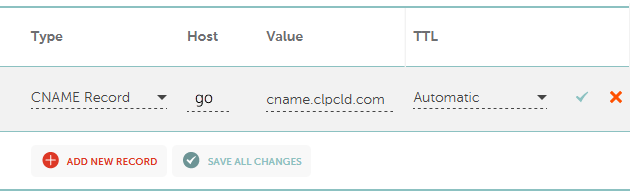 |
TIP
When you setup the CNAME record using Cloudflare, make sure you choose DNS only instead of Proxied!

Step 3. Define the Custom Tracking Domain in CPV One
You need to follow these steps:
- Login to your CPV One tracker
- Navigate to: Settings ➡️ Custom Domains
- Enter your newly created custom tracking domain starting either with
https:// - Click Save
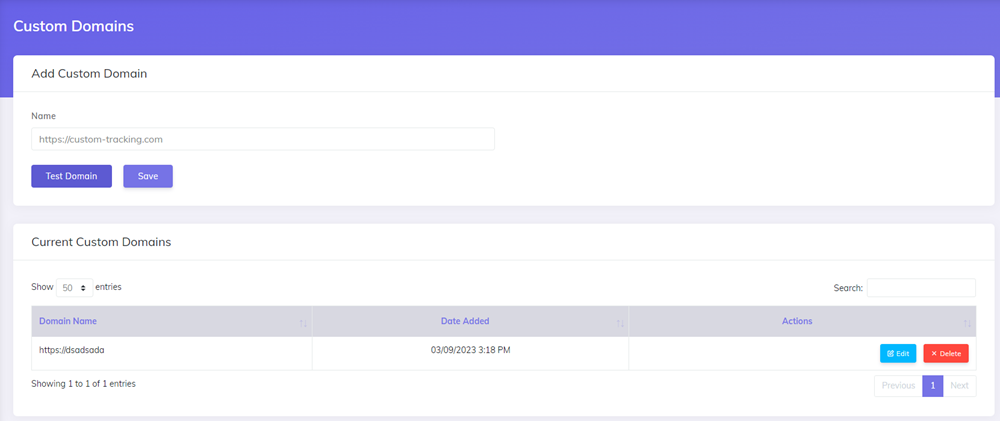
Step 4. Test your custom domain
- You need to wait for the new domain to propagate somewhere between 1 and 24 hours.
- Once the domain is propagated you can call the
custom-domain-check.phpon the custom tracking domain in a browser and the page should display a confirmation message. - Once you have this page loading on the custom tracking domain, it means the domain was assigned correctly
- you can select the custom tracking domain in your campaigns and all tracking links provided in the campaign setup page will use the custom domain selected.
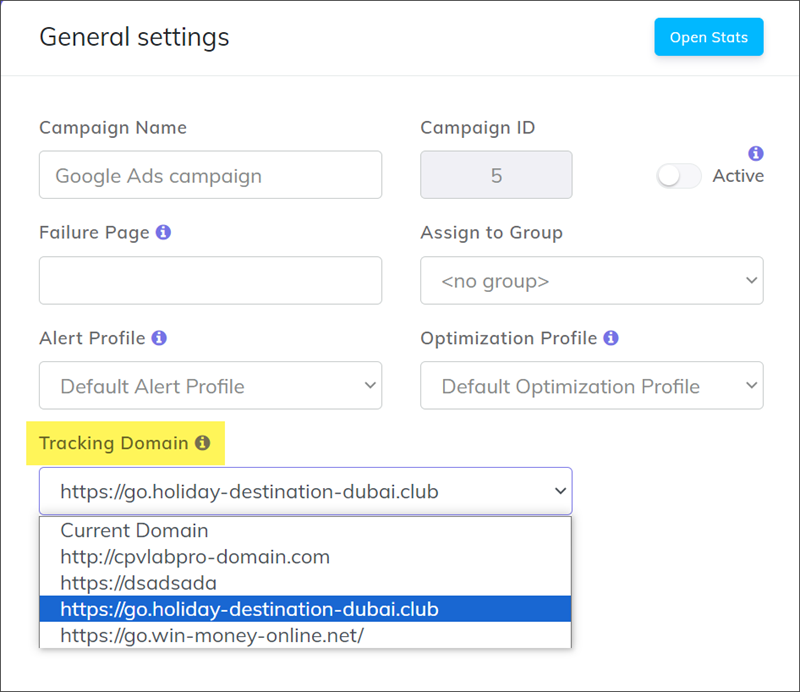
Learn more about Custom Domains
Video Tutorial for setting up a custom tracking subdomain for CPV One (opens new window)
- Custom tracking domains in affiliate marketing: why, how (opens new window)
- How to setup a custom tracking domain in CPV Lab
- How to manage custom tracking domains in CPV Lab and CPV One To learn more about Custom tracking domains: why are they useful and how to use them, check out this article:
