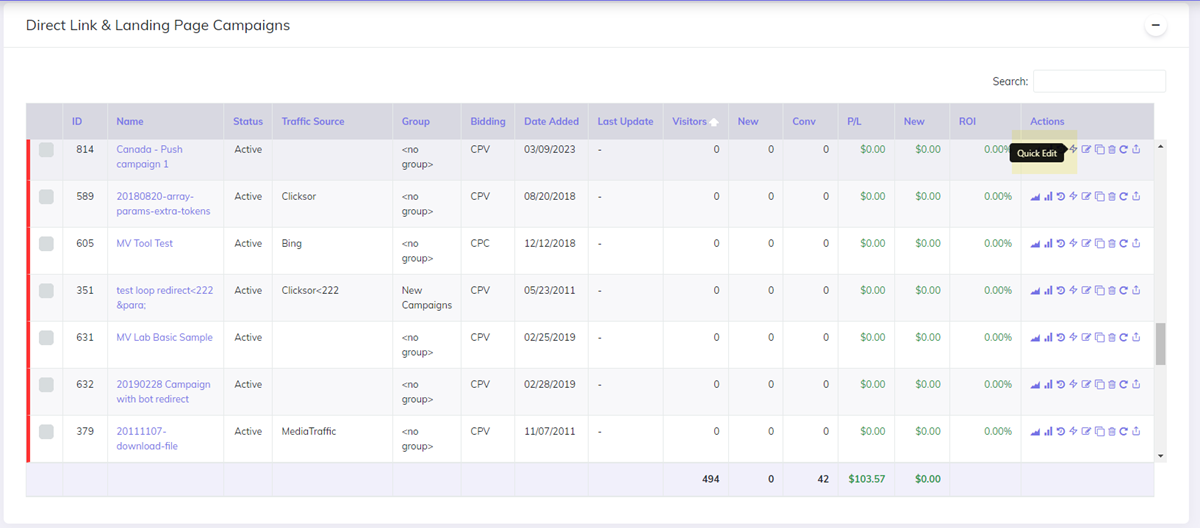Quick Campaign Setup
From this page you can easily create a direct link and landing page campaign with all the default settings in place. It is a simple setup, without the advanced options available.
Video Tutorial for quick campaign setup in CPV Lab / CPV One (opens new window)
1. Campaign settings
The first step is to fill out the campaign general settings.
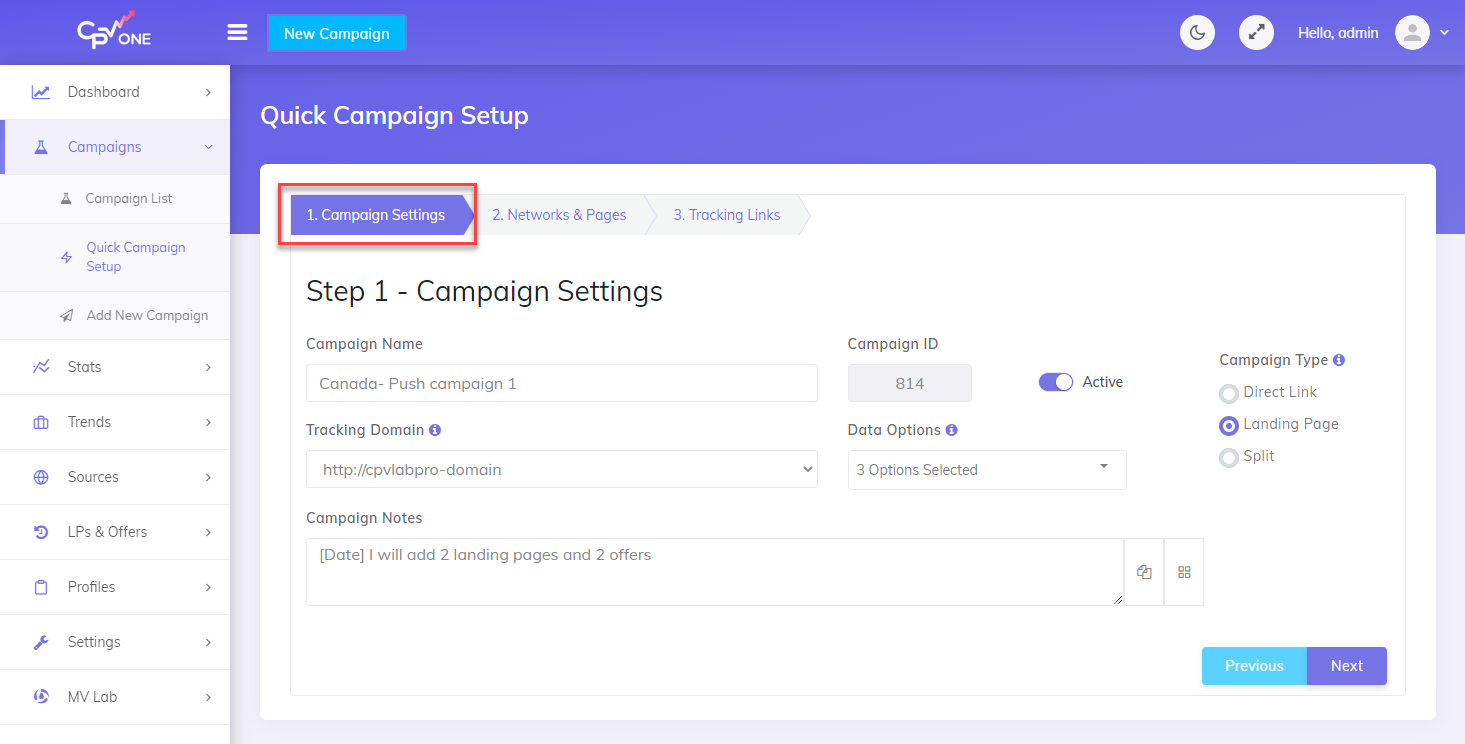
Detailed fields
- Campaign Name - the name of the campaign
- Campaign ID - prefilled and read only
- Active - Status of the campaign for easy filtering
- Campaign Type
- Direct Link
- Landing Page
- Split
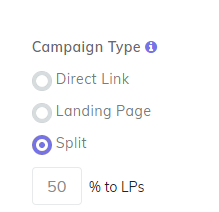
- Tracking domain - this is the domain usef for your tracking links.
- it can be the tracker domain
- or it can be a custom domain
- For CPV One (opens new window) it is better to use a custom tracking domain as the tracker domain is a general used one.
- Data Options - select what data options you want to capture for your campaign. By default all are selected
- Campaign Notes - record your changes to remember what to improve next time when you do changes to the campaign.
2. Networks and Pages
The second step in creating a quick campaign is to select the traffic source and setup the landing pages and offers.
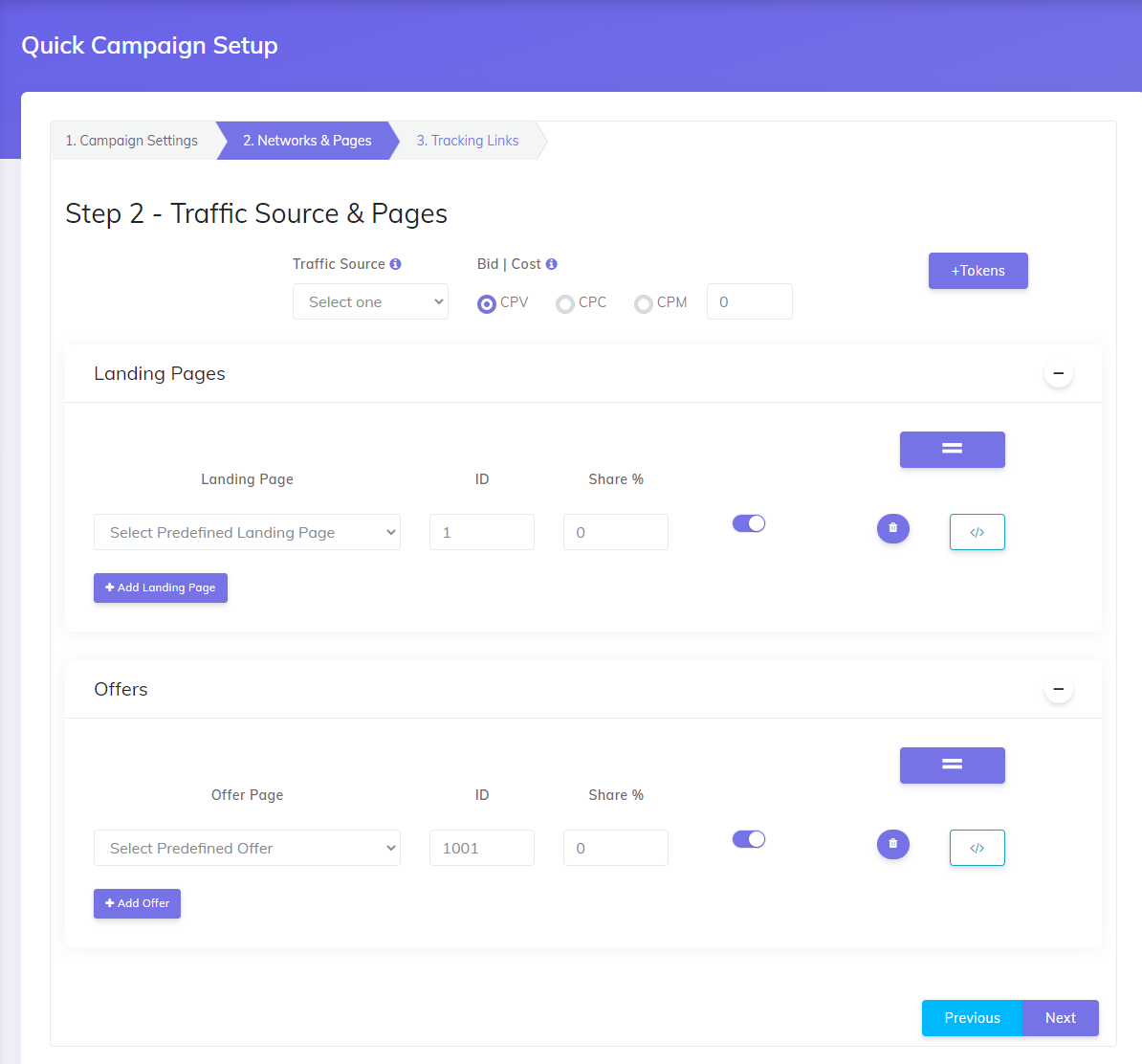
Detailed fields
- Traffic Source - select from the list of traffic sources available. If you need to add another traffic source, just go to the Traffic sources and import it from the catalog.
- Landing Pages - select from the list of predefined landing pages
- Make sure that the total share is 100%
- Offers - select from the list of predefined offers
- Make sure to have the sum of shares to be 100%
- Previous/Next buttons - when clicking these buttons the changes are saved. You can go to the previous or to the next step.
3. Tracking Links
The third step will provide all the tracking links needed for your campaign.
![]()
Detailed fields
Campaign URL - The campaign URL you will place at the traffic source
Other Links
- Code to be added in the landing pages
- Links for the offers in the landing page
Tracking Pixels - different tracking pixels: image, iframe, script pixels and Postback URLs
WARNING
NOTE: on each step, the changes are saved. You can always go back and edit the camapign changes
How to edit a quick campaign
- Once a campaign is created, it will show up in the campaigns list page with all the other campaigns
- There is quick link available to edit the campaign in the simple setup. But you also can edit it as an advanced campaign and setup all other more advanced settings.