Offer Sources
Navigation: Sources ➡️ Offer Sources
- An Offer Source is the "source of the offer". It can be an affiliate network, CPA Network or your own offers (own website)
- By default CPV Lab and CPV One (opens new window) have several default offer sources listed (they include all affiliate networks). On this page you can easily add and edit any offer source.
- After having your Offer Sources saved, when adding or editing offers, you’ll simply select the offer source using the dropdown menu.
- Once the Offer Sources have been added, you will be able to Edit, Delete or Export them under Current Offer Sources.
Page fields and details
- On the Offer Sources page you can:
- Add a new Offer Source from a predefined catalog
- Add a new Offer Source by importing an XML file
- Add a new Offer Source manually
- Update/Delete Existing Offer Sources

1. Add a new Offer Source from the catalog
- Click on the "Import Predefined Offer Source" button
- Click on the logo of the Offer Source that you want to import
- The Offer Source is loaded and all the fields are filled with data
- Click "Save"
- The Offer Source will be listed in the table below and it can now be used in your campaigns
2. Add a new Offer Source manually
To Add a new offer source manually, you need to fill all the fields from the Offer Source page
- Go to the Offer Source page (under Sources menu)
- By default the "Add new Offer Source" form is shown
- Start filling the fields from the form
- Offer Source / Affiliate Network Name - Enter a Name for the Offer Source; If using your own offers you can enter anything you wish. In-House, Private, etc.
- Revenue Placeholder - is readonly and is by default setup to "revenue"; this is the parameter used to pass the revenue back to the offer
- Postback URL - is the postback URL that will be used to send information back to the Affiliate Network; the parameter names are the ones used by CPV Lab Pro (
subidandrevenue) and the Tokens are provided by each Affiliate Network - Offer Template - the format for the offer URL containing the parameters from the Affiliate Network and the associated tokens from CPV Lab Pro
- Status Placeholder - This comes predefined from the affiliate network
- TransactionID Placeholder - transaction ID in your tracking link
- Conversion Status - when calling the Postback URL, you can also send a status. It could be as status: REGISTER_ACCOUNT, ORDER_PLACED, ORDER_PAID
- Pass TS Status - when calling the Postback URL, you can also send a status to the traffic source
- Custom Field 1/2/3/4/5 Placeholder - Tokens that are accepted by the affiliate network. It can be Lead Email, Lead Source, Currency, etc.
Here you can find more details about parameters and tokens for each Affiliate network
Example:
- if you are using "Let's CPA" Affiliate Network
- The Postback URL will have this format
http://{your-domain}/adclick.php?subid={sub2}&revenue={sum}- the parameters
subidandrevenueare the CPV Lab parameters that you have to send to the affiliate network - the values for each parameter are the tokens provided by the Affiliate Network. In this case they are
{sub2}and{sum}
- the parameters
- The Offer will have the following format:
{your_offer_url}&ref_id={!subid!}- the parameter name,
ref_id, is the one requested by the Affiliate Network - the token is the standard CPV Lab token,
{!subid!}
- the parameter name,
3. Update/Delete Existing Offer Sources
- In the list of Offer Sources, each record has the following buttons available:
- Edit - to edit the offer source
- Delete - to delete the offer source
- Export - to export an XML with the offer source settings (you can afterwards import it with a different name)
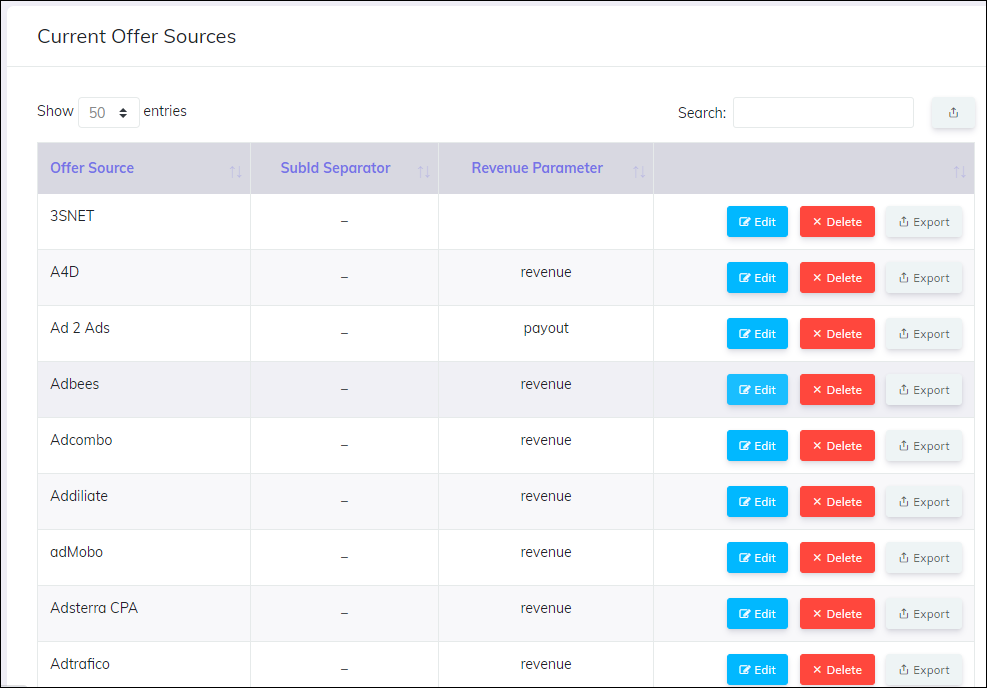
You may also find useful:
