User Accounts
On this page you can define multi-users and their access level to the campaigns in CPV Lab | CPV One.
Each package has a specific number of users included. That is why CPV trackers have packages for solo users or for teams.
- From this page you can allow your team members or partners to access specific campaigns from your CPV Lab Pro instance.
- The available roles are:
- Admin - will get access to the entire instance of CPV Lab Pro. He can add other users, change roles permissions but he can't change the permissions for the General Admin (usually the owner of the CPV Lab Pro account)
- Editor - can add or modify certain campaigns; but he can't change settings or add new users
- Viewer - can check the reports for certain campaigns
How to add a new user
- Go to Settings ➡️ User Accounts
- You will see a page like in the image below:
- a section to add /modify an account
- a section with properties of the user account (time zone, default page)
- a section with the permissions for the new user
- a section with a list of accounts

Fields explanations
1. Add new user
To add a new user you need to define:
- user name (usually the email)
- password
- role
The fields names are self-explanatory 😃
2. User specific properties
Define the Time zone and the Default page for the new user.
- Time Zone
- When you select a specific timezone for an user, then that user will see the reports based on that timezone
- Default Page
- The page the user will see by default when he will logins in CPV Lab Pro | CPV One
3. Access Level
You can define the access to campaigns and to custom domains.
- Campaign Access level
- Access to all campaigns - with this option the user will get access to all the existing campaigns.
- for "Admin" and "Editor" roles, these users will also get access to the new campaigns created by them.
- Access to all campaigns except these - with this option you can restrict access to certain campaigns. The user will get access to all other campaigns, except the ones selected in this list.
- Access only to these campaigns - the user will get access only to a list of campaigns + the campaigns created by him.
- Access to all campaigns - with this option the user will get access to all the existing campaigns.
All the reports will show just the selected campaigns.

Custom domains Access level
- Access to all custom domains - with this option the user will get access to all the existing custom domains.
- Access only to these custom domains - the user will get access only to some custom domains (selected)
- Access to all custom domains except: - the user will get access to all custom domains, but not to the ones selected in this list.
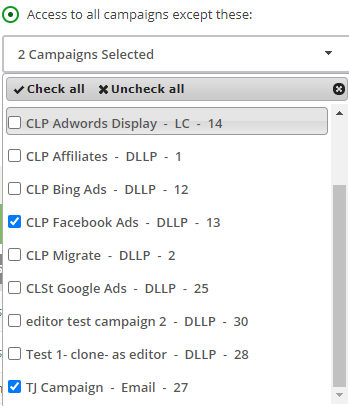
Permissions for each Role
| Page/Role Name | Viewer | Editor | Admin |
|---|---|---|---|
| Campaigns Dashboard | ✔️ | ✔️ | ✔️ |
| Add Campaign | ✖️ | ✔️ | ✔️ |
| Direct and Landing Page Campaign | ✖️ | ✔️ | ✔️ |
| Email Followup Campaign | ✖️ | ✔️ | ✔️ |
| Lead Capture Campaign | ✖️ | ✔️ | ✔️ |
| Multiple Options Campaign | ✖️ | ✔️ | ✔️ |
| Multiple Paths Campaign | ✖️ | ✔️ | ✔️ |
| Campaigns Stats | ✔️ | ✔️ | ✔️ |
| Export campaigns to Excel | ✔️ | ✔️ | ✔️ |
| Conversions List | ✔️ | ✔️ | ✔️ |
| Subscribers List | ✔️ | ✔️ | ✔️ |
| GEO Stats | ✔️ | ✔️ | ✔️ |
| GEO Details | ✔️ | ✔️ | ✔️ |
| Mobile Audience | ✔️ | ✔️ | ✔️ |
| Visitor Stats | ✔️ | ✔️ | ✔️ |
| Blocked Traffic | ✔️ | ✔️ | ✔️ |
| Campaign Reports | ✔️ | ✔️ | ✔️ |
| Reports Overview | ✔️ | ✔️ | ✔️ |
| Trends | ✔️ | ✔️ | ✔️ |
| Conversion Log | ✔️ | ✔️ | ✔️ |
| Update Conversions | ✖️ | ✔️ | ✔️ |
| Update Excat CPC | ✖️ | ✔️ | ✔️ |
| Current Bids List | ✖️ | ✔️ | ✔️ |
| Upload Reports | ✖️ | ✔️ | ✔️ |
| Ad Spend Templates | ✖️ | ✔️ | ✔️ |
| Alert Profiles | ✖️ | ✔️ | ✔️ |
| Optimization Profiles | ✖️ | ✔️ | ✔️ |
| Redirect Profiles | ✖️ | ✔️ | ✔️ |
| Optimize page | ✖️ | ✔️ | ✔️ |
| Cloacking - Short Links | ✖️ | ✔️ | ✔️ |
| MV Lab | ✖️ | ✔️ | ✔️ |
| Landing Page Rotator | ✖️ | ✔️ | ✔️ |
| Error Log | ✖️ | ✖️ | ✔️ |
| Failed Logins | ✖️ | ✖️ | ✔️ |
| Landing Page Management | ✖️ | ✖️ | ✔️ |
| Offer Management | ✖️ | ✖️ | ✔️ |
| Offer Sources | ✖️ | ✖️ | ✔️ |
| Traffic Sources | ✖️ | ✖️ | ✔️ |
| Parsing Templates | ✖️ | ✖️ | ✔️ |
| Quick-Stats View | ✖️ | ✖️ | ✔️ |
| Referrer Categories | ✖️ | ✖️ | ✔️ |
| Stats Management | ✖️ | ✖️ | ✔️ |
| User Accounts | ✖️ | ✖️ | ✔️ |
| API Integrations | ✖️ | ✖️ | ✔️ |
| Offer Insights | ✖️ | ✔️ | ✔️ |
WARNING
A new admin will get access to the entire application!
Examples:
Editor Role:
- How does it look for an editor? check the video below!
Viewer Role:
- How does it look for a viewer? check the video below!
