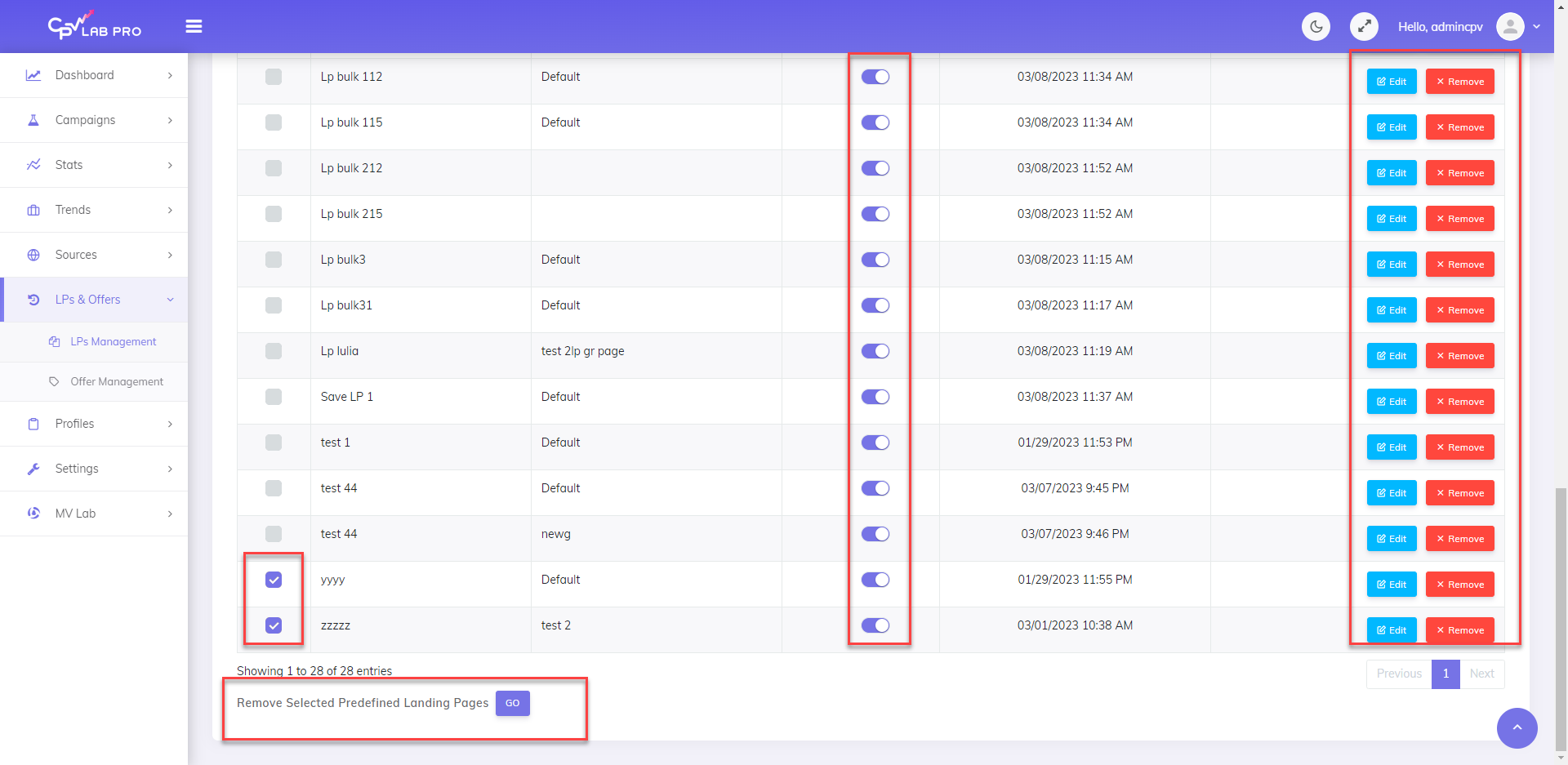Landing Page Management
Video Tutorial for managing landing pages in CPV Lab / CPV One (opens new window)
Navigation: LPs & Offers ➡️ LPs Management
- The Landing Page Management Page allows you to Enter the Landing Pages that you use frequently to quickly add them to a new or existing campaign.
- These are the predefined landing pages you will use in your campaigns
- When adding New Landing Pages to Campaigns, you’ll see the Landing Pages saved, available in a Dropdown Box on the Campaign Setup page what will automatically populate the Landing Page Data.
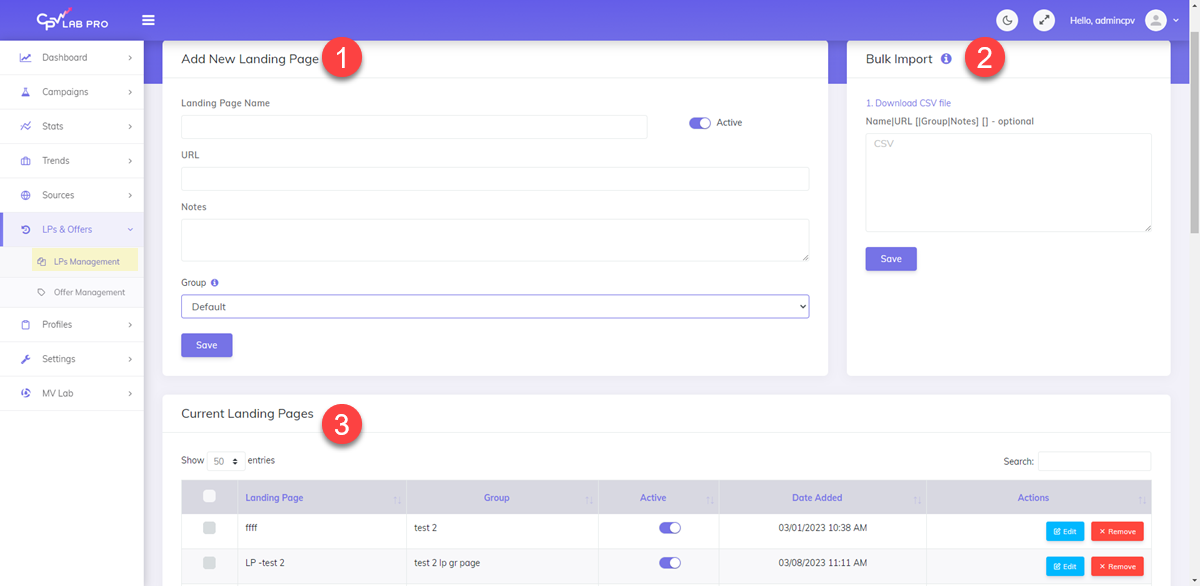
1. Page fields and details
In this section you can add or edit a landing page. The fields we store for each landing page in CPV tracker are:
Landing Page Name
- Enter an Landing Page Name so you can easily remember it
URL
- Enter the Landing Page URL
- Make sure it has "https" in front
TIP
Note: You will get an overlay menu with the possible tokens you can add as parameters to your Landing Page. These are optional!

You can check how these tokens can be used for Dynamic Insertion (Dynamic variables) in your landing page be reading this case study (opens new window).
Notes
- Enter notes about the Landing page, something to remember you what is this landing page about
Active / Inactive
- Set the Landing Page Status.
- If the Landing page is active, then you can use it in your campaigns.
Group
- Group your landing pages in different categories like Website/ Blog / Nutra / Dating / iGaming etc
- If you want to create a new group, simply select "Add new" from the dropdown and you can add the new group
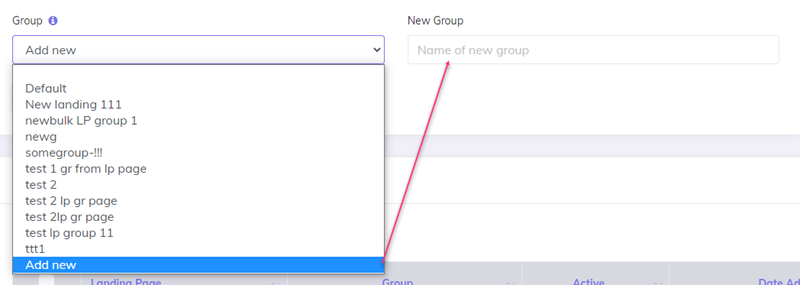
2. Bulk import section
- From here you can import multiple landing pages at once
- Download the csv file and fill it with the information about your landing pages
- Copy and paste the content of the csv file in the text box
- Click Save
- The landing pages having all the mandatory fields (name and url) will be saved
- Click Done and the landing pages will apear in the datatable
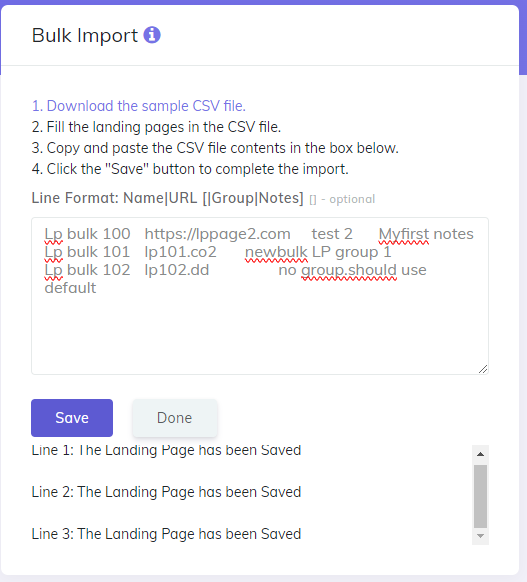
3. Current Landing Pages and Actions
- Here is a table with all your predefined landing pages
- You can edit and delete them
- You can activate/deactivate the landing pages directly from the table
- You can bulk delete the landing pages by selecting the ones you want to delete.