Addiliate integration in CPV Lab Pro
Who is Addiliate?
Addiliate was closed!
Addiliate (opens new window) is a Global Performance Network which is trusted by the most successful advertisers and brands.
- Addiliate is listed as a trusted affiliate network in CPV Lab Pro (opens new window).
You can SIGN UP HERE (opens new window)
How to use Addiliate in CPV Lab Pro
Below you will find details on how to setup and use Addiliate (opens new window) Offers in CPV Lab Pro (opens new window).
- For Addiliate you need to use the CPV Lab Pro Postback URL provided in the campaign setup page and you need to make sure the unique subID is passed back from Addiliate to CPV Lab Pro for each conversion.
Step 1. Add Addiliate as an Offer Source
CPV Lab Pro comes with the Addiliate Offer Source pre-configured in the Offer Sources catalog, so in this case you just have to import it from the catalog.
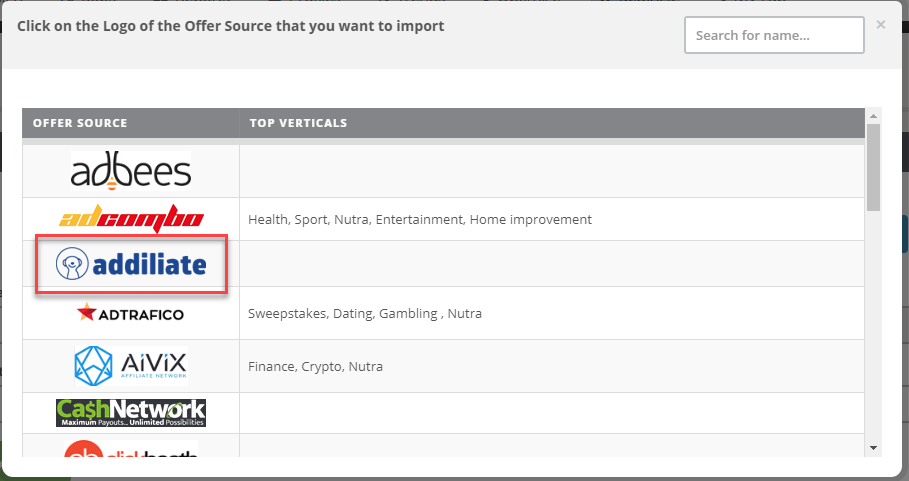
If you have an older install of CPV Lab Pro that doesn’t have Offer Source catalog, then you can download the following XML file and import it in the Offer Sources page: Download Addiliate XML (opens new window)
- This will import the Addiliate Offer Source and you will see it available in the Offer Sources page from CPV Lab Pro.
The detailed configuration for the Addiliate Offer Source is the following:
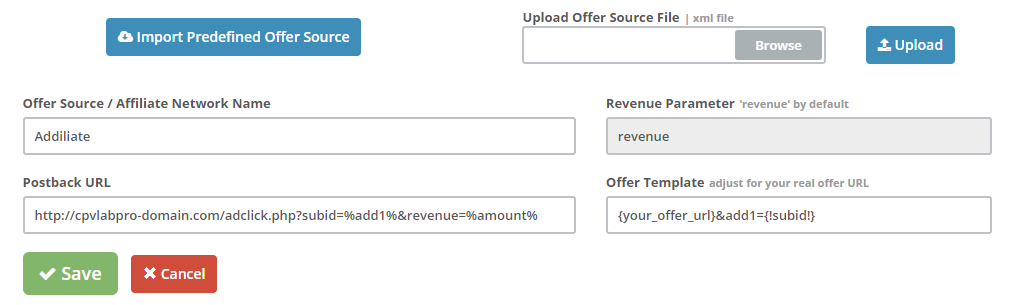
Step 2. Pass the unique subID to Addiliate
Create a campaign in CPV Lab Pro and follow the instructions below
- Enter your Addiliate Offer URL with the
add1={!subid!}parameter - You can find the Offer URL Template on the Offer Source setup page, as described at Step 1 above.
Example: https://www.addiliate.com/redirect.html?ad=XXXXXXX&add1={!subid!}
- Such an Offer URL that contains the
add1parameter will allow Addiliate to capture the subID generated by CPV Lab Pro
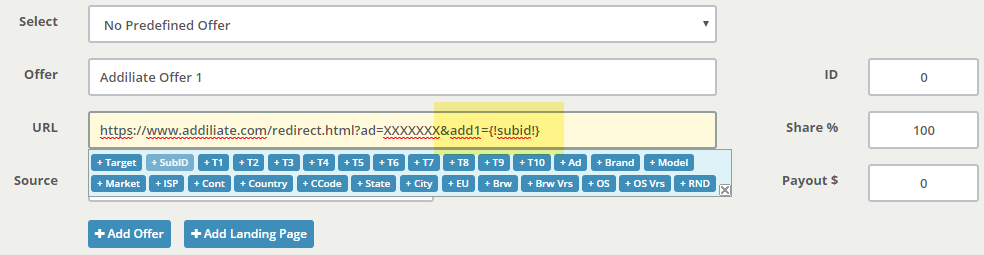
Step 3. Get your CPV Lab Pro postback URL
- Go to the Links&Pixels section on the campaign setup page
- Since Addiliate is already integrated in CPV Lab Pro, the S2S Postback URL will show up, as in the image below:

- Copy the Postback URL in clipboard
- Go to your Addiliate Account and enter your Postback URL as:
http://cpvlabpro-domain.com/adclick.php?subid=%add1%&revenue=%amount%
- This Postback URL will tell Addiliate to send back to CPV Lab Pro the converting SubID and the payout for the conversion.
Step 4. Get the Addiliate tracking URL and implement the CPV Lab Pro Postback URL
In your Addiliate account
- Go to the campaign you want to run
- Click on Get URL to activate the campaign (in case you already have access to the campaign OR Click on ‘Apply to Run’ in order to get access to the campaign)

- Click on the '+' under Tracking Pixel
- Paste your S2S Postback URL from CPV Lab Pro in the Pixel code field
http://cpvlabpro-domain.com/adclick.php?subid=%add1%&revenue=%amount%- Complete the other fields
- Now copy (clipboard) the ‘Tracking URL’ that you will enter as Offer URL in CPV Lab Pro as described in Step 2 above.
