Exact Bids
- CPV Lab Pro (opens new window) adds the option to set exact CPC values for specific targets and ads.
- The exact CPC values can be passed by using 2 methods:
- directly from the traffic source for each visitor
- uploaded in bulk using a CSV file.
1. CPC passed from traffic source for each visitor
If the traffic source supports passing the CPC for each visitor in the Campaign URL, then this should be done using a parameter specific for each traffic source.
- This parameter can be defined in the Traffic Sources page, using the Cost Parameter field:
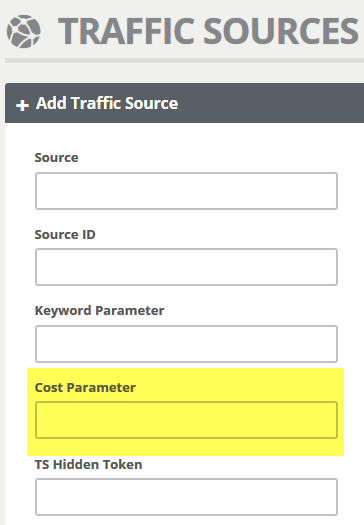
- This parameter can be defined in the Traffic Sources page, using the Cost Parameter field:
Example:
- you can have a traffic source that passes the CPC using the “cost” parameter
- so you have to define this in the Traffic Source Edit page. Then the Campaign URL will become like:
http://cpvlab-domain/base.php?c=xxx&key=yyyyy&cost=<CPC-value-here>- Now for each incoming visitor CPV Lab Pro will read the value from the “cost” parameter and use it as the CPC in Stats and all the other reports.
The advantage of this method is that the exact CPC is captured automatically and stored in the CPV Lab Pro database, without requiring an extra step where you upload a CSV file.
2. Update CPC values with a CSV file
The CSV report files that can be used for uploading exact bids are the same files that can be used for the standard Reports feature from CPV Lab Pro.
The report templates can be defined in the Ad Spend Templates page from the Reports menu, where you can define the column names.
- Here is a sample report template:
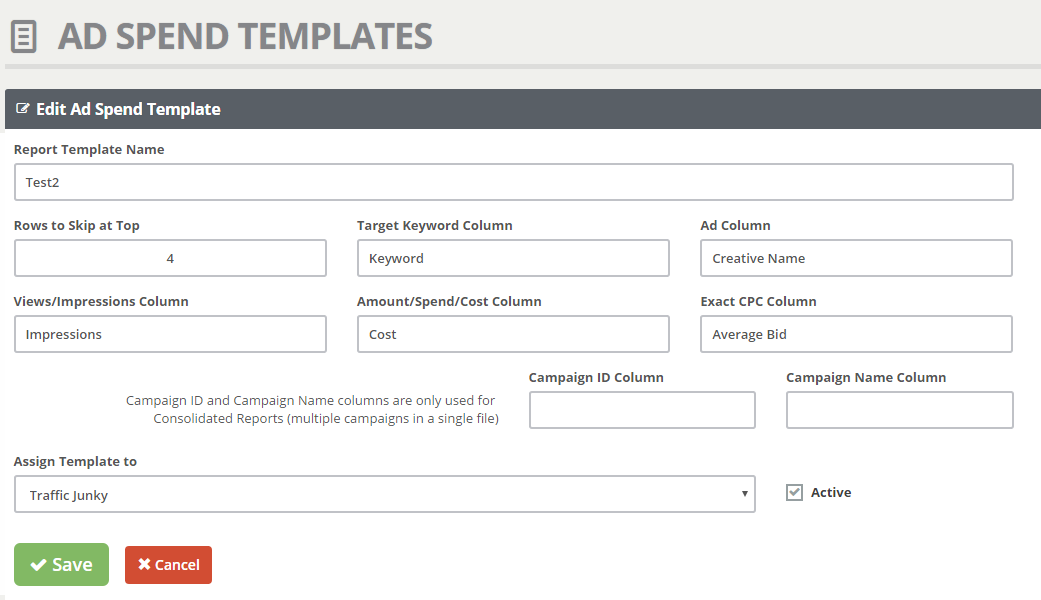
- Here you can set the number of rows to skip from the top of the CSV file in case there are blank lines or titles at the top of the file. You need to specify the number of rows to skip until you reach the header row.
- Here is a sample report template:
The columns that can be defined for a report are:
- Target Keyword Column – used when uploading exact CPC values for targets
- Ad Column – used when uploading exact CPC values for ads
- Views/Impressions Column
- Amount/Spend/Cost Column
- Exact CPC Column
When the Exact CPC Column is defined (not blank), CPV Lab Pro will get the exact bids (for target of ad) from this column.
- If the Exact CPC Column is left blank, then CPV Lab Pro will calculate the exact bids by dividing the total cost (Amount/Spend/Cost Column) by the number of views (Views/Impressions Column).
In order to update the CPC values in bulk you need to use the Update Exact CPC page from the Stats menu.
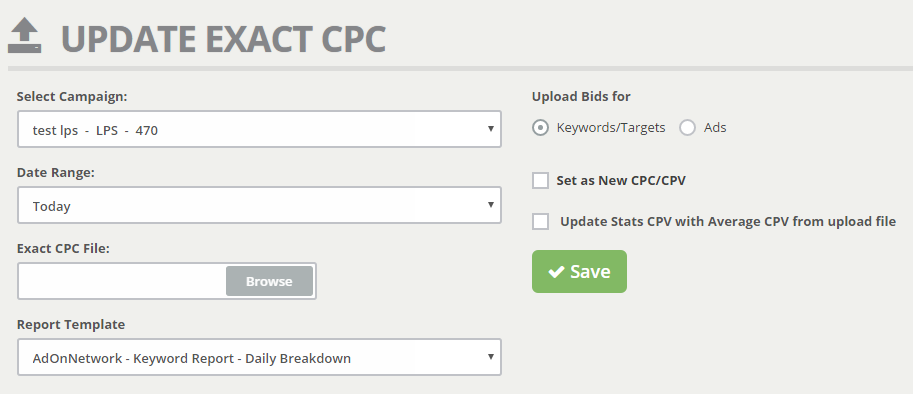
- In this page you need to first select the campaign, then select the date interval and choose the CSV file that will be uploaded.
- Then you need to select a report template that will match the structure of the uploaded file in order to let CPV Lab Pro know which columns to read from the report file. This part is very important because the uploaded CSV file must match the structure defined in the report template.
- Next step is to choose what type of bids you upload: either for Keywords/Targets, either for Ads.
- If you want to keep using the uploaded CPC values from now on for all the new incoming visitors (for the Targets/Ads from the uploaded file), then you should check the Set as New CPC/CPV option.
- If you want to recalculate the value for the Average CPV of the campaign based on the uploaded data, you should check the Update Stats CPV with Average CPV from uploaded file option.
- The Update Exact CPC page will always show the current custom bids for Targets and Ads in the selected campaign at the bottom. These are the CPC values that will be used for new visitors having those specific Targets and Ads, while all the other visitors will have the default CPC defined in the Campaign Setup page. You can remove bids for Targets and Ads by checking their rows and clicking on the button at the bottom of the table.
- In this page you need to first select the campaign, then select the date interval and choose the CSV file that will be uploaded.
Uploaded reports
The reports that will be uploaded in this page should be CSV files and should be detailed per Targets or per Ads.
In order to avoid repeated Targets or Ads in the report file you should always use a report that groups data by a single metric (Targets or Ads).
Also the report should aggregate data for all days in the selected time interval and not show one row for each day and each target/ad.
Example of INVALID reports
- the following CSV file is an aggregate of the entire campaign and doesn’t contain either Targets or Ads, so it cannot be used in this page:

- While the following report splits data per days as well as targets which means there are multiple rows for each target (see Channel 50) and this won’t work when trying to upload exact bids:
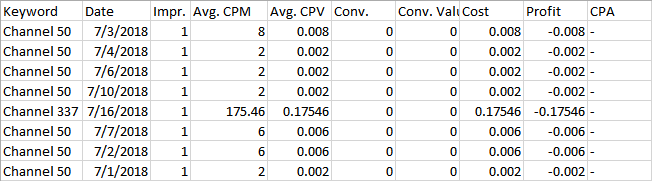
Example of VALID reports:
- The following report is a valid one, that can be used in the page because it contains a column with the Ad names and another one with the CPC for each ad (if the Avg. CPC column wouldn’t be in this file, then the CPC values would’ve been calculated by dividing the Cost by the number of Views):
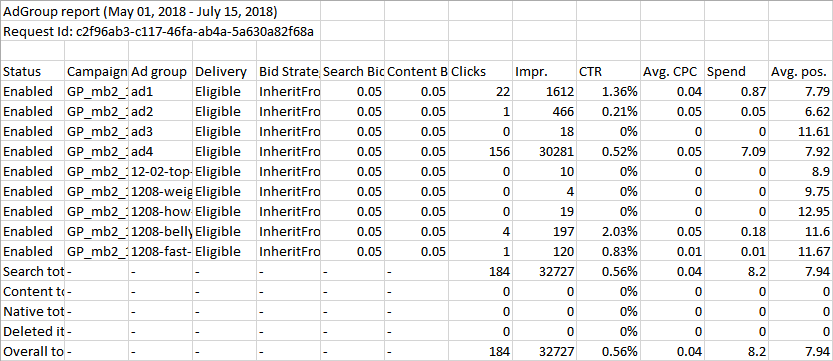
- Another valid file that can be used in this page in order to upload exact bids for Keywords looks like this:

