Backing Up Your CPV Lab Pro Database Manually
In order to manually backup your CPV Lab Pro Datbase, you can use phpMyAdmin
Some users may experience issues with the Backup Database feature on the Settings Page within CPV Lab Pro.
- The reason for this is generally caused by limited amounts of memory being assigned to handle PHP on the server. In most cases this can be adjusted by the web host fairly easily.
- However, depending on the size of your database, this can be a very large file and take some time.
In this case, or if your web host won’t allow you to increase the amount of memory assigned to PHP, you can still back up your CPV Lab Pro data quickly and easily directly within phpMyAdmin.
Backup from phpMyAdmin
Step1. 1. Login to your cPanel
Step 2. Click on the phpMyAdmin link
- The phpMyAdmin utility will open.
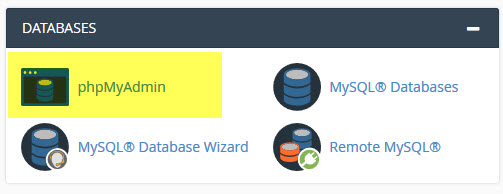
Step 3. Locate and click on your CPV Lab Pro database from the list of databases on the left
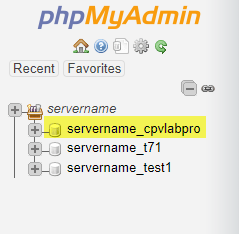
Step 4. Navigate to the ‘Export’ menu item from the menu located at the top of the page

Step 5. Generate the database backup
- On the Export page:
- leave all the tables selected as they are by default
- leave the export option to SQL and everything else unchanged
- Click the "GO" button and you will be prompted to save the generated database backup.
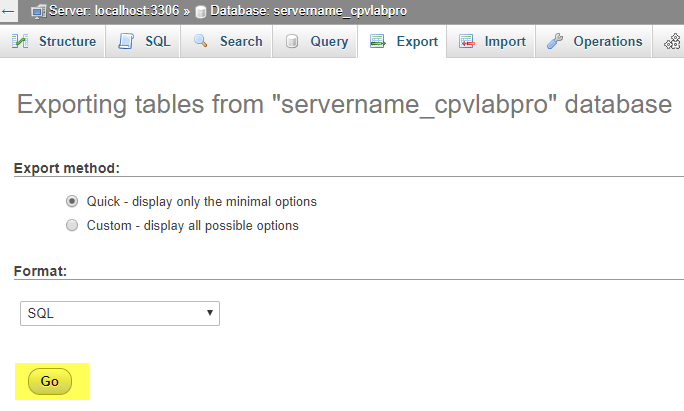
- On the Export page:
