CPV Lab V10.0 changes summary
Quick campaign setup
A new page for quick campaign setup was added.
It is available only for Direct Link and Landing Page (opens new window) type of campaign.
It has a new design for a simpler setup with most of the default settings already preconfigured.
More details about this quick campaign setup are in this page
How to create a new quick campaign
You can start creating a quick campaign in 2 ways:
- Directly from the Campaigns menu
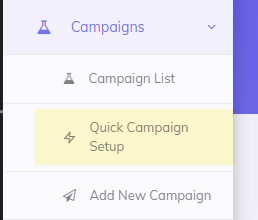
- From the Add Campaign page
- Click on the "Add campaign" for the [Direct Link and Landing Page] campaign type(direct-link-and-landing-page-campaigns.md)
- Select Quick Setup from the popup
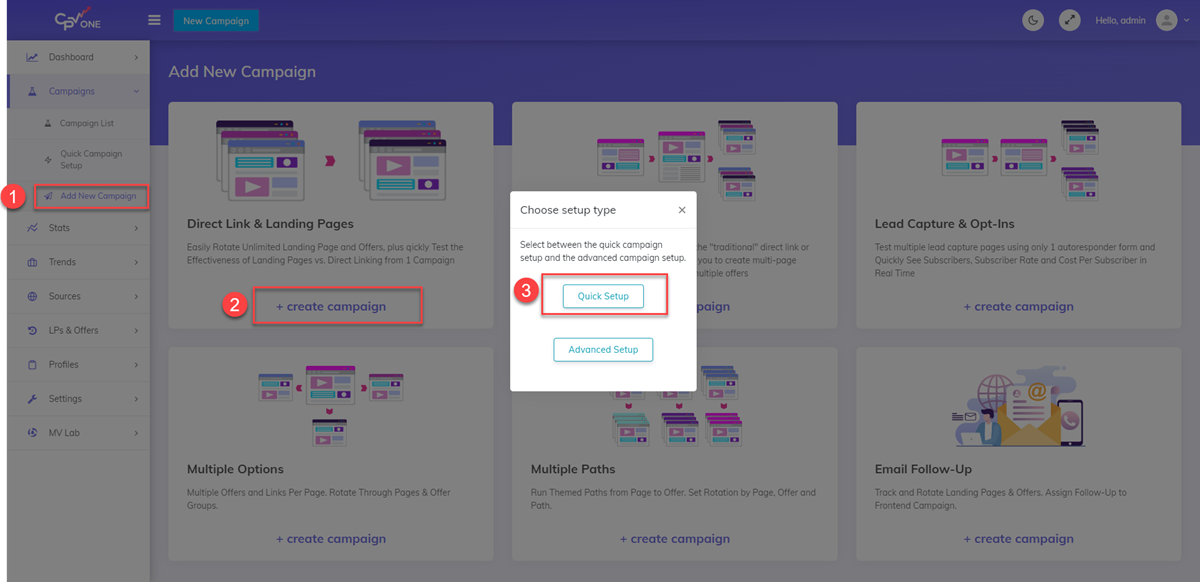
Check here all the details about the new quick campaign setup page
New API integrations section
The new API integrations sections will include all the API integrations done through CPV Lab.
Microsoft (Bing) Ads is now available on the API integrations section, but soon we will add the existing integrations that are currently defined on the campaign setup page and new integrations with all major networks.
From this new section you can easily setup new integrations and configure the parameters for each of them.
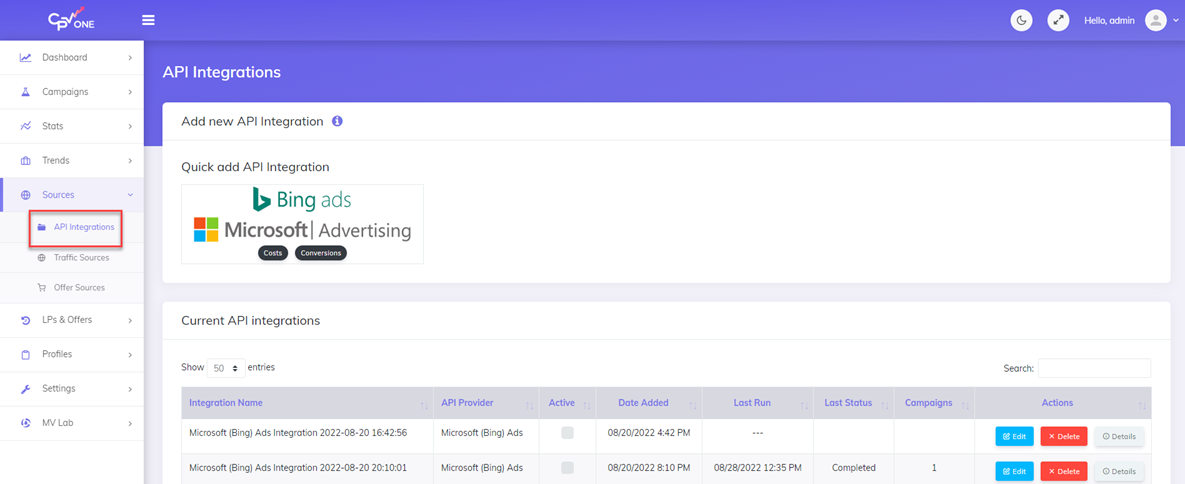
Check here all the details about the cost and conversion updates via API for Bing Ads
Proxy/VPN detection
The new Proxy/VPN detection feature allows to identify traffic coming from proxies and VPNs and also to filter and redirect such traffic.
With this option you can easily see if there are any issues with incoming traffic from your traffic sources.
- first select to track the Proxy/VPNs in an Extra Token on the Campaign Setup page, in the "Macros&Tokens" section
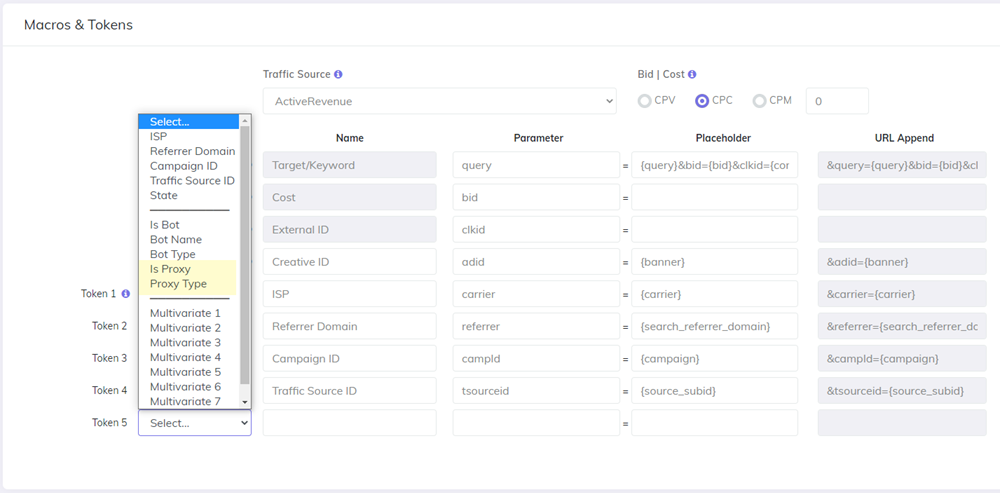
- Then filter your reports to check if your traffic is using Proxies/VPNs or not.
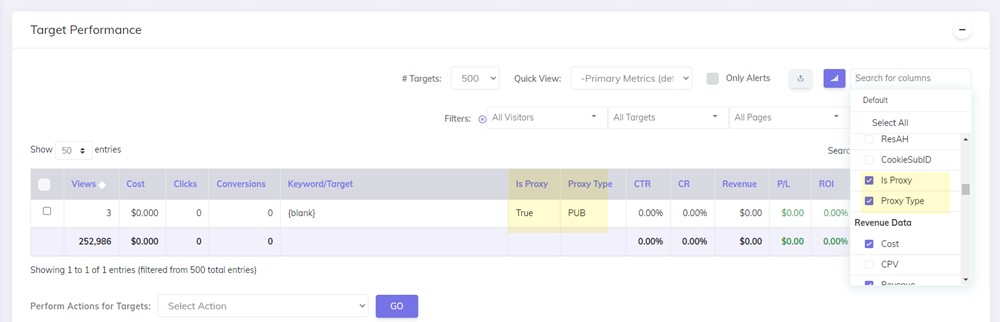
Update CPC for keyword or Ad
- On the Update Exact CPC page you have now 2 new options:
- to update the CPC bid for keyword /target
- to update the CPC bid for an ad
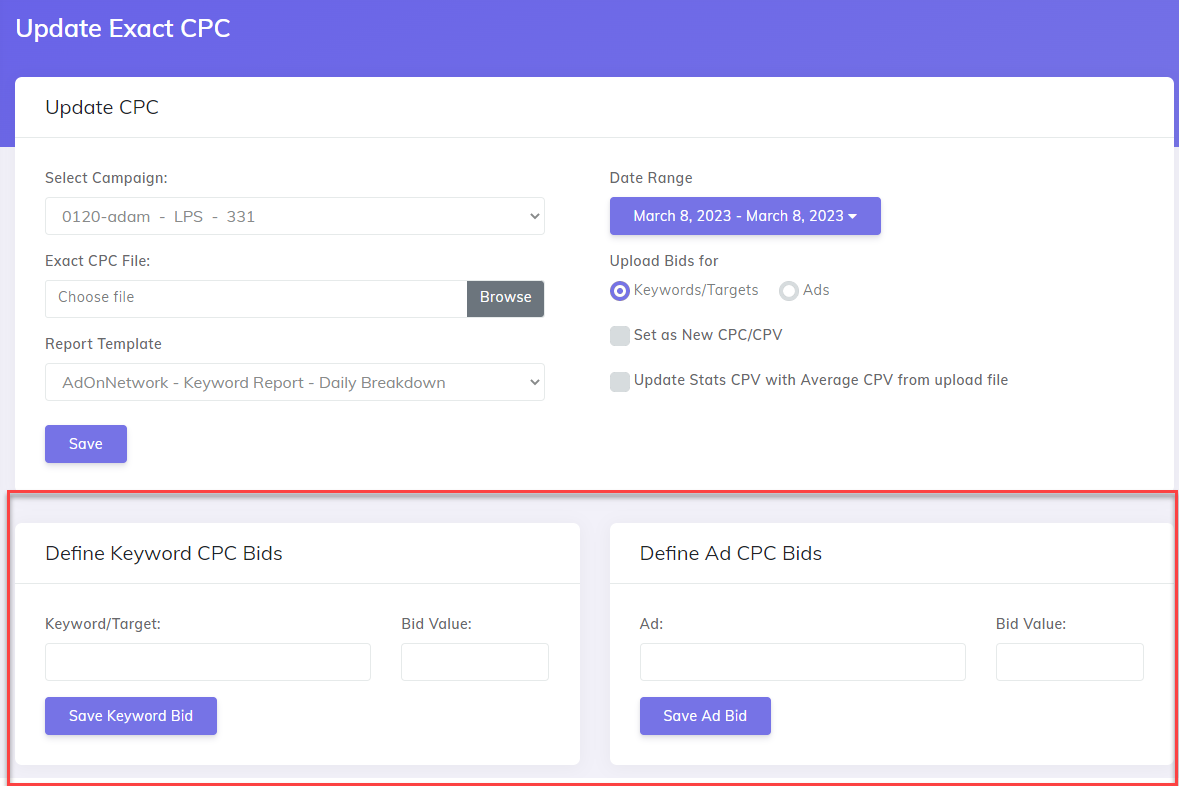
- How it is working:
- select the campaign
- paste a Keyword or AdID from that camapign
- specify the bid value
- Click Save
The CPC/Bids defined here will be used for future traffic with those Keywords or Ads. This feature is useful for Traffic Sources that don't provide a Cost Token, so the exact CPC cannot be determined for them.
Pass exisitng conversions to Traffic Source
- On the Conversions Stats page page there is a new button to pass conversions to the traffic source
- This feature will allow you to pass tracked conversions to the Traffic source manually, in case they were not automatically passed (in cases when the Traffic Source Postback URL wasn't defined from the beginning of the campaign).
- Select the conversions you want to pass and click on the
$button to "pass conversions".
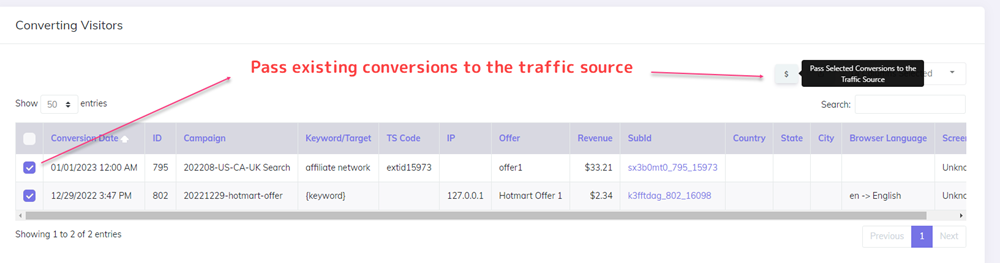
Multi select campaigns on Visitor, Conversion, Subscriber Stats
- You can now select multiple campaigns (1, 2, ...x, all) on the Visitor Stats, Conversions Ststs and Subscribers Stats.
- This feature was added to improve the usabilty of the stats pages
- The multiselect control also allows to search by campaign name when you start typing in the box, which is useful when having many campaigns defined.
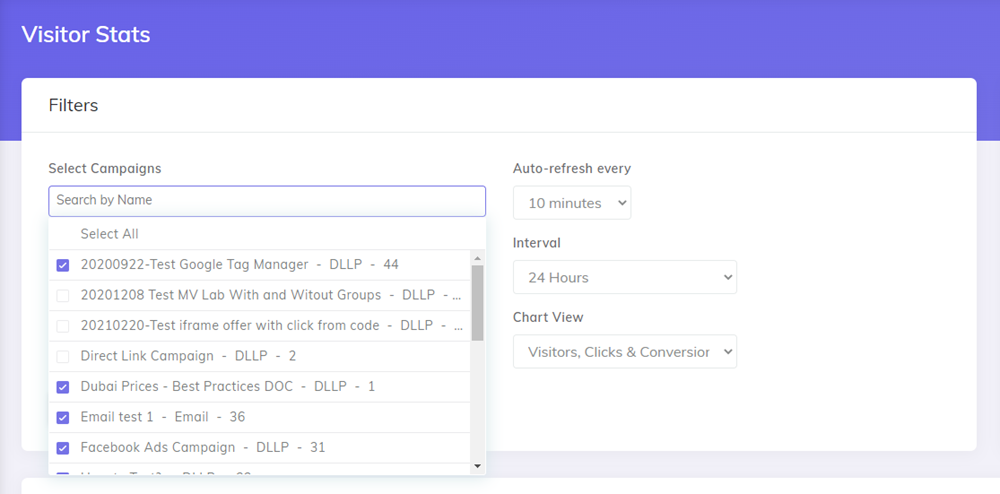
Groups page
There were 2 new group types added: Landing Page Groups and Offer Groups. The new Groups page is a more structured way of keeping your groups organized in CPV Lab (opens new window).
The new page will allow managing your groups easily. From here you can manage:
- Campaign Groups
- Landing Page Groups
- Offer Groups
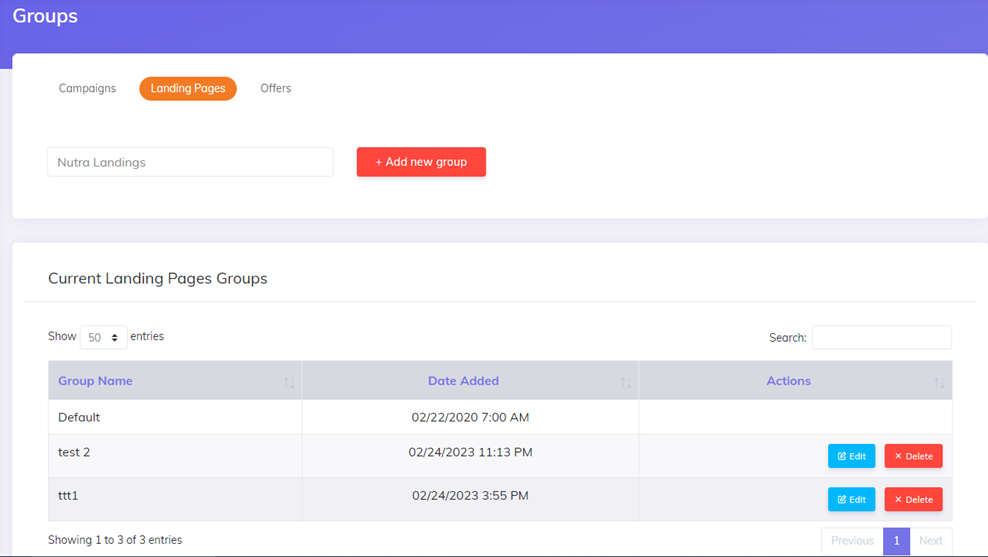
Landing Page Bulk options
On the Landing page manangement page we have now the option to delete or activate multiple landing pages at once with "Bulk Delete" option.
- First select the landing pages from the data table
- Then choose the desired action to be applied to all selected items.
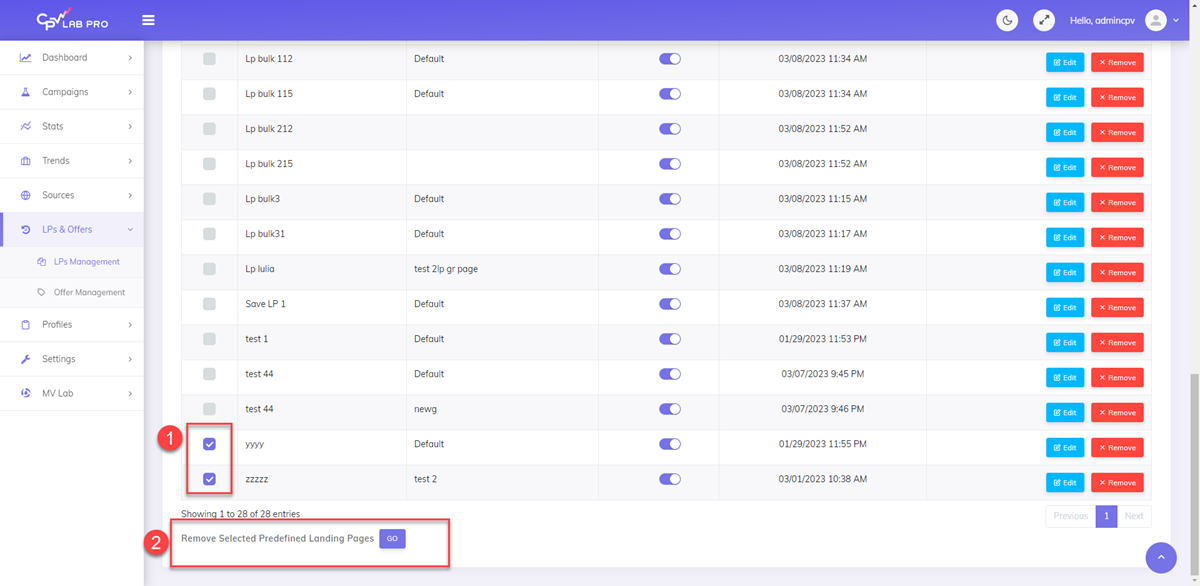
Landing Page Bulk import
- On the Landing Page management page there is a new section added for "Bulk import"
- Download the CSV file to get the right format and fill it with details about your landing pages
- Copy the information from the csv file
- Paste the list of landing pages in the textbox
- Click Save
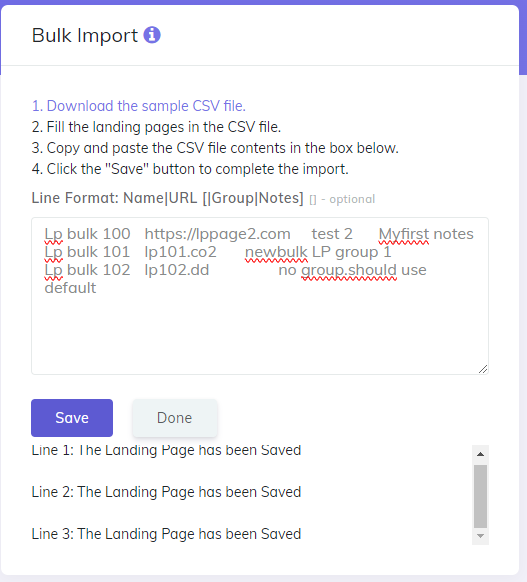
- Once all the landing pages are saved, click Done to have them loaded in the data table.
TIP
Note: The name and the URL for the new landing pages are mandatory. The Group can be empty and in this case the landing page will be assigned to the "Default" group. The notes are optional.
Offers Bulk options
On the Offers manangement page we now have the option to delete or activate multiple Offers at once with "Bulk Delete" option.
- First select the offers from the data table
- Then choose the desired action to be applied to all selected items.
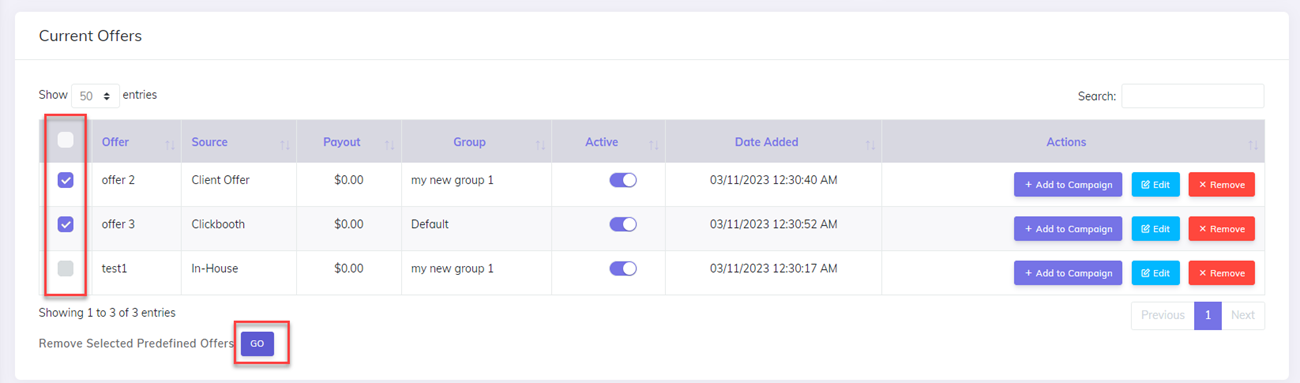
Offers - Bulk import
- On the Offer management page there is a new section added for "Bulk import"
- Download the CSV file to get the right format and fill it with details about your offers
- Fill the offers in the CSV file
- Copy and pate the information from the csv file in the box
- Click Save
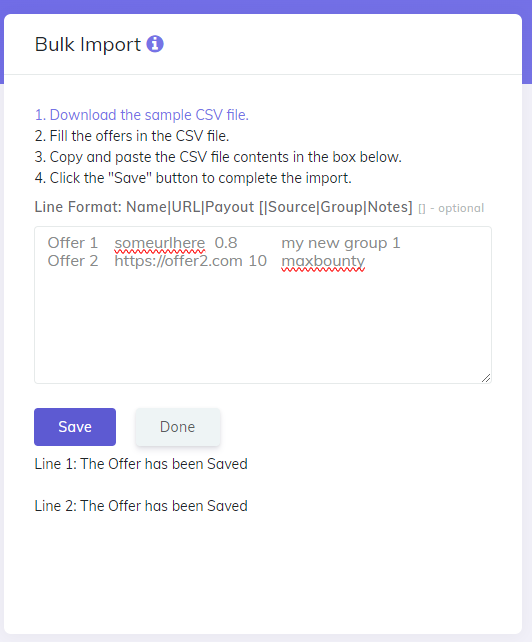
- Once all the offers are saved, click Done to have them loaded in the data table.
TIP
Note: The name, the URL and the payout are mandatory. The Group can be empty and in this case the offer will be assigned to the "Default" group. In case the Source is empty, the offer will be assigned to the "in-house" offer source. The notes are optional.
Advanced Apple/iPhone devices identification
- Identifying the exact model for Apple devices it not possible because they do not provide any differentition in the calls for different device model. That's why in reports all iPhone models appeared as iPhone until version 10.
- We have developed internally a method to better identify Apple/iPhone devices which can filter down the device to a specific model or a group of models.
- This will allow a better filtering and optimization of your traffic and pages
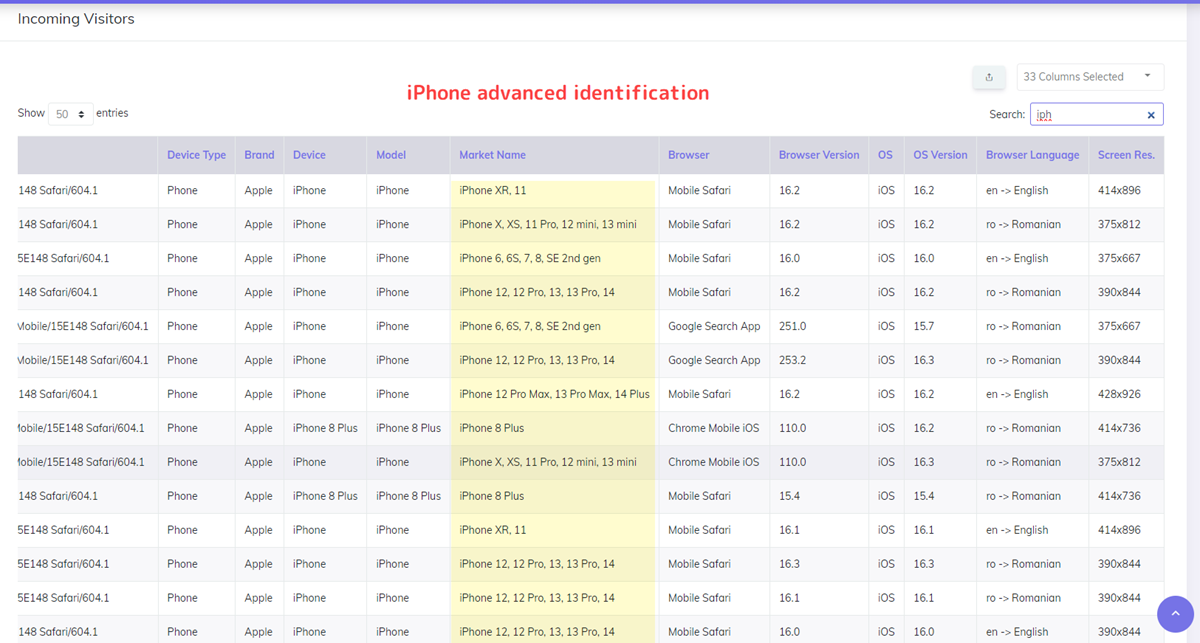
Click Removal updates
In CPV Lab you can remove clicks from your campaigns by using the Stats Management page.
The new update made to this page is a usability update:
- before actually removing clicks, you will have the total number of clicks showed and also a confirmation message displayed.
- this is usuful as there were cases when more clicks than intendend were deleted.
- the textbox for subids was replaced by a multiline control which allows defining multiple subids to be removed at once.
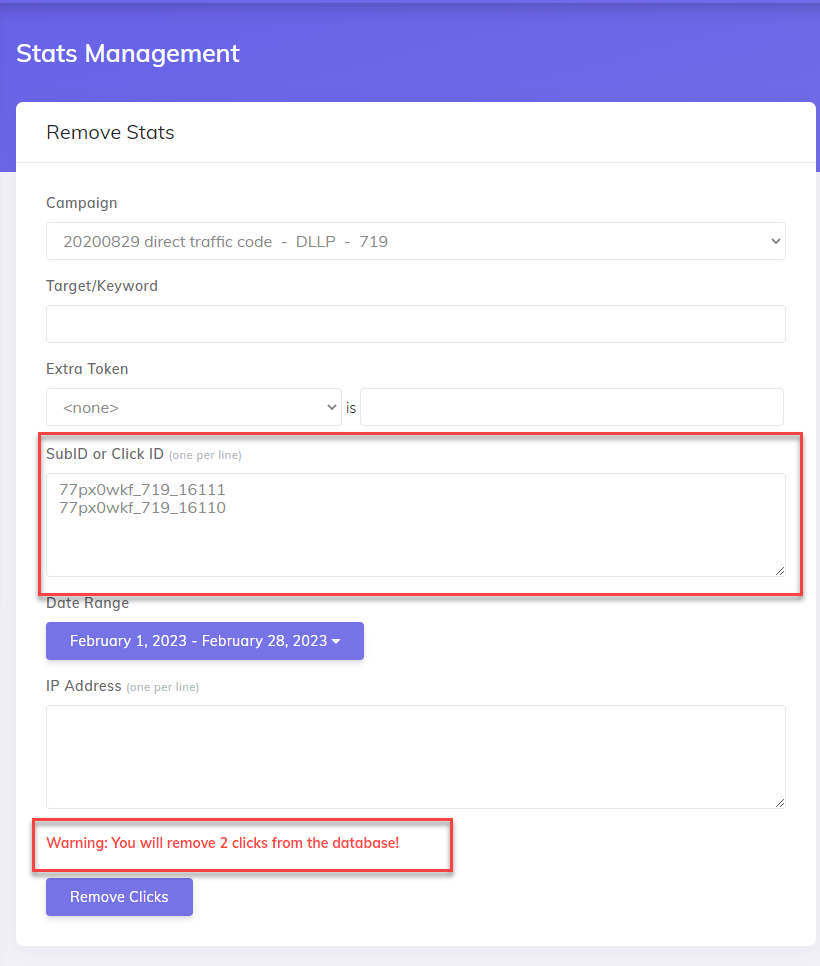
Dedicated page for Custom Tracking Domains
A new page to manage your custom domains was added under the Settings menu. Here you can add your custom domains and also check if they:
- have the correct DNS setup and are pointing to your CPV Lab instance
- have an SSL certificate installed
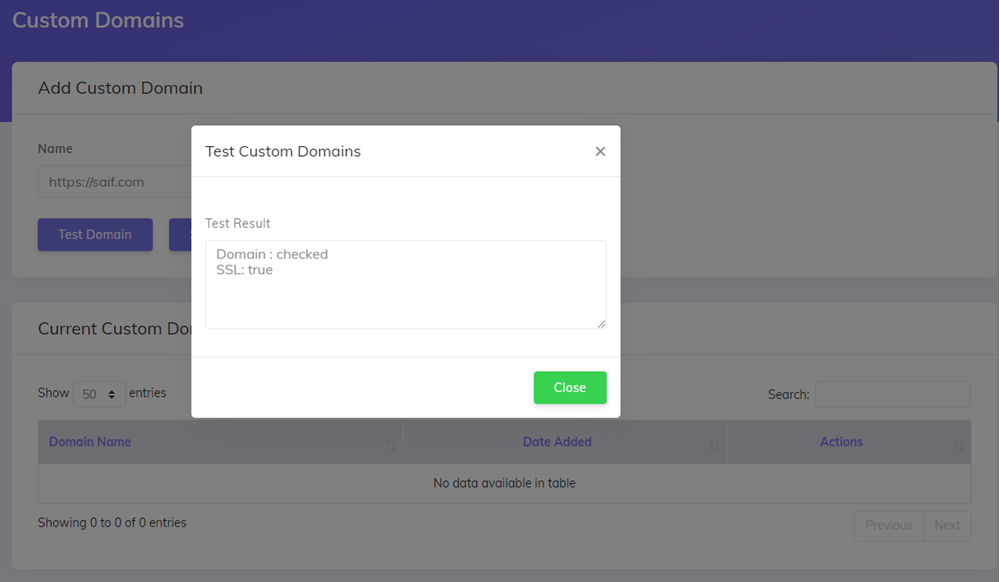
Logins page
The Failed Logins page was updated to show both successful and failed logins. In this way you will have a history of all the logins made to your tracker by different team members as well as failed attempts.
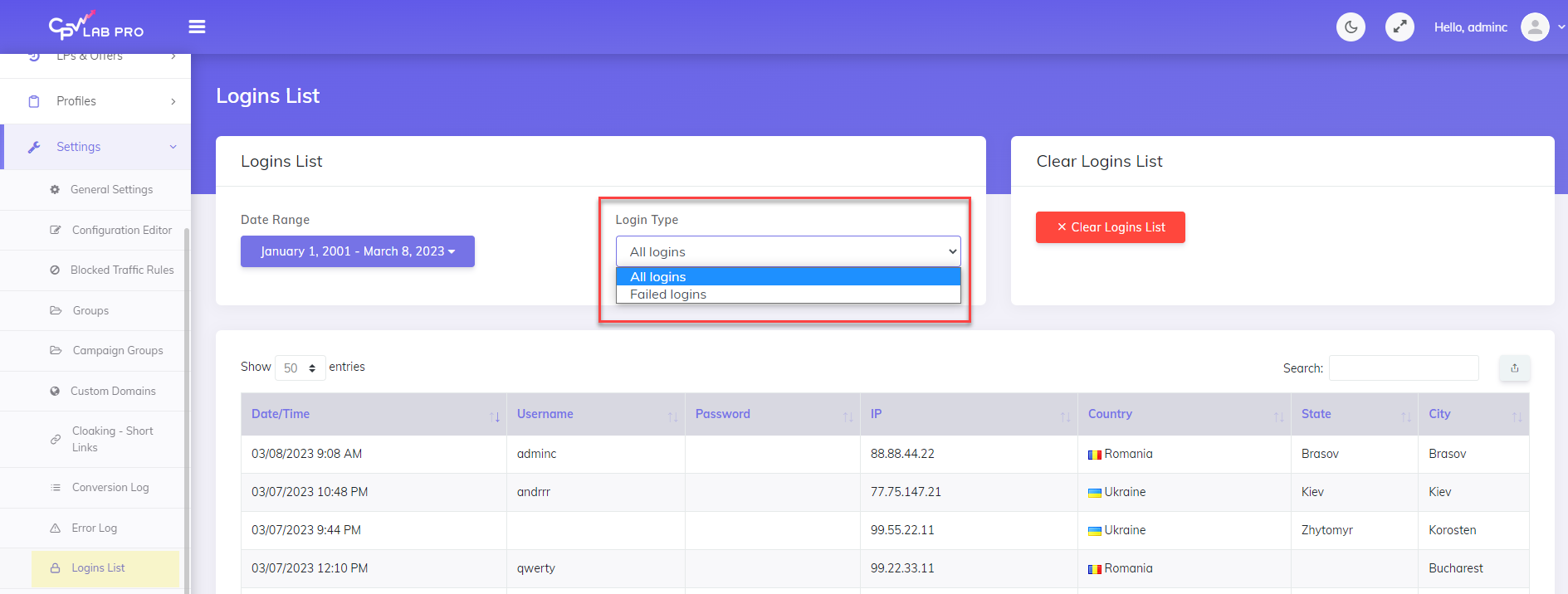
Payout percentage in Postback
- If your affiliate network sends the entire purchase amount in the Postback URL and your payout is just a percentage from that, then you can now define the percentage in the Postback URL call and register the actual payout in the tracker
- for this you need to append the "percentage" paramter followed by the actual percentage corresponding to your payout
- Example:
- if your payout is 25% of the amount passed from the affiliate network, then configure the Postback URL like this:
- adclick.php?.......&percentage=25
- if you get a Postback URL call with $100 as the total revenue, then CPV Lab will automatically apply the 25% defined in the Postback URL, so the Revenue registered will be $25
Capture Extra Tokens from Postback URL
- You can update your Extra Token values now with data passed from the Affiliate Networks in the Postbback URL calls.
- Just append "&extraX=value" in the Postback URL call and that value will be tracked in Extra Token X
Other changes
- Colors for campaigns in the Campaigns List report
- This feature was requested by some of our users to be able to easily identify the winning campaigns.
- Each campaign has a green or red color associated to better identify the winning campaigns and the ones that need to be updated.
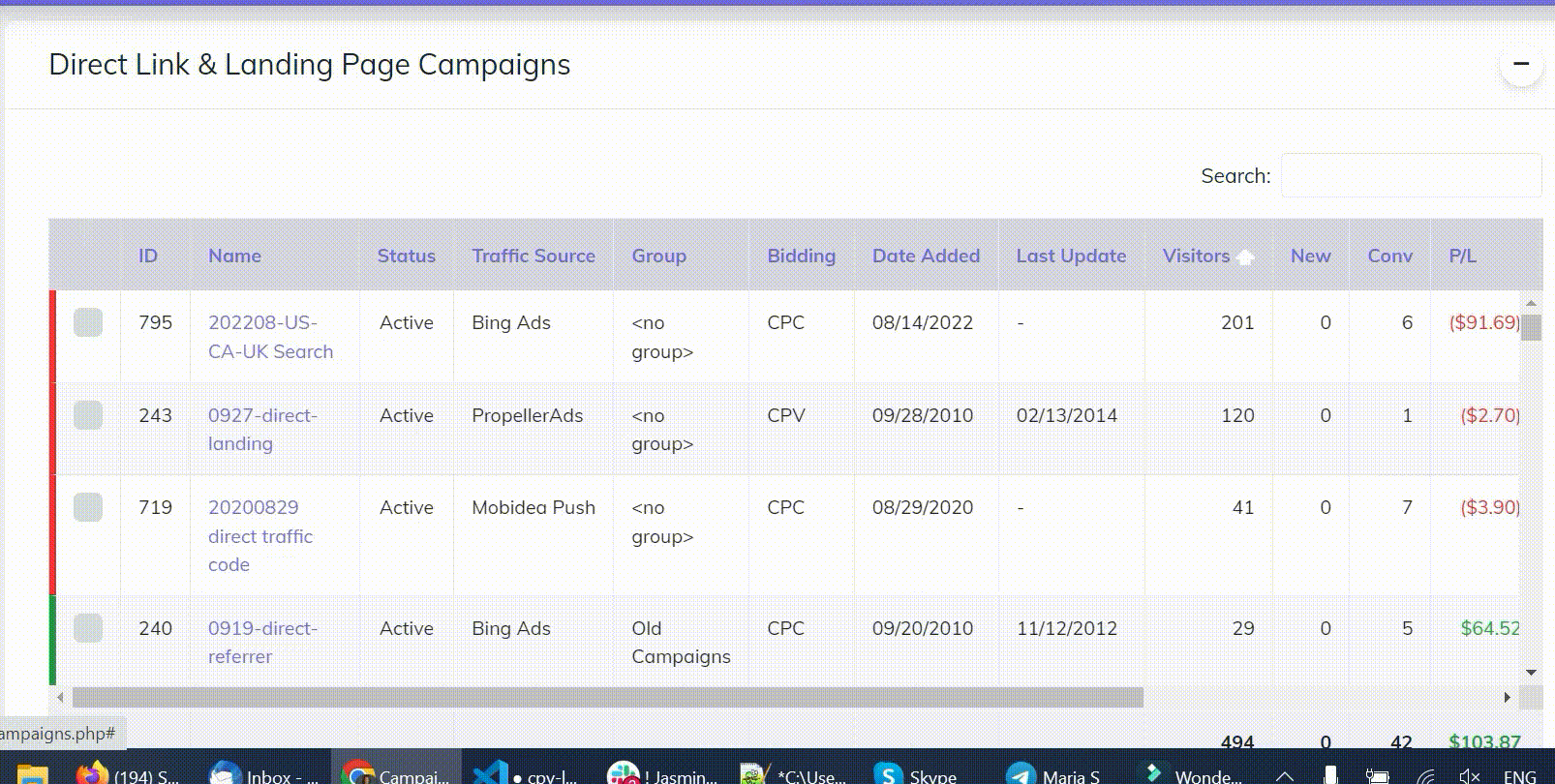
Visitors Stats The Engage Date column is now availabe in the Visitors Stats report
PHP 8.1 support
Easily activate landing pages and offers from the table
- Now you can makde landing pages and offers active with a single click instead of having to edit the page
- Just use the toggle control next to the landing page or offer in the data table
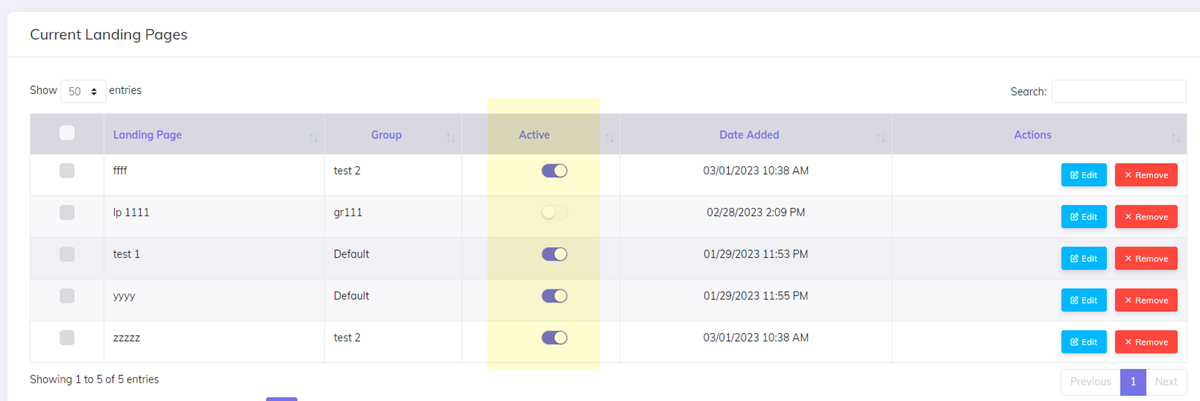
Minimize chart view
- Ability to minimize the chart on the Campaigns Stats page
- You have more screen for data
Updates to the device detection databases
Campaigns Menu - clean up
- Removed the buttons to add different types of campaign
- Buttons added on the Add Campaign page to easily usage
- New Add Campaign button added on top of Campaigns List and Dashboard pages
- New easy campaign setup option
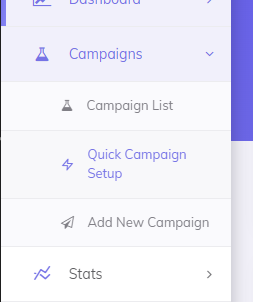
New Delete Page button
- a new delete button was added for landing pages and offers in the campaign setup page.
- if you have a page that you want to remove instead of just make it inactive, then use the new button
- this is useful when your campaign grows too much from all the pages that are not used any longer
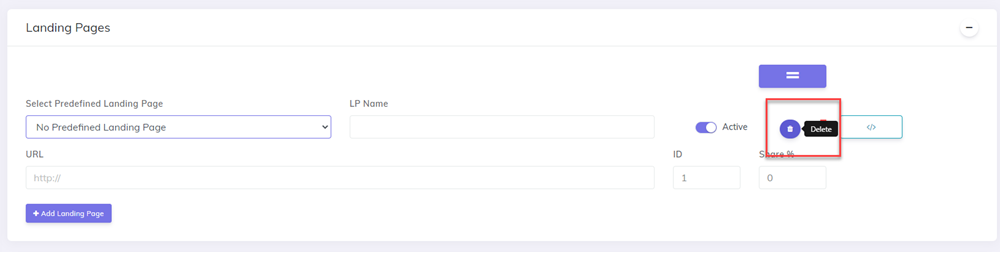
Depracated features - removed
In Version 10 some old features were removed from CPV Lab due to depracation or simply because of usability.
- XML import for Traffic Source and Offer source
- Campaign Groups was moved under the new Groups page
- Referral Categories - removed
- Campaigns menu - reorganized
