Add Offer to Campaigns
Navigation: Settings ➡️ Offer Management ➡️ Actions – Add to Campaign
Page fields and details
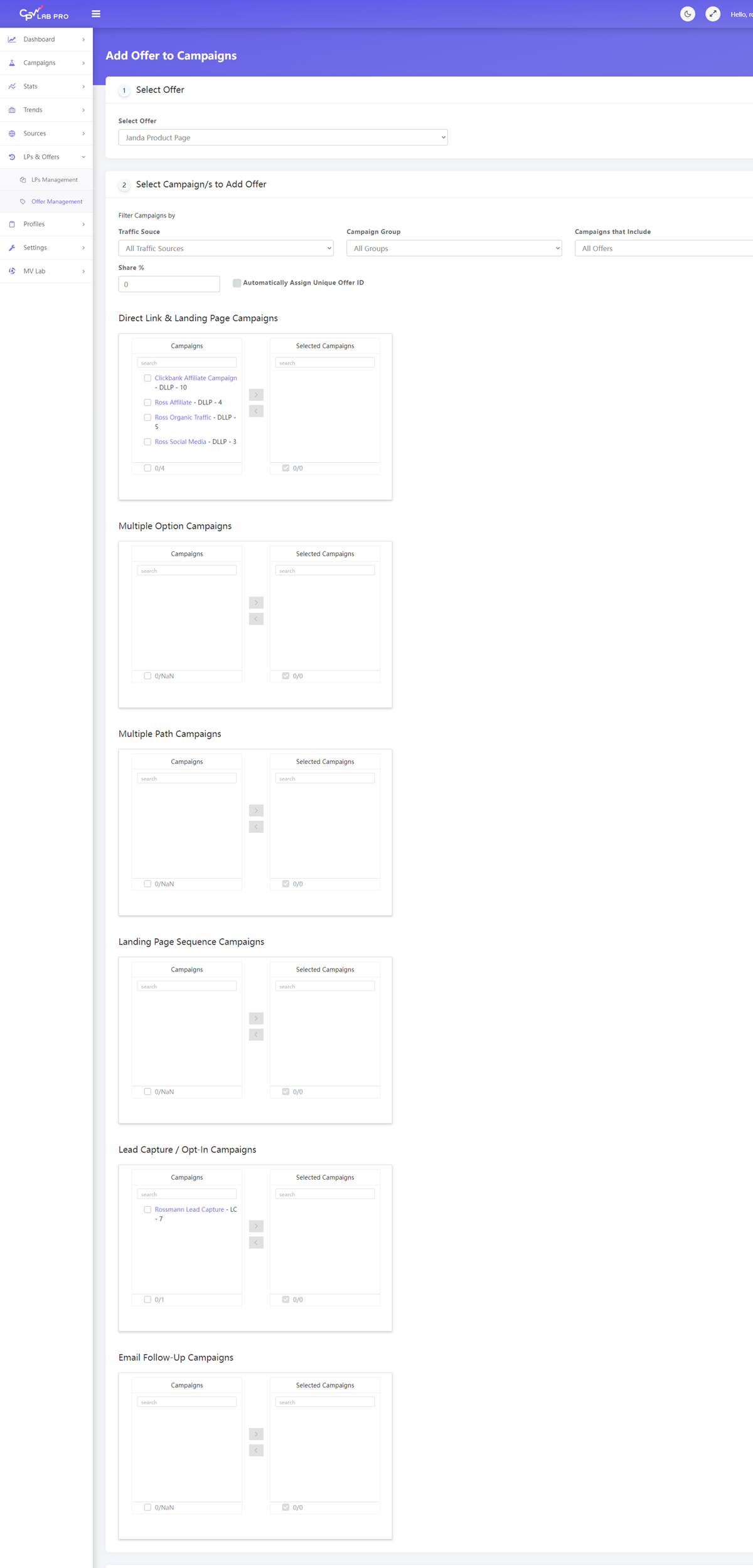
1. Select Offer
- Choose the Offer to Update or Add to Campaigns.
2. Select Campaign/s to Add Offer
- Use the Filters to Find the Specific Campaign or Multiple Campaigns you want to update or add the current offer to.
- Filter Campaigns by Traffic Source, Campaign Group or Campaigns that Include a Specific Offer.
3. Campaigns List
- Once the Filters are Set, you’ll see a Campaign List for each type of campaign:
- Direct Link & Landing Page
- Multiple Option
- Multiple Path
- Landing Page Sequence
- Lead capture
- Email Follow-up
- You can Click any Campaign Name to Jump to the Campaign Settings Page.
- Select the campaigns where you want to add the offer by using the "arrows" back and forth.
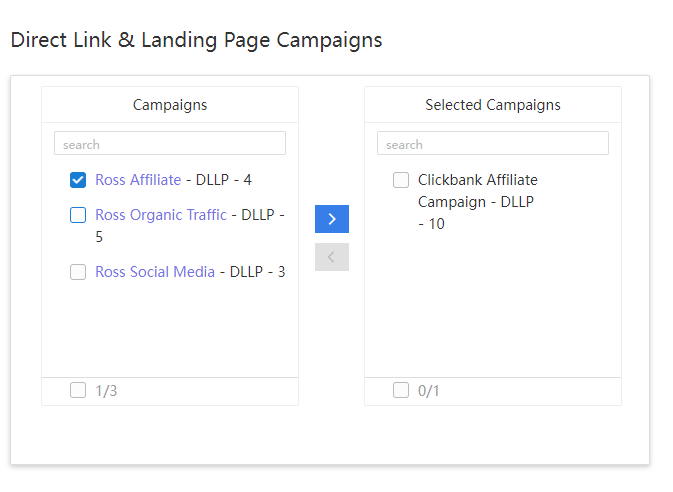
4. Share %
- Enter the Share% for the New Offer. This will be added to the Existing Share% used in the Campaign for all offers.
- Example:
- you’re adding an offer to a campaign and you set the Share% for the new offer to 20%
- Since you’re adding this to an existing campaign, you’ll already have a total share% of 100% for all offers in the campaign.
- The new offer will base the share% on 100% + the New Offer Share%, so in this case the Traffic will be shared based on 120%
- The reason for this is to not throw off or have to change any existing share% in campaigns, while still adding new offers to the campaign and continue rotations for all offers.
5. Automatically Assign Unique Offer ID
- By checking this option, CPV Lab PRo will automatically create a Unique Offer ID for the offer when it’s assigned to the campaign or campaigns.
- This saves you the time of having to manually assign a unique offer ID for the offer in each campaign it’s being added to.
