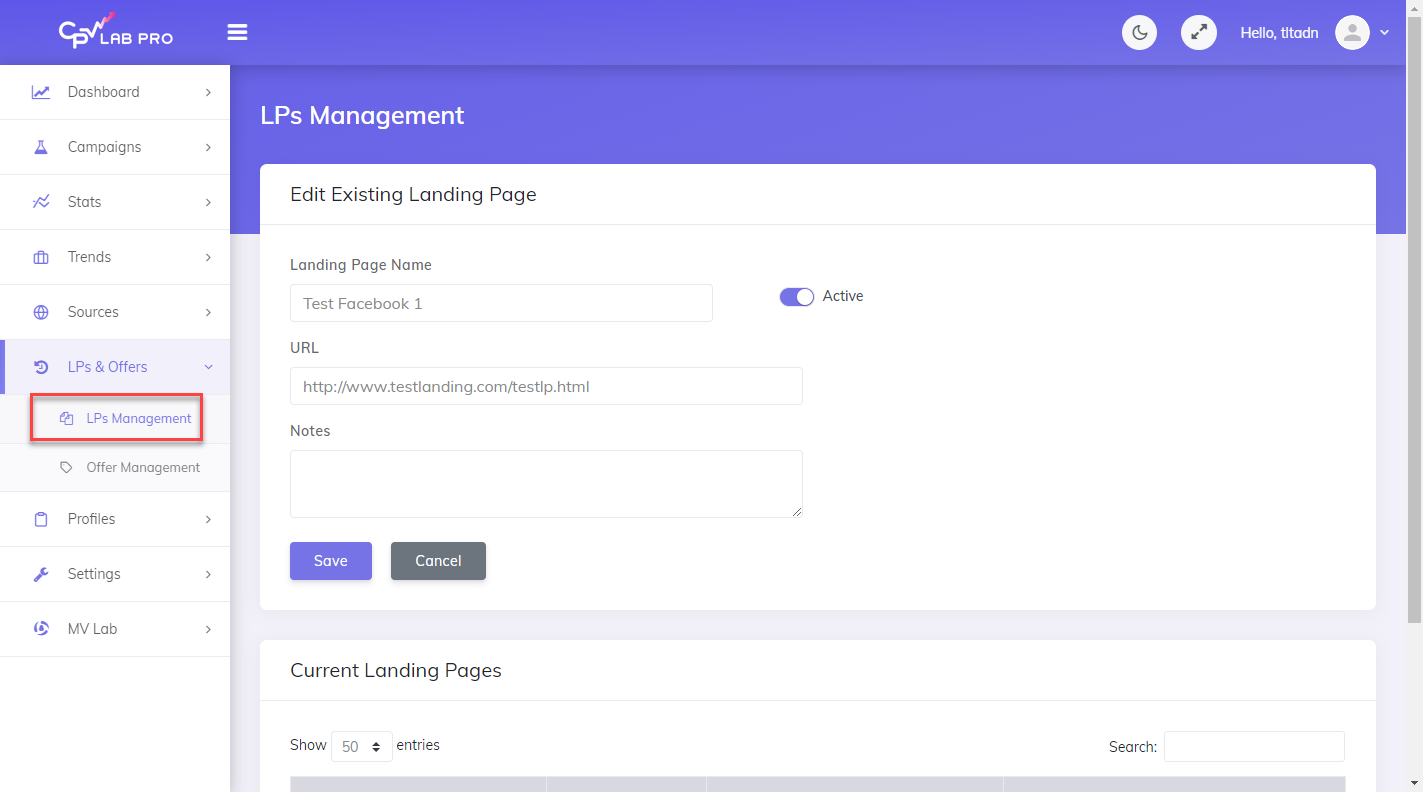Adding Landing Page & Offer URLs to Campaigns
Within all the Campaign Types there are a few general rules to follow to ensure CPV Lab (opens new window) is setup correctly to track your campaigns.
Offer URLs:
General rules when setting up your offer URLs:
Always enter Offer URLs WITH the
subIDparameter accepted by the affiliate network and with the{!subid!}placeholder as the value.- example: https://offer-url.com/?sub2={!subid!}
CPV Lab will automatically replace the
{!subid!}placeholder with a unique code for each visitor (called ``clickID`) which will be passed back from the Affiliate Network to CPV Lab for every conversion.- This is how we can attribute a conversion to the correct visitor.
Different Offers Sources such as Affiliate / CPA Networks use different SubID variables, such as: "sid=, s2=, tid=, sub2=, etc".
- Just make sure you are using the proper variable for the Affiliate / CPA Network you're working with.
- You can easily see what is the parameter and ending for your Affiliate Network by editing the network in the Offer Sources page and looking at the Offer Template field (you can also import it from the Catalog)
You can also check here the format for each Affiliate Network (if your affiliate network is missing, let us know! (opens new window)).
Example for Offer URLs
Affiliate Network: MaxBounty
- if you promote an offer from MaxBounty, then the Offer URL entered in the campaign setup page should be ended with
"s2={!subid!}", as shown in the Offer Template field for MaxBounty:
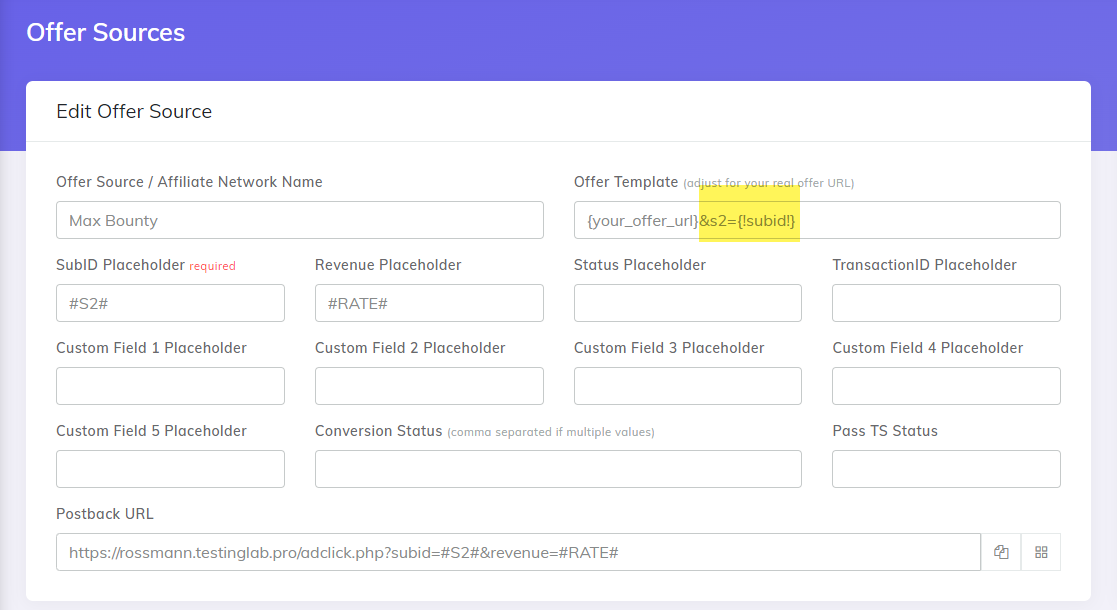
So if your Offer URL from MaxBounty is http://www.offer.com/offerpage.html,
- then you would enter it with the ending, as
http://www.offer.com/offerpage.html?s2={!subid!}
- then you would enter it with the ending, as
While if your Offer URL already has a parameters and a "?" sign, like http://www.offer.com/offerpage.html?param1=value,
- then you would add the ending and enter it as
http://www.offer.com/offerpage.html?param1=value&s2={!subid!}
- then you would add the ending and enter it as
Where to add offers
CPV Lab is flexible and you can add your offers in 2 ways:
- add your offer when you create your campaign in the campaign setup page OR
- add your offer in the offers dedicated section for predefined offers (recommended solution).
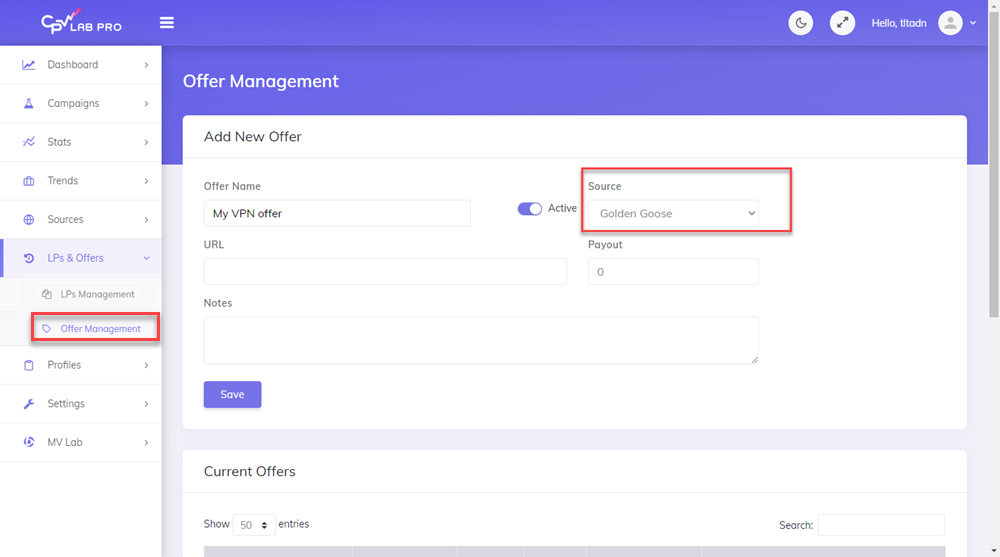
- We recommend you to keep your offers in one place, it will be easier for you to manage them.
- Go to LP & Offers ➡️ Offer Management
- Add your offers
TIP
Make you sure you pick the right Offer source for your offers, either an Affiliate /CPA Network or "in house" if you are a business promoting your own offers.
Landing Page URLs:
- Always enter Landing Page Urls WITHOUT a
subIDparameter
TIP
Note:
When setting up campaigns always use the same URL format (with or without 'www', http or https) with all of your tracking links (base2.php , base3.php , etc) in the landing pages.
Example:
- http://www.yourdomain.com/base2.php (opens new window) and http://yourdomain.com/base2.php (opens new window) tracking links inside a campaign may lead to tracking issue since the tracking links don't have the same format (the second link doesn't have 'www.')
Where to add your Landing Pages
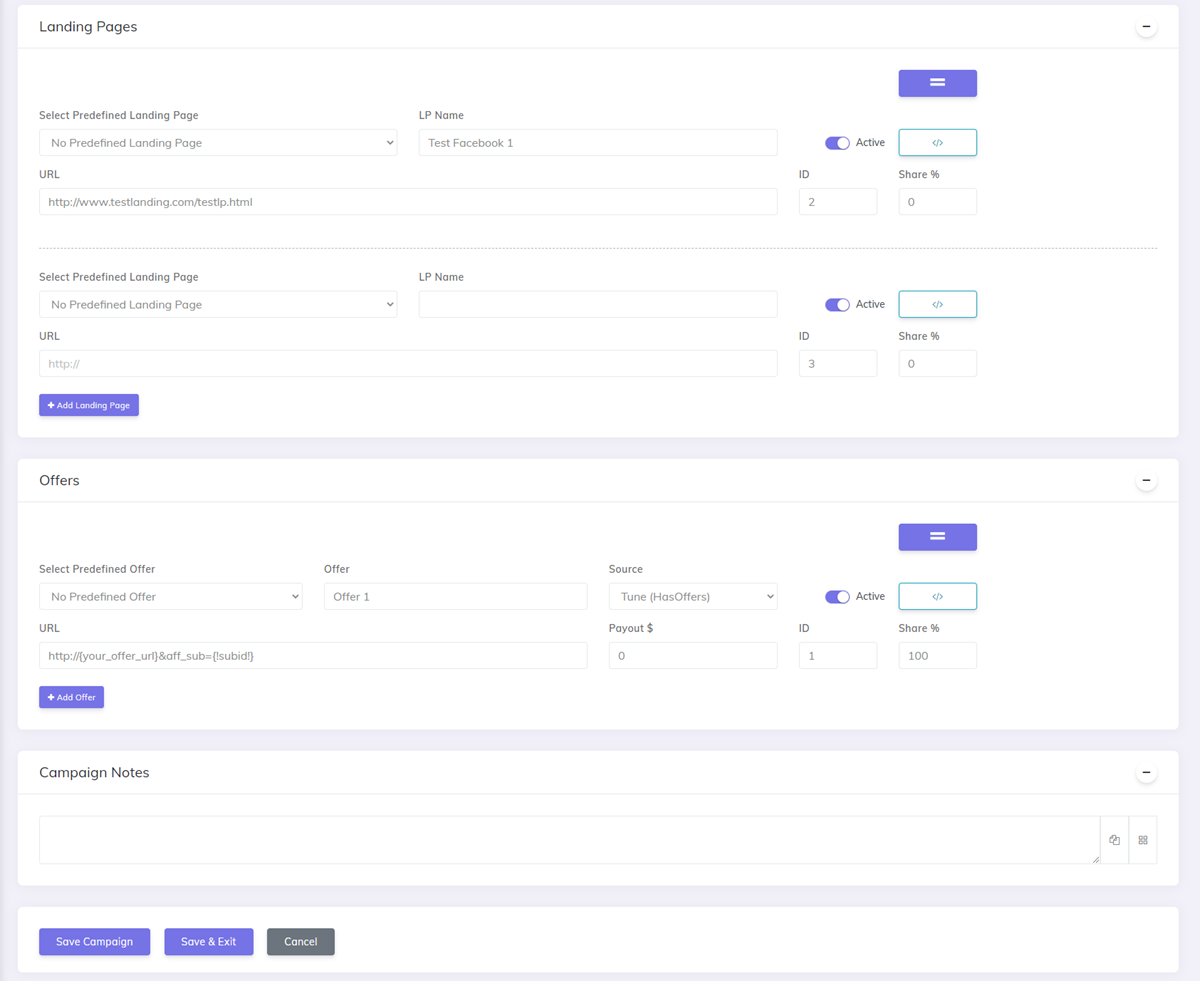
As with the Offers, CPV Lab is flexible with the landing pages as well. You can:
- add your landing page when you create your campaign, in the campaign setup page
OR
- add your landers in the dedicated section for predefined Landing Pages
We recommend you to keep your landing pages in one place, it will be easier for you to manage them.
- Go to LP & Offers ➡️ LPs Management
- Add your landing pages in the list
- Use your landing pages in your campaigns by selecting them from the dropdown on the campaign setup page.